Remote operation, Digital inputs, Usb driver – Epson 9840 User Manual
Page 25: Igital, Nputs, Remote operation digital inputs
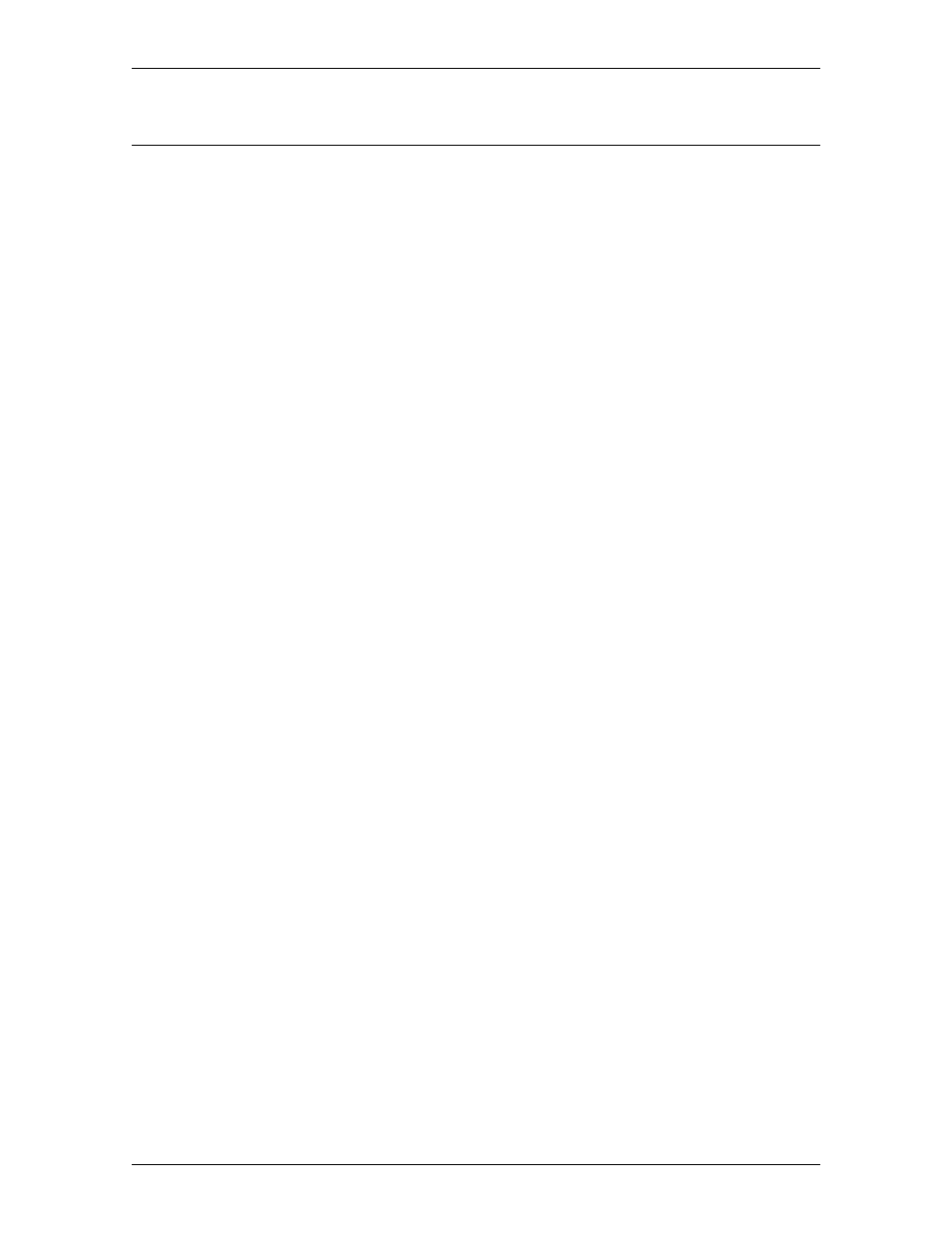
I N T E R F AC E M O D E L 9 8 4 0 V E R 6 . 0 . 2
REMOTE OPERATION
Digital Inputs
There are 4 digital inputs available on the Model 9840. They are accessible on the Digital
I/O connector on the back panel (pins 9 - 16). These inputs are individually opto-isolated
and include current limiting resistors. An input voltage anywhere from +4 to +22 volts DC
may be used to obtain the “on” state. See Appendix B for a full description of the Digital
I/O connector.
If you do not require isolation for your application you can use the +5 or +12 volt and GND
available on the Digital I/O connector (pins 24-26).
These 4 inputs are called IN1 through IN4 and have the following standard functions:
IN1 will Tare the Load or Torq to zero while it is in the On state.
IN2 will Reset the Peak and Valley measurements while it is in the On state.
IN3 will Reset the Position measurement while it is in the On state.
IN4 will send one set of measurements (load or torque, peak, valley, position, velocity,
and limits) to the serial printer when it transitions from Off to On.
Other functions may be assigned to these inputs by custom programming at the factory.
All the features and settings of the Model 9840 can be accessed remotely using the
Remote ASCII command set. These commands fall into two groups: commands that are
similar Run Mode pushbutton commands; and commands are similar to Setup Mode
pushbutton commands.
Communications can be established via RS232/RS485 protocols through the serial port
on the rear panel of the unit, or via USB communications through the USB port on the rear
panel of the unit in conjunction with the USB driver installed on the host PC. The
commands and command formats are the same for each method of communications.
Pinouts for the RS232/RS485 serial port communications are listed in Appendix B of this
manual. For older computers, USB communication may require the installation of the
USB driver located on the CD-ROM that accompanies this product. If the host PC can
communicate with the Model 9840 via USB, no driver is needed.
USB Driver
If the host PC cannot communicate with the Model 9840 via USB, install the USB driver
that accompanies this product on CD-ROM. To install the USB Driver, place the CD in
your CD-ROM drive. Select Run from your Windows Start menu. Type
D:\USB_Driver\CDM_Setup.exe (“D” or the corresponding CD-ROM drive letter for your
computer) in the box and hit Enter. You will be notified when the driver has finished
installing.
M O D E L 9 8 4 0 P G 2 4
P U B .
2 8 5 6 - 1 6
