Placing large or thick documents, Positioning multiple photos, Copying – Epson Stylus CX6000 User Manual
Page 7: Copying a document
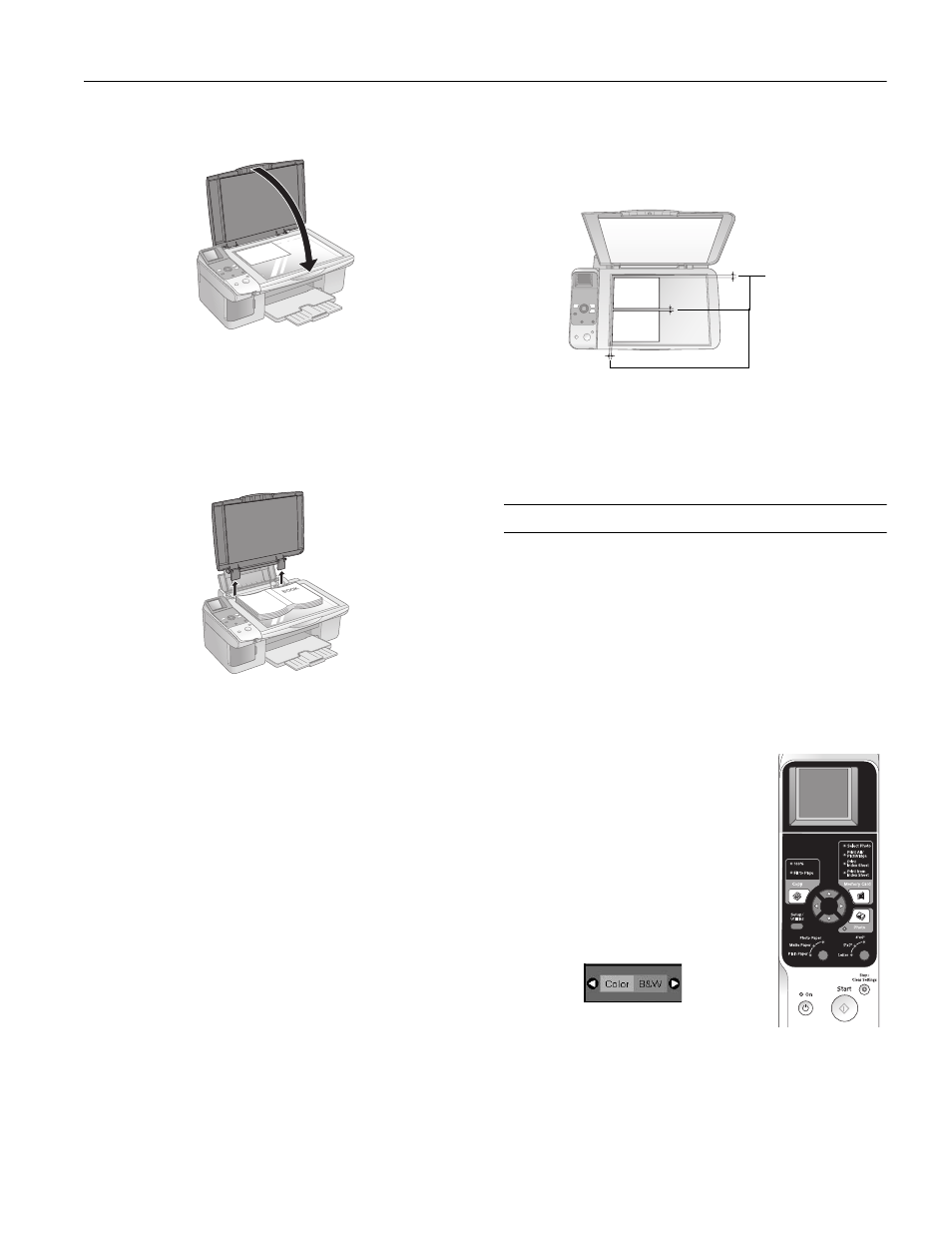
Epson Stylus CX6000 Series
6/06
7
2. Close the document cover gently so that your original does
not move.
Caution:
Never open the document cover beyond where it stops and do
not place heavy objects on top of the CX6000 Series.
Placing Large or Thick Documents
When you scan a large or thick document, you can remove the
document cover. Just open it and pull it straight up.
If you need to press the document flat while you copy or scan
it, do not press too hard and be careful not to move it.
Caution:
Do not use excessive force on the document cover, and do not
twist it diagonally. You may damage the document cover.
When you are done, replace the document cover by inserting
the tabs back into the slots.
Positioning Multiple Photos
You can copy or scan two or more photos at the same time.
Make sure each photo is larger than 1.2 × 1.6 inches
(30 × 40 mm) and leave room between them.
1. Place your photos as shown here.
2. Place each photo about 0.2 inch (5 mm) away from the
edge of the document table and away from adjacent photos.
Follow the steps on page 8 to copy your photos.
Copying
You can make copies using letter-size (8.5 × 11-inch),
4 × 6-inch, and 5 × 7-inch plain, photo, or matte paper.
Copying a Document
1. Make sure the CX6000 Series is turned on.
2. Place the document on the glass as described on page 6.
Be sure to close the document cover.
3. Load up to 100 sheets of letter-size plain paper (see page 4
if you need instructions).
4. Press the
r
Copy
button to select
100%, if necessary. If you want your
copies automatically reduced or
enlarged to fit the loaded paper size,
press the
r
Copy
button until the
Fit to Page
light comes on.
5. Press the u or d button to select the
number of copies.
6. Press the
l or r
button to select
Color
or
B&W
(black and white)
copies.
7. Press the paper type button to select
Plain Paper
. The light indicates
which type is selected.
8. Press the paper size button to select
Letter
.
0.2 inch
(5 mm)
