Aligning the print head – Epson Stylus CX6000 User Manual
Page 17
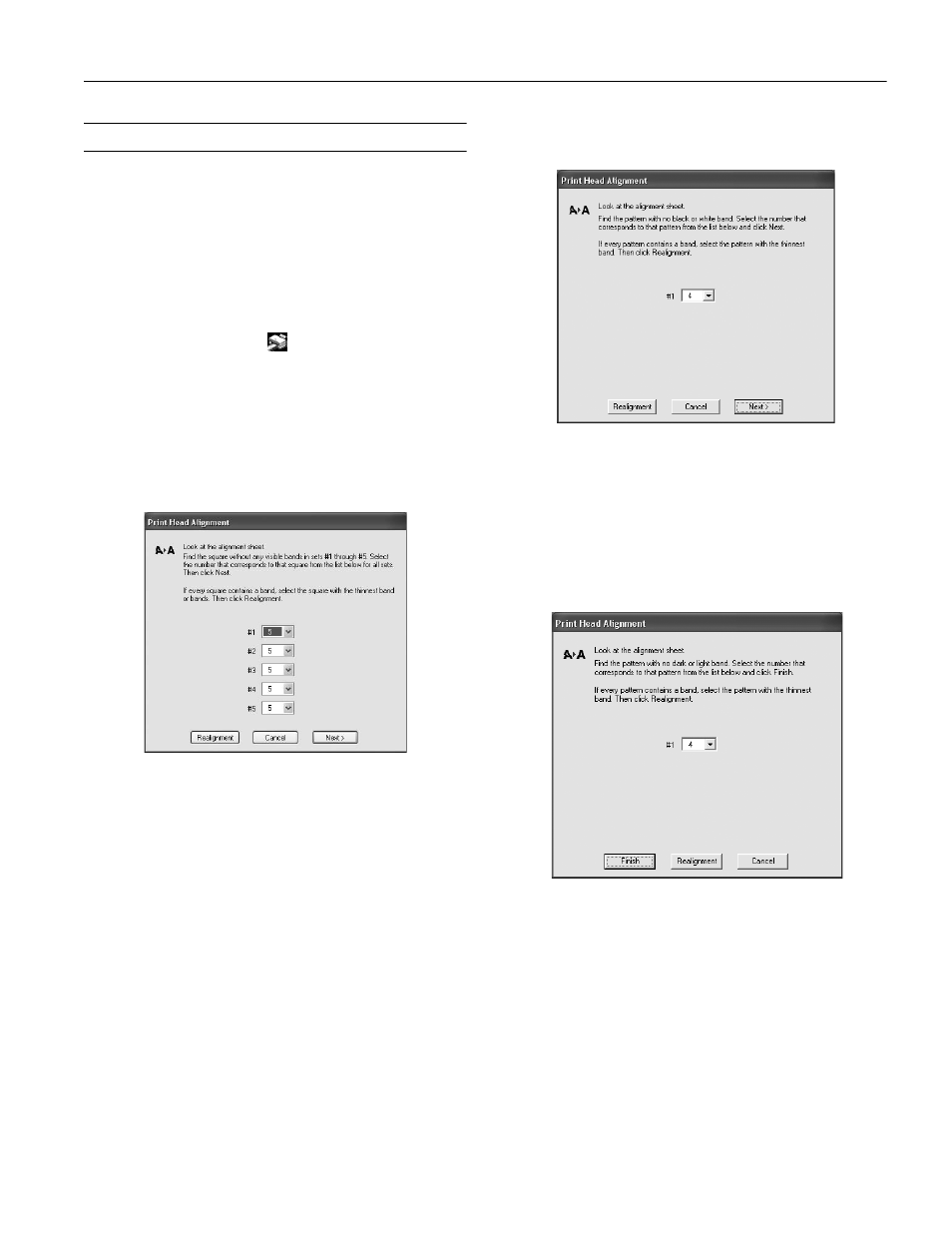
Epson Stylus CX6000 Series
6/06
17
Aligning the Print Head
If your printouts look grainy or blurry, or you see light or dark
horizontal banding, you may need to align the print head.
Note:
Banding may also occur if your cartridges are low on ink or you need
to clean the print head.
1. Turn on the CX6000 Series.
2. Load several sheets of paper.
3. Windows: Right-click the
printer icon on your taskbar
(in the lower right corner of your screen). Select
Print Head
Alignment
.
Macintosh OS X: Open the
Applications
folder and select
EPSON Print Utility
. Select your
CX6000 Series
in the
printer list, click
OK
, and select
Print Head Alignment
.
4. Follow the instructions on the screen to print a vertical
alignment sheet. You see a window like this one:
5. Look at the five sets of patterns in your printout. For each
set, if you see a pattern with no visible vertical lines, enter its
number in the corresponding box on the screen and click
Next
.
If you can’t find an aligned pattern, choose the one that’s
closest to being aligned. Click
Realignment
and then
to print another alignment sheet and repeat this step.
6. Click
to print a black horizontal alignment sheet.
After it’s printed, you see a window like this one:
7. Look at the printout and select the pattern with no gap or
line between the rectangles. Enter the number for that
pattern in the box on the screen and click
Next
.
If you can’t find an aligned pattern, choose the one that
looks the best. Then click
Realignment
to print another
alignment sheet and repeat this step.
8. Click
to print a color horizontal alignment sheet.
After it’s printed, you see a window like this one:
9. Look at the printout and find the pattern with no gap or
line between the rectangles and enter its number in the box
on the screen.
10. If you can’t find an aligned pattern, choose the one that
looks the best. Then click
Realignment
to print another
alignment sheet and repeat this step.
11. Click
Finish
to close the Print Head Alignment Utility.
