Selecting photos on the index sheet, Printing all photos or dpof photos – Epson Stylus CX6000 User Manual
Page 10
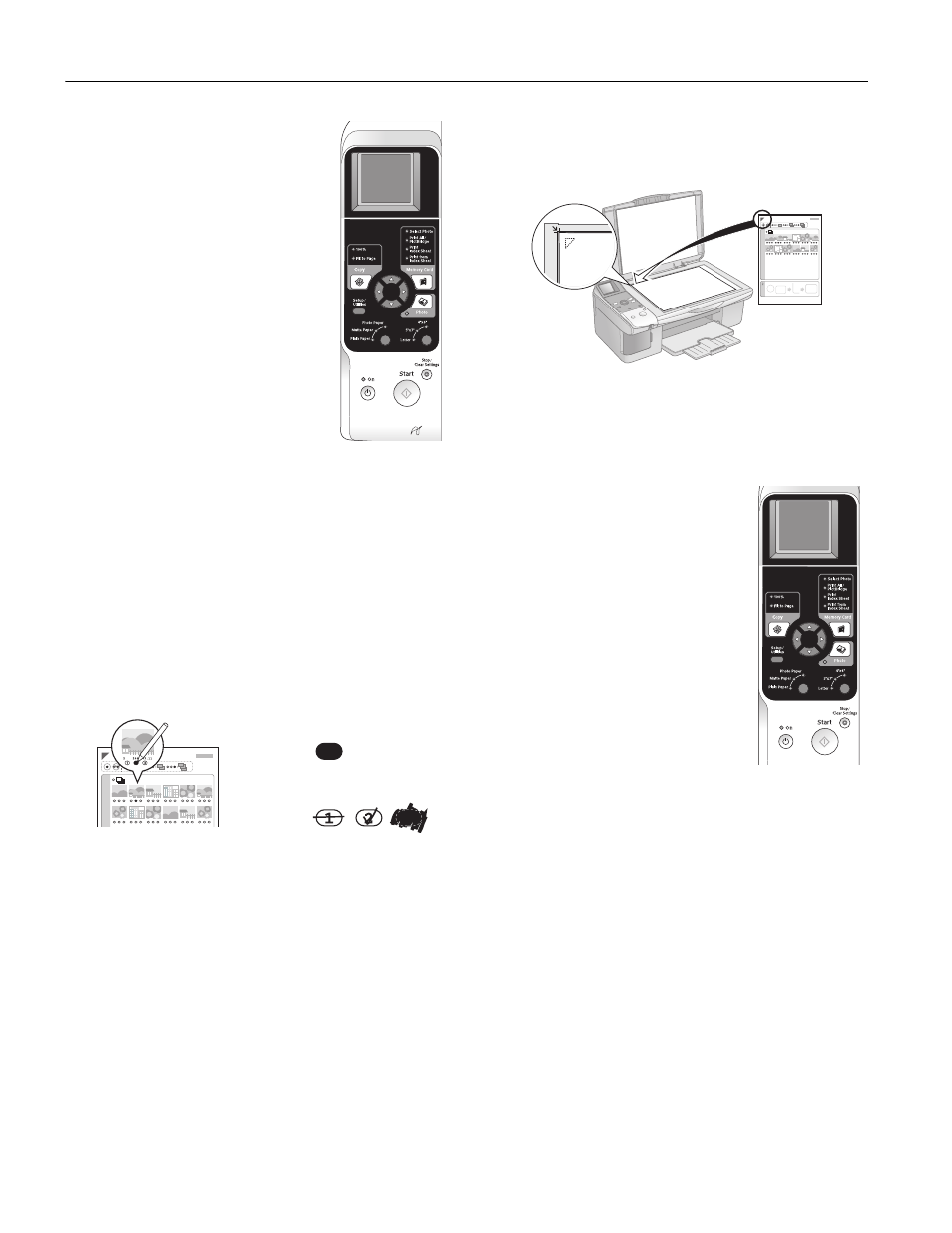
Epson Stylus CX6000 Series
10
6/06
3. Insert the memory card if it is not
already in the slot (see page 8).
4. Press the C
Memory Card
button
until
Press Start to print an index
sheet
appears on the photo viewer
screen.
5. Make sure
Plain Paper
and
Letter
are
selected.
6. Press the x
Start
button. The
On
light
flashes, and the CX6000 Series starts
printing the index sheets. (This may
take a few minutes.)
For multiple index sheets, the pages
containing the most recent images are
printed first. If you want to cancel
printing more sheets, press the
y
Stop/
Clear Settings
button.
Note:
Make sure the triangle mark on the upper left corner of the index
sheet is printed completely so the CX6000 Series can scan it
correctly.
Now follow the instructions in the next section to select
photos and print.
Selecting Photos on the Index Sheet
1. Once you have printed the index sheet, use a dark pen or
pencil to fill in one of the circles beneath each photo you
want to print to indicate how many copies you want (1, 2,
or 3).
Make sure just one circle is filled in for each selected photo
and mark the sheet carefully; once it has been scanned you
will not be able to change your selections.
Note:
If you want one copy of all the photos on the index sheet, fill in
the ALL oval at the top of the page.
2. Place the index sheet face-down on the glass, in the upper
left corner, so that the top of the sheet is aligned against the
left edge of the glass.
3. Close the document cover.
4. Load up to 100 sheets of plain paper or up to 20 sheets of
photo or matte paper at a time (see page 4 for details). You
can load more paper later as necessary to print all your
selected photos.
5. Press the C
Memory Card
button
until the
Print from Index Sheet
screen appears.
6. Select
Photo Paper, Matte Paper
, or
Plain Paper
(whichever you loaded).
7. If you select
Plain Paper
,
your photos
print with a white border. If you
select
Photo Paper
or
Matte Paper
,
your photos print borderless, to the
edge of the paper.
8. Select
Letter
,
4"x6"
, or
5"x7"
for the
paper size.
9. Press the x
Start
button to start
printing.
Note:
If you need to stop printing, press the y Stop/Clear Settings
button.
Printing All Photos or DPOF Photos
Follow the steps below to print one copy of each photo on the
card or to print only those photos that were pre-selected with
your camera’s DPOF (Digital Print Order Format) feature.
1. Make sure your CX6000 Series is not connected to your
computer (or your computer is turned off).
2. Load up to 100 sheets of plain paper or up to 20 sheets of
photo or matte paper at a time (see page 4). You can load
more paper later as necessary to print all your photos.
3. Insert the memory card (see page 8).
OK:
No
good:
