3 web configuration, Logging in – EnGenius Technologies EnGenius 11b/g Wireless SOHO Router 1.2 User Manual
Page 10
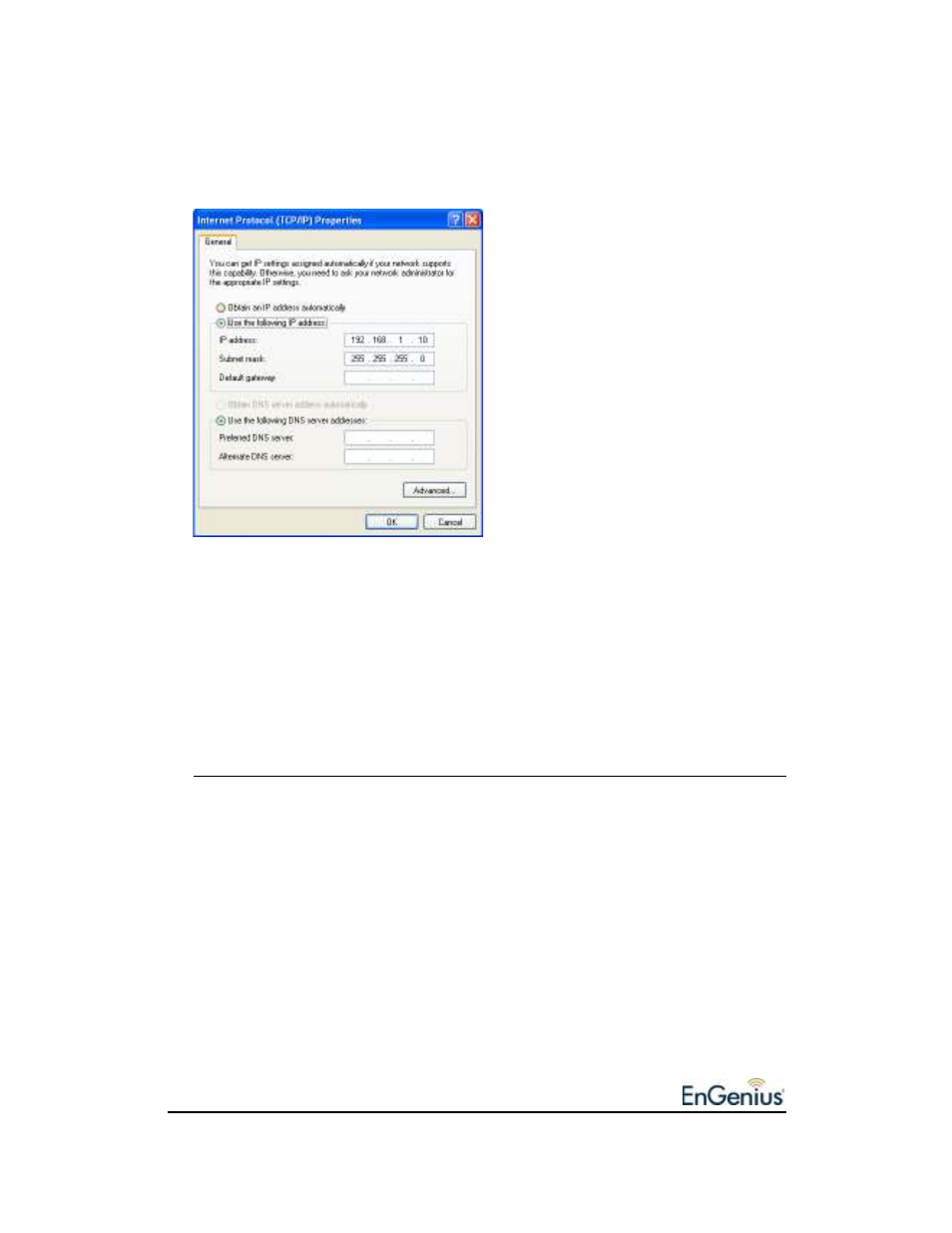
10
2. Select Internet Protocol (TCP/IP) and then click on the Properties button. This will
allow you to configure the TCP/IP settings of your PC/Notebook.
3. Select Use the following IP Address radio button and then enter the IP address
and subnet mask. Ensure that the IP address and subnet mask are on the same
subnet as the device.
For Example:
Device IP address: 192.168.1.1
PC IP address: 192.168.1.10
PC subnet mask: 255.255.255.0
4. Click on the OK button to close this window, and once again to close LAN properties
window.
3 Web Configuration
Logging In
To configure the device through the web-browser, enter the IP address of the Bridge
(default: 192.168.1.1) into the address bar of the web-browser and press Enter.
Make sure that the device and your computers are configured on the same subnet.
Refer to Chapter 2 in order to configure the IP address of your computer.
After connecting to the IP address, the web-browser will display the login page.
Specify the User Name and Password. The User name and password are set to
admin by default, click on the Login or OK button.
