Windows 95/98 – Eicon Networks Diva 2430 User Manual
Page 27
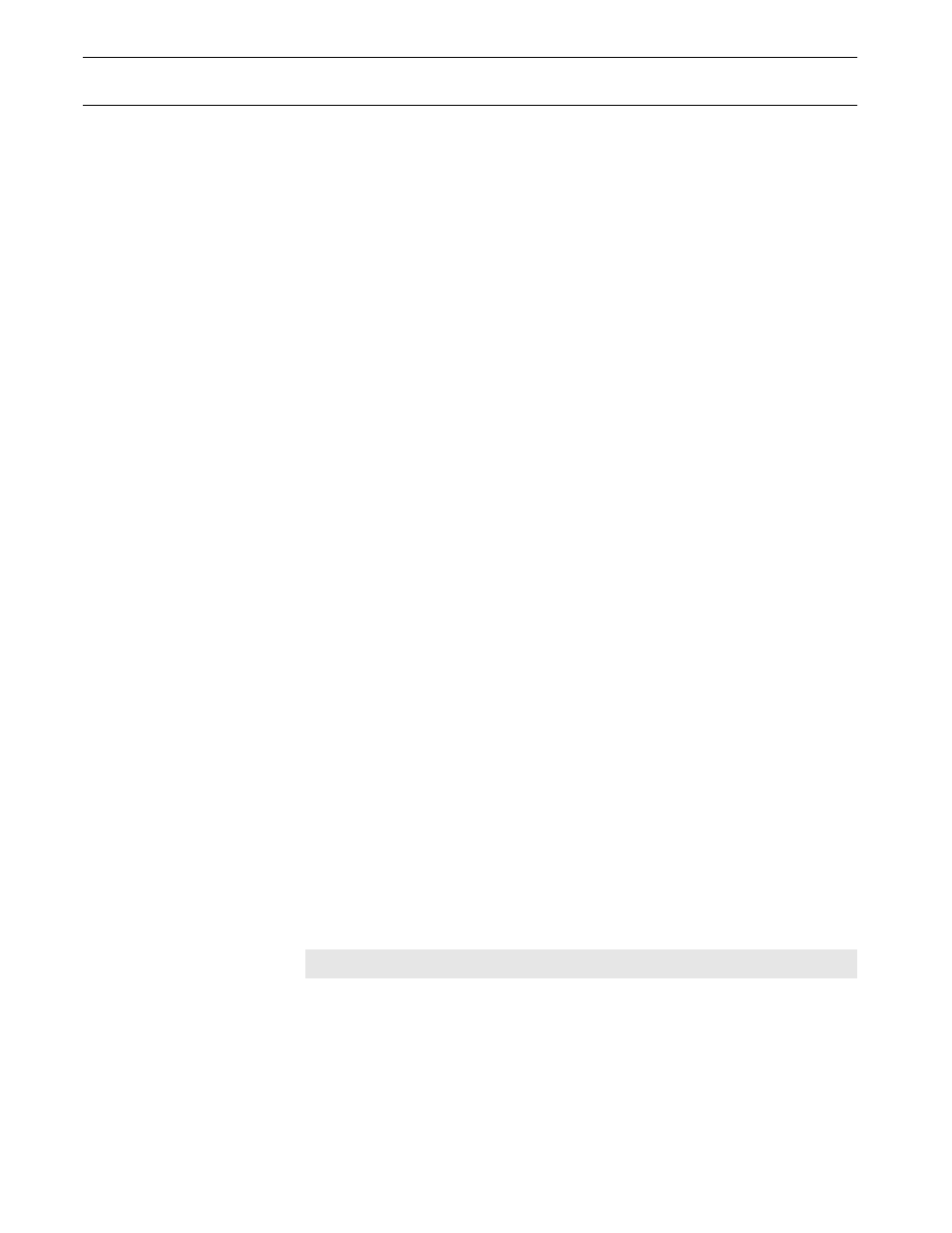
Setup: TCP/IP Setup
Page 27
Windows 95/98
The following procedure describes how to verify and install TCP/IP on Windows 95 or
Windows 98. If TCP/IP is already installed on your system, go to Configuring
TCP/IP (below). Note that if you have more than one adapter installed on your
system, you will have to use the adapter that is in use by the Diva 2430.
Procedure
1.
Click ‘Start’, ‘Settings’, ‘Control Panel’.
2.
Double-click the ‘Network’ icon. The ‘Network’ dialog box appears. By default,
the ‘Configuration’ tab is displayed.
• If ‘TCP/IP’ is not listed for your network adapter in the ‘Components’ list, go to
• If ‘TCP/IP’ is listed for your network adapter in the ‘Components’ list, then the
protocol is already installed. Go to Configuring TCP/IP (below).
Installing TCP/IP
1.
Click ‘Add’. The ‘Select Network Component Type’ dialog box appears.
2.
Select ‘Protocol’, then click ‘Add’. The ‘Select Network Protocol’ window appears.
3.
In the ‘Manufacturer’ box, select ‘Microsoft’.
In ‘Network Protocols’, select ‘TCP/IP’.
4.
Click ‘OK’. Once installation is complete, you are returned to the Network window.
5.
Do not click the ‘OK’ button yet; next you will verify your TCP/IP settings.
Go to Configuring TCP/IP (below).
Configuring TCP/IP
1.
In the list of components, select ‘TCP/IP’ for your network card, then click
‘Properties’. The ‘TCP/IP Properties’ dialog box appears.
2.
Click the ‘IP Address’ tab and select ‘Obtain an IP address automatically’. This
defines your machine as a DHCP client.
3.
Click the ‘WINS Configuration’ tab and select ‘Use DHCP for WINS Resolution’.
4.
Click the ‘Gateway’ tab and remove all existing gateways.
5.
Click the ‘DNS Configuration’ tab and select ‘Disable DNS.’ This instructs your
computer to obtain DNS server information via DHCP.
6.
Click ‘OK’, then click ‘OK’ again.
7.
Click ‘Yes’ when prompted to restart your system.
Note: You may be asked to insert your original Windows installation CD-ROM.
