Section 1: introduction, Section 2: logic pro, Section 1 – Euphonix MC Mix User Manual
Page 5: Introduction, Section 2, Logic pro, Artist series, Introduction 5
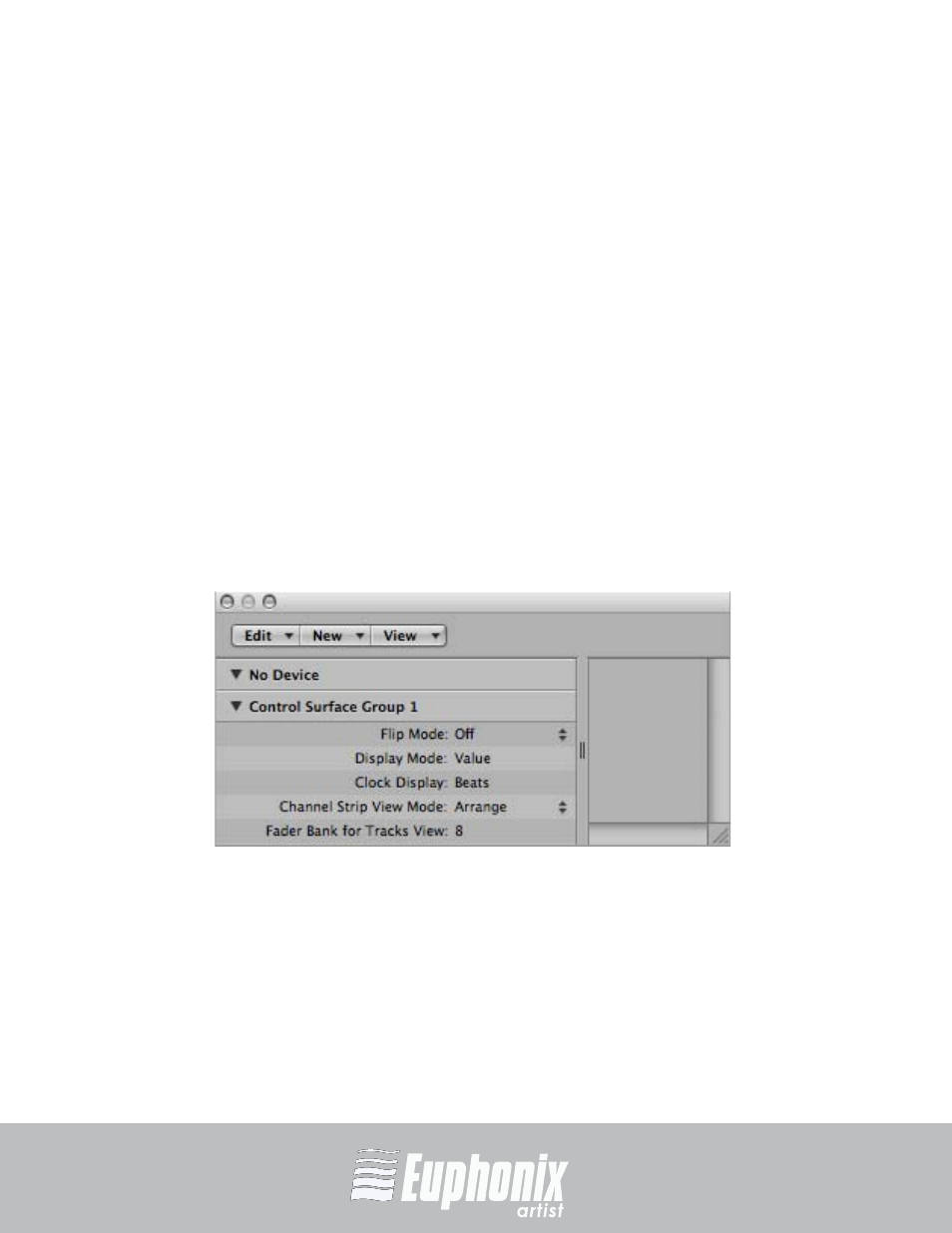
professional control surfaces
Artist Series
EuCon APPLICATION SETUP GUIDE
INTRODUCTION
5
Section 1: Introduction
The EuCon Application Setup Guide helps you setup EuControl to work with your
specific application. EuControl must be installed before proceeding to your ap-
plication’s section in this Guide. See the Installation section in the Quickstart or
User Guides to install EuControl if you have not already done so.
Section 2: Logic Pro
Logic Pro 8 works with your Artist control surface with very little additional setup.
Make sure the EuControl software is running. Launch Logic Pro and click in a
Logic window so it is the front-most application. Your surface now controls Logic
Pro.
To make sure your Artist control surface works correctly with Logic Pro:
1.
In Logic Pro, choose
Logic Pro -> Preferences -> Control Surfaces -> Setup...
The Logic Control Surface Setup window appears.
Figure 2-1 Logic Control Surface Setup window
2.
In
Control Surface Group 1 on the left side of the window, locate Channel
Strip View Mode (fourth parameter from top).
3.
Set this parameter to
Arrange, not one of the other settings.
Use
Software Update so your Mac stays updated the latest version of Logic Pro.
