No t f or co m m er cia l u se - e ric ss on in c – Ericsson T18di User Manual
Page 65
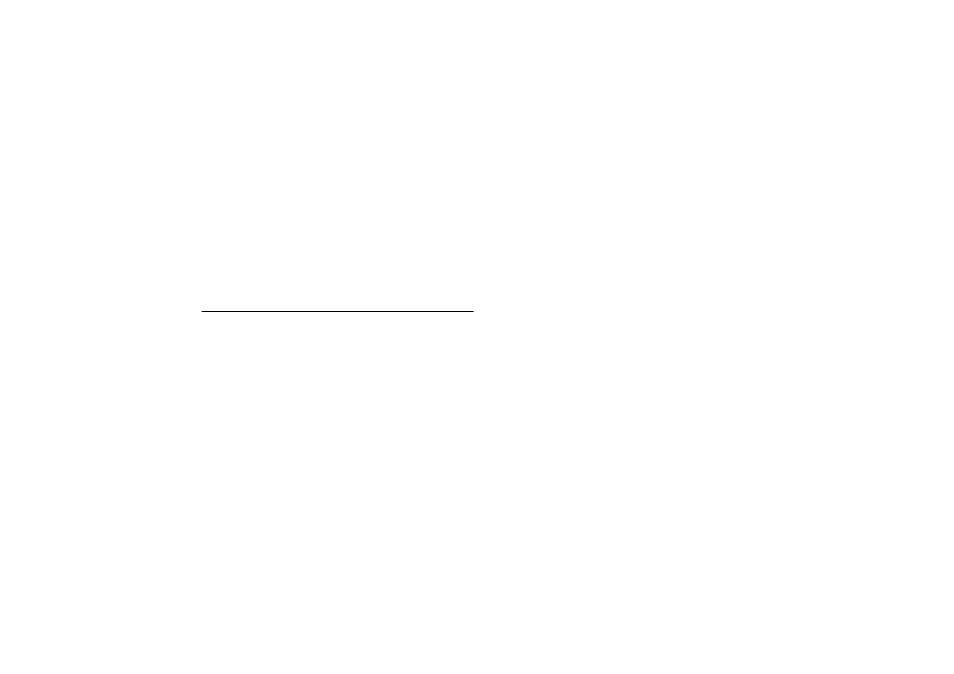
Data, Fax, and Internet Calls
61
No
t f
or
co
m
m
er
cia
l u
se
- E
ric
ss
on
In
c.
Transmission Disturbances
Brief interruptions of mobile telephone signals that would not be
bothersome during a voice call may cause problems during data
operation, depending upon the error correction capabilities of the
software being used. Such interruptions are uncommon during
stationary operation, but can be caused by vehicles or people passing
nearby, especially in areas of low signal strength. You can use the
signal strength indicator on your phone to verify that you have a
good signal path.
Installing Your Modem Driver From Your
Compact Disc
Windows 95
Complete the following steps to install the appropriate modem
driver (INF file) on your computer if you are running Windows 95:
1 Turn On your Ericsson mobile phone.
2 Connect one end of your serial cable to your Ericsson mobile
phone and the other end to your computer’s serial port.
3 Restart your computer. Windows will autodetect your Ericsson
mobile phone. When your desktop returns, insert the compact
disc from your DA 18 Phone Book Manager Accessory Kit. One
of the following screens will appear:
• New Hardware Found
When the New Hardware Found screen appears, choose Driver
from disk provided by your hardware manufacturer and click
OK.
At the Install from Disk screen, type D:\ in the box then click
OK (if your CD-ROM drive is not drive D, type the correct
CD-ROM drive designation).
• Update Device Driver Wizard
When the Update Device Driver Wizard appears, click Next.
Once Windows has found the driver, click Finish.
Note!
If neither the New Hardware Found nor the Update Device
Driver Wizard screens appear, refer to the Manual Installation
Instructions at the end of this chapter.
4 When your desktop returns, verify that your modem is properly
installed. From the Start menu on your Windows desktop, click
on Settings, then Control Panel. Double-click the Modems icon.
5 When the Modem Properties screen appears, click on the descrip-
tion of your modem and click the Diagnostics tab. Note the
COM port to which your modem is assigned.
6 Click OK to proceed.
Windows 98
Complete the following steps to install the INF file on your
computer if you are running Windows 98:
1 Turn On your Ericsson mobile phone.
2 Connect one end of your serial cable to your Ericsson mobile
phone and the other end to your computer’s serial port.
3 Restart your computer. Windows will autodetect your Ericsson
mobile phone. When your desktop returns, insert the compact
disc from your DA 18 Phone Book Manager Accessory Kit.
4 When the Add New Hardware Wizard screen appears, click Next.
Note!
If the Add New Hardware Wizard screen does not appear, refer to
the Manual Installation Instructions at the end of this chapter.
