Installation & connection, Connect remote controller to your phone/tablet – CHASING M2 S Industrial Underwater ROV (328' Tether) User Manual
Page 5
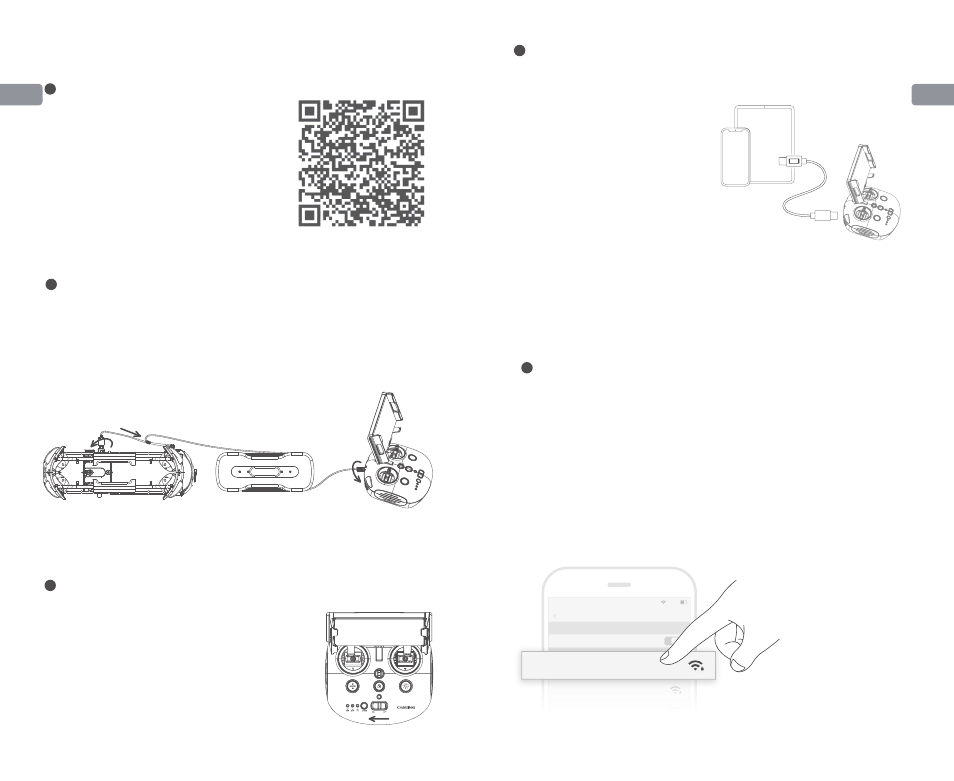
EN
07
08
EN
Wi-Fi
Wi-Fi
Gladius_5G_xxxxx
xxxxxxxxxx
CHOOSE A NETWORK...
6:27
89%
Settings
xxxxxxxxxx
xxxxxxxxxx
Chasing_xxxxx
Installation & Connection
CHASING GO1 App:
Scan the following QR code or visit the IOS APP
Store/Google Play/Chasing website for downloading.
(For IOS 9.0 or later/Android version 4.4 or later)
1
Download CHASING GO1 App
2
Connect ROV with Remote Controller
a. Turn on the remote controller power button.
b. A few seconds later, the remote controller’s
indicator lights up, 5G or 2.4G light will be always on.
The drone LED lights will flash shortly,
accompanied by two self-tests sounds.
c. Check all the connectors and lights pre-dive, and
unlock the ROV when everything is ready underwater.
3
Start (turn on) the ROV
a. Insert one end of the tether connector into the remote controller connector socket.
b. Reserve a suitable length and hang the Buckle on the Buckle Bracket, and make it
tension.
c. Insert the other end of the tether connector to the ROV.
d. Securely hand-tighten both connectors.
a. On the Phone/Tablet, go to Wi-Fi settings.
b. Wait for 5-10 seconds and the Chasing_xxxx network will appear as an option.
c. Click to connect and enter the Wi-Fi password: 12345678
Wi-Fi Connection
4
Connect remote controller to your phone/tablet
Choose an appropriate remote controller
cable based on the type of mobile device. A
Lightning connector cable, micro USB
cable, and TYPE-C cable are included in
the packaging. Connect the end of the cable
with the mobile phone logo to the mobile
device.
Method 1:USB Direct Cable Connection
Note: * It is recommended to use this kind of way
to connect mobile phone/tablet and remote
controller.* If the connection fails, please try to turn off
your phone's Wi-Fi and mobile network. If still fails, it
may be a phone/ tablet compatibility problem.
Please select method 2 Wi-Fi connection. * The
remote controller type-c port and attached remote
controller cables do not support charging.
*
2
Warning: Check whether the O-ring on the tether connector pre-dive. If it
is missed or damaged, please replace it in time.
