Hardware, driver and firmware installation – RME Fireface UCX II 40-Channel USB-B Audio/MIDI Interface User Manual
Page 16
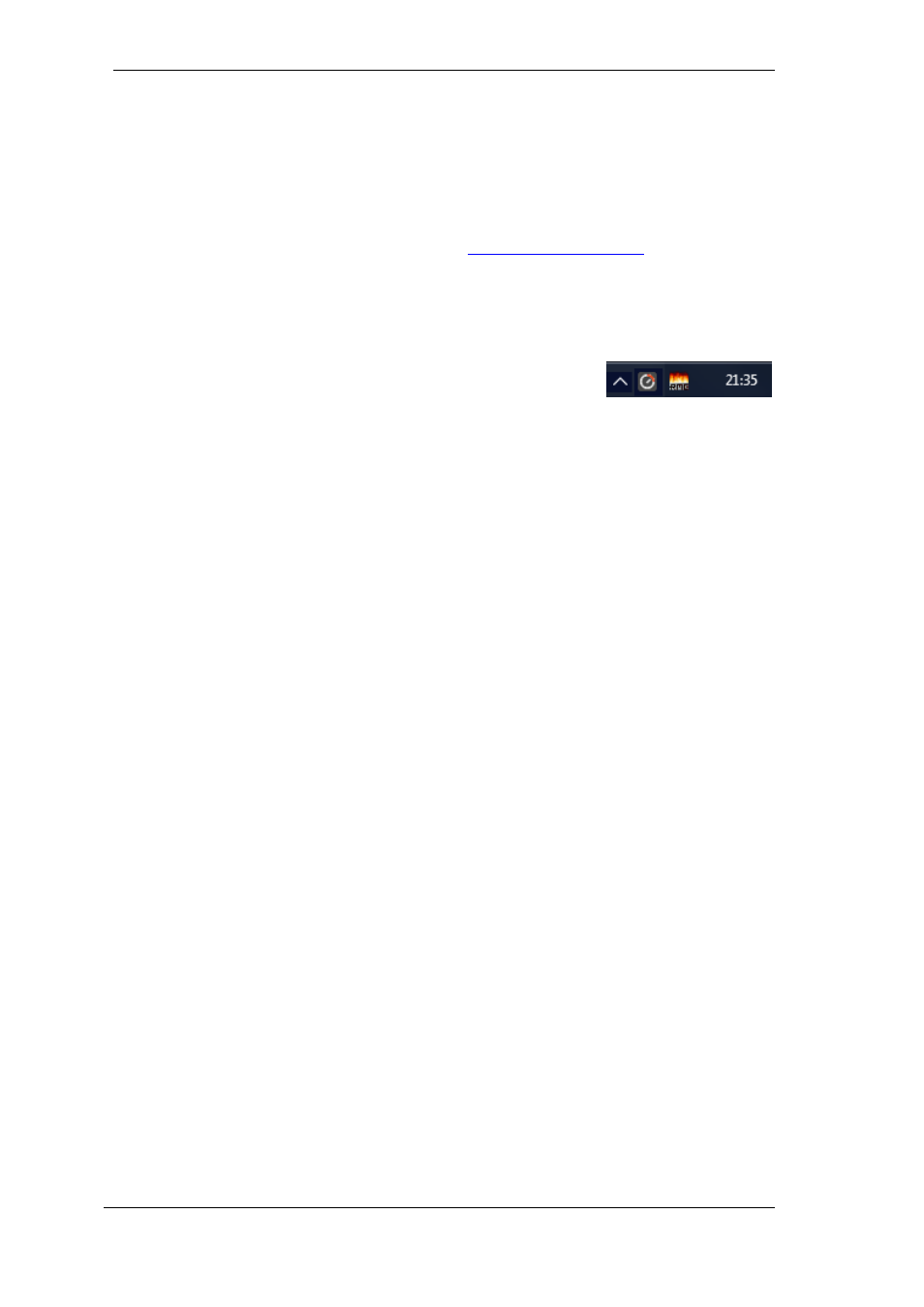
16
User's Guide Fireface UCX II
© RME
6. Hardware, Driver and Firmware Installation
6.1 Hardware and Driver Installation
To simplify installation it is recommended to first install the drivers before the unit is connected to
the computer. But it will also work the other way round.
RME is constantly improving the drivers. Please download the latest drivers from the RME web-
site. Driver version 4.30 or higher is available vi
Unzip the down-
loaded file and start the driver installation with
rmeinstaller.exe.
Start
rmeinstaller.exe
and follow the instructions of the installer. After installation connect com-
puter and UCX II using a USB 2 cable. Windows detects the new hardware as
Fireface UCX II
and installs the drivers automatically.
After a reboot, the icons of TotalMix FX and Settings dialog appear in
the notification area. If not a click on the chevron leads to the settings
that control the icon display.
Driver Updates
do not require to remove the existing drivers. Simply install the new driver over
the existing one.
6.2 De-Installing the Drivers
A de-installation of the driver files is not necessary
– and not supported by Windows anyway.
Thanks to full Plug & Play support, the driver files will not be loaded after the hardware has been
removed. If desired these files can then be deleted manually.
Unfortunately Windows Plug & Play methods do not cover the additional autorun entries of To-
talMix, the Settings dialog, and the registration of the ASIO driver. Those entries can be re-
moved from the registry through a software de-installation request. This request can be found
(like all de-installation entries) in
Control Panel, Software
. Click on the entry 'RME MADIface'.
6.3 Firmware Update
The Flash Update Tool updates the firmware of the Fireface UCX II to the latest version. It re-
quires an already installed driver.
Start the program
fut_usb.exe
. The Flash Update Tool displays the current revision of the
Fireface firmware, and whether it needs an update or not. If so, then simply press the 'Update'
button. A progress bar will indicate when the flash process is finished (Verify Ok).
After the update the unit needs to be reset. This is done by powering down the unit for a few
seconds. A reboot of the computer is not necessary.
When the update unexpectedly fails (status: failure), the unit's Safety BIOS will be used from the
next boot on, the unit stays fully functional. The flash process should then be tried again.
