Connecting to a computer, Using other accessories (excluded) – DJI Action 2 Front Touchscreen Module User Manual
Page 18
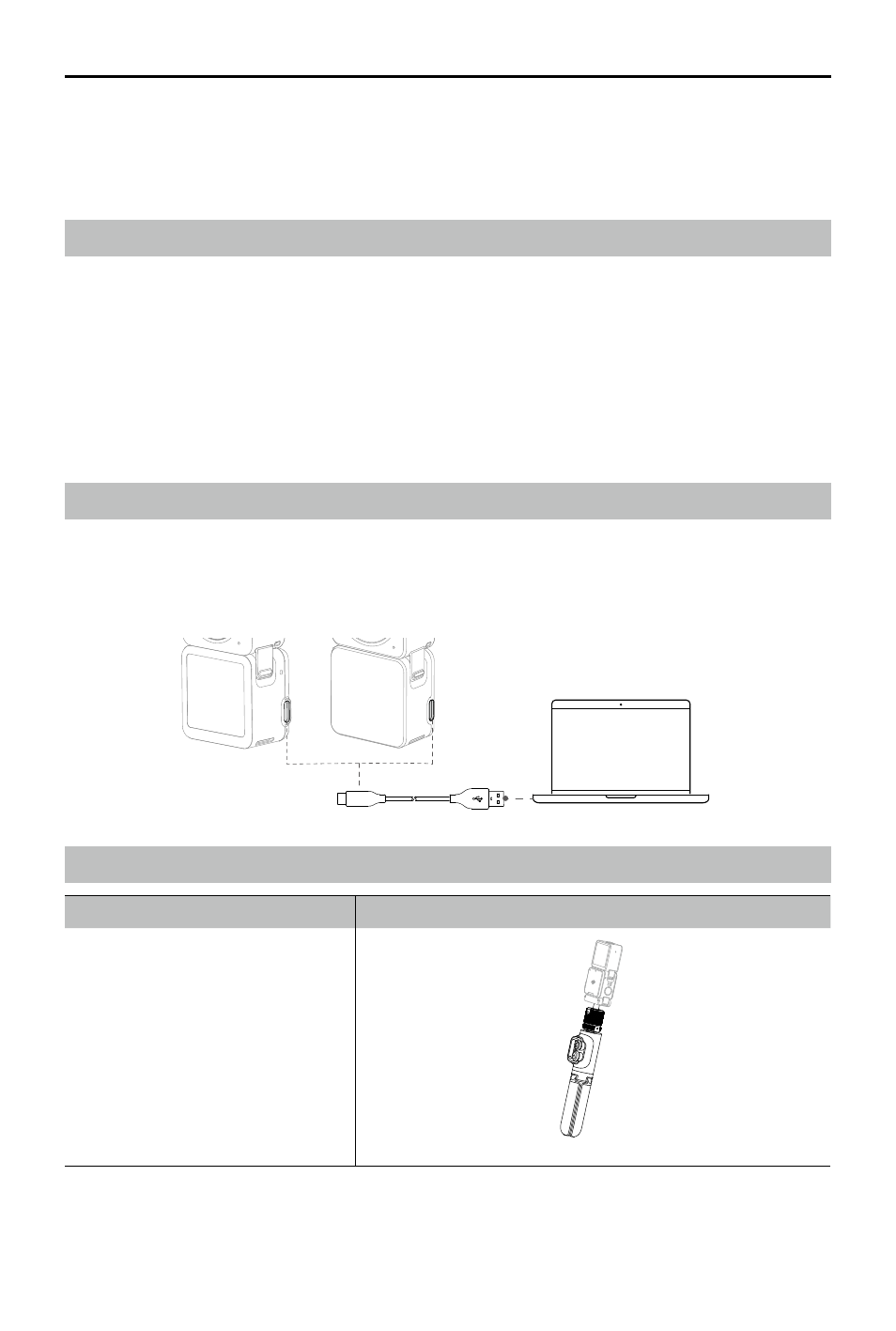
DJI Action 2 User Manual
©
2021 DJI OSMO All Rights Reserved.
15
water leakage. Make sure the camera unit is waterproof before jumping into water.
7. Rinse the camera unit or waterproof case with clean water after using underwater. Allow it to dry
naturally before using again.
Cleaning Notes
1. Keep the lens glass clean. Sand and dust may damage the lens glass. Clean DJI Action 2 with a
clean, dry cloth.
2. Keep DJI Action 2 away from sand and dust. Wash the camera unit if the holes on DJI Action 2 are
blocked by sand, dust, or any other substance.
3. All the holes on the camera unit have built-in waterproof material. DO NOT remove the waterproof
material or poke the holes. Otherwise, the camera unit will no longer be waterproof.
4. DO NOT poke the holes and speaker on the front screen module.
Connecting to a Computer
After connecting to DJI Action 2 to a PC, File Transfer, Webcam, and Cancel will appear on the
touchscreen of the camera unit. Select Cancel to charge DJI Action 2. Reconnect DJI Action 2 to the
computer if the file transfer is interrupted.
Accessory List
Diagram
DJI Action 2 Remote Control
Extension Rod
Using Other Accessories (Excluded)
