Using the earbuds touch buttons – Denon PerL Pro True-Wireless Earbuds User Manual
Page 12
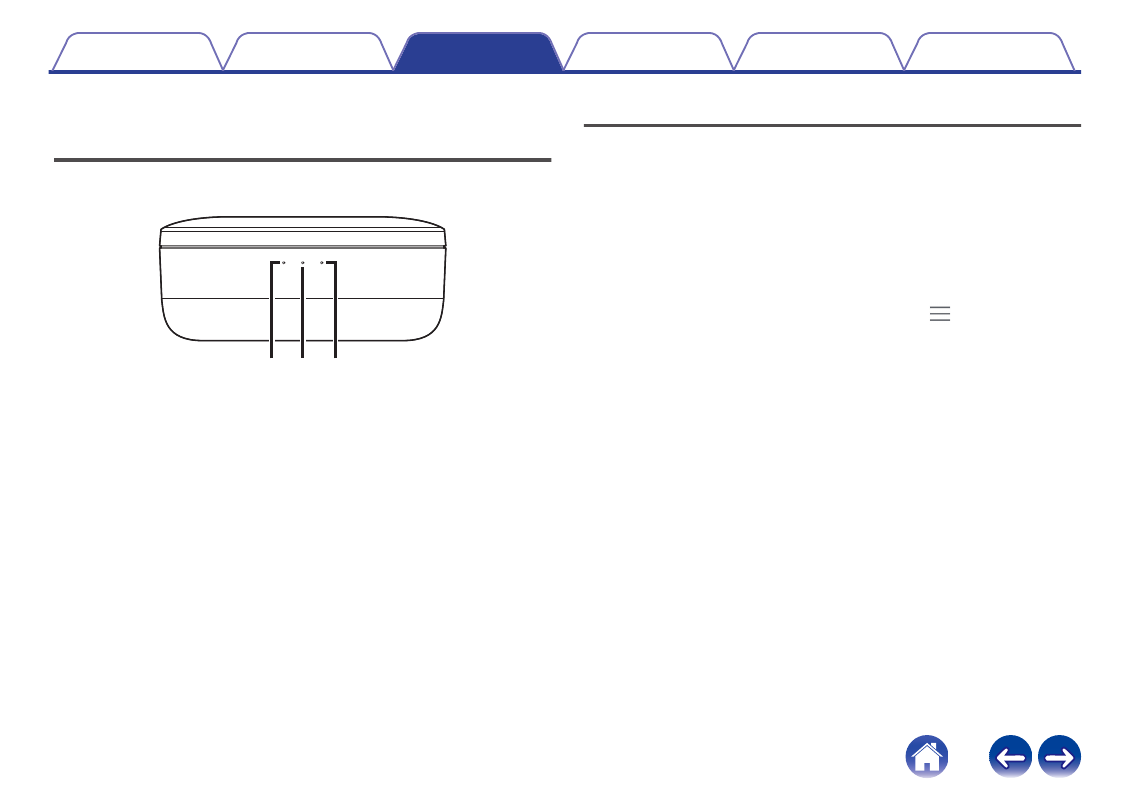
Checking the earbuds battery and
charging case battery
The charging case has 3 RGB LEDs which turn on for 4 seconds when
opening the lid. They indicate the level of charge of:
w
q
e
A
Left earbud
B
Charging case
C
Right earbud
0
Red LED = battery below 30%
0
Yellow LED = battery between 30% - 70%
0
Green LED = battery above 70%
You can check the exact battery level of your earbuds via the Denon
Headphones app: while wearing your earbuds, open the Denon
Headphones app and check the battery indicator in the top-right corner of
the screen.
A voice prompt will announce “battery low” when your earbuds needs
charging.
A voice prompt will announce “battery critical” when your earbuds is about
to power off.
Using the earbuds touch buttons
The earbuds has touch buttons on each side that you can tap to perform
useful functions.
o
You can customize your touch buttons in the
Denon Headphones app
1
Open the Denon Headphones app with your earbuds
connected via Bluetooth to your device.
2
Tap on the menu icon at the top left (
) .
3
Tap on “Device Settings” > “Configure touch buttons”.
4
Choose the tap controls you wish to adjust.
12
