Button lockouts, On lockouts – HP Z40c G3 39.7" 21:9 Curved 5K IPS Monitor User Manual
Page 34
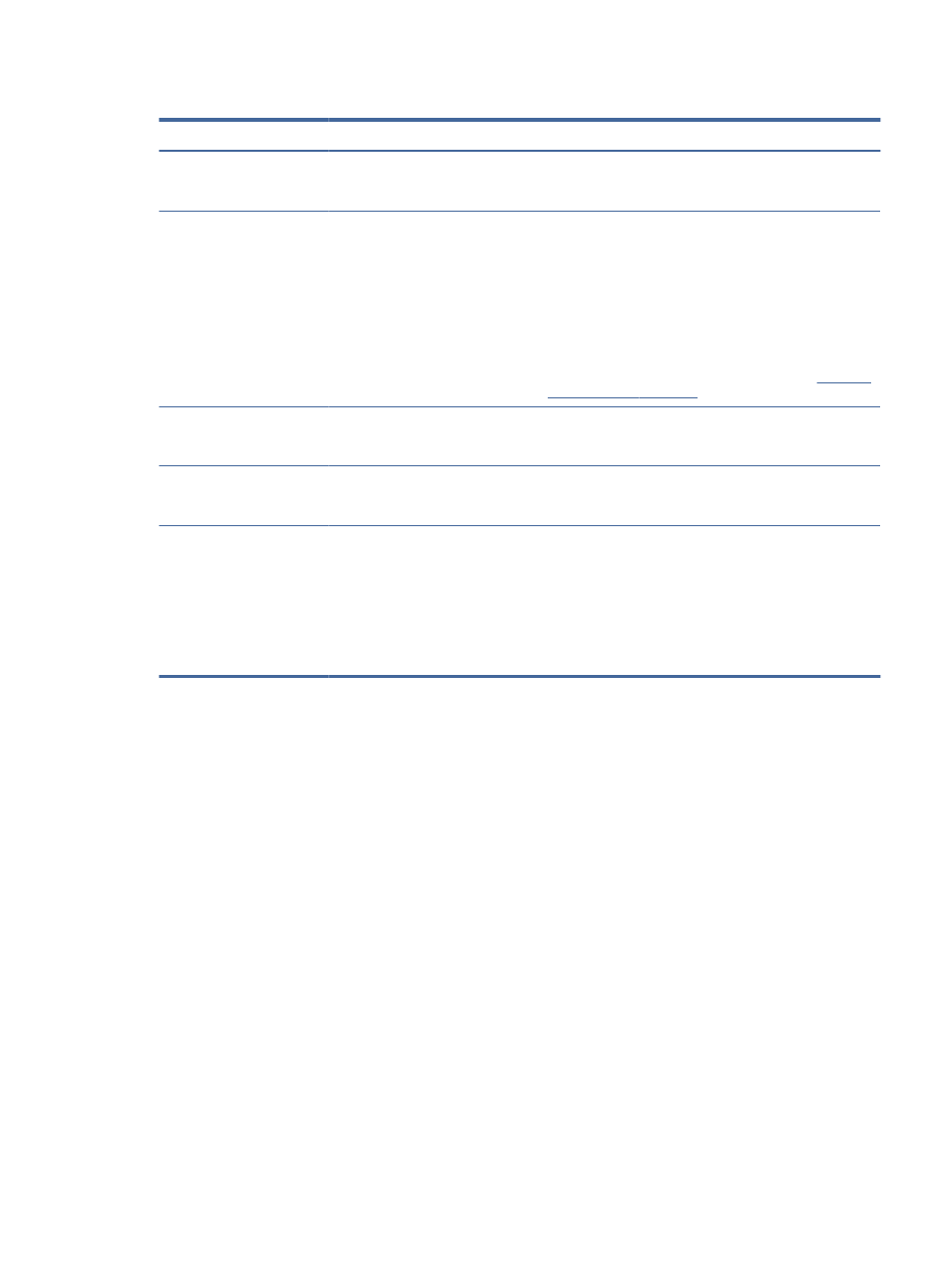
Table 4-1
Common issues and solutions (continued)
Issues
Possible cause
Solution
No power from the USB Type
C or USB ports when the
monitor is in sleep mode.
The monitor is in Power Saver mode
Open the OSD menu, select Power, and then change the
power mode to Performance.
In PbP mode, the cursor does
not move across the two host
computer boundaries on the
monitor screen.
The two host computers do not have
HP Device Bridge installed, HP Device
Bridge is not running on both host
computers, or a non-TBT host is
connected.
Right-click the Windows desktop, and check to see if HP
Device Bridge is listed. If HP Device Bridge is not listed, start
HP Device Bridge by double-clicking the HP Device Bridge icon
on your desktop.
-or-
Change USB-C configuration to 5120 × 2160 @ 30 Hz + USB
3.0 from the default 5120 × 2160 @ 60 Hz + USB 2.0.
Install HP Device Bridge. For more information, see
The computer turns off when
the monitor enters sleep
mode.
The monitor is in Power Saver mode.
Open the OSD menu, select Power, and then change the
power mode to Performance.
In PbP mode, the image on
the left or right side of the
screen is letter boxed.
The monitor is in mirror mode.
Right-click the Windows desktop, and select Display settings.
Under Multiple displays, select Extend desktop to this display.
OCI package update fail
The Windows 10 software is not
updated.
1.
Press the
Win
button.
2.
Search
Core Isolation
and select it.
3.
Turn off the Memory Integrity option.
4.
Save all tasks and restart the computer.
5.
Run the Z40C G3 FW update installer again.
Button lockouts
The button lockout function is available only when the monitor is on, an active signal is displayed, and the OSD
menu is closed. Holding down the power button or
Menu
button for 10 seconds disables that button. You can
re-enable the button by holding it down again for 10 seconds.
Button lockouts
29
