Reassigning the function buttons, Selecting the input source, Assigning the function buttons – HP Z40c G3 39.7" 21:9 Curved 5K IPS Monitor User Manual
Page 25: Ecting the input source
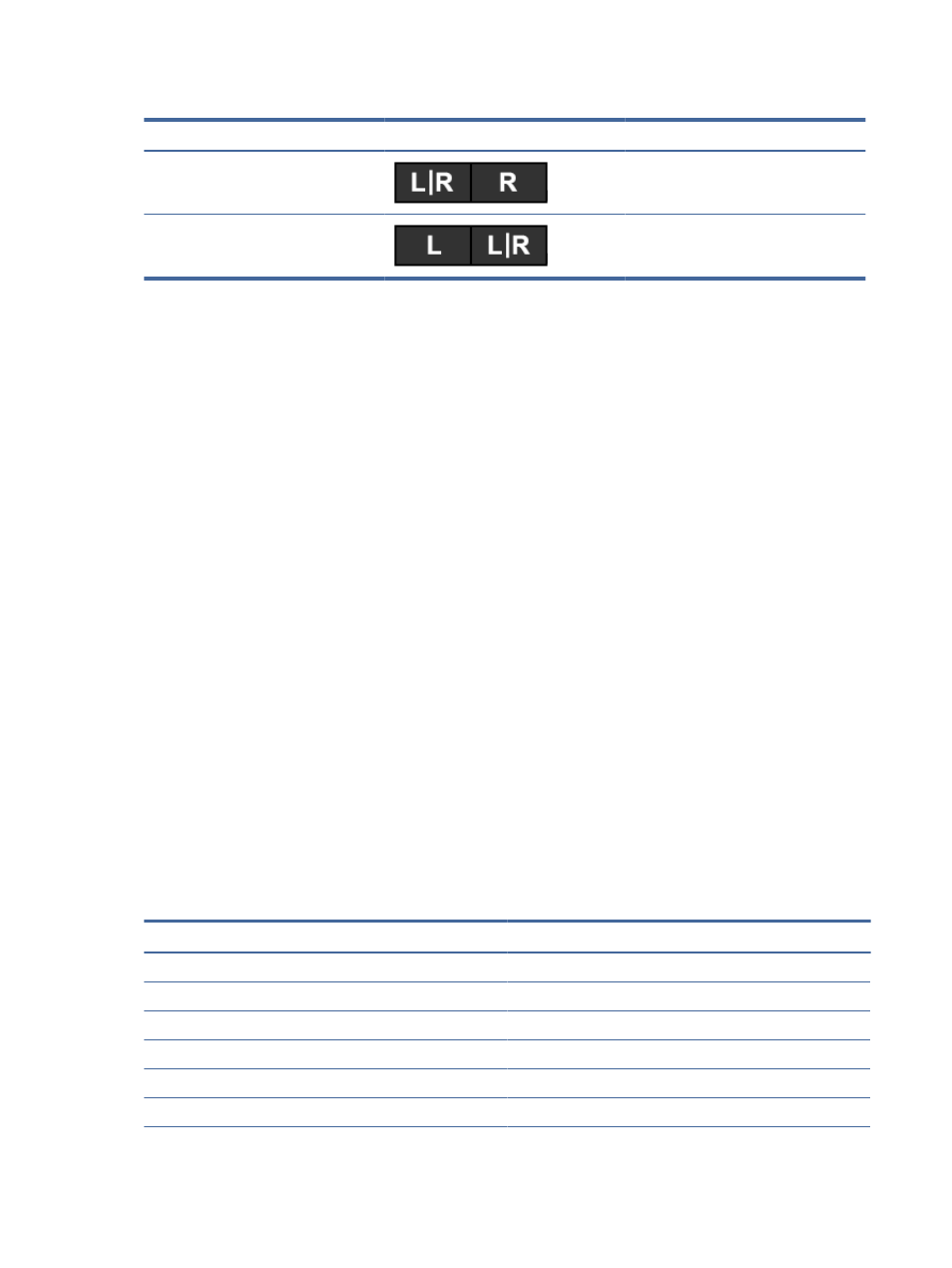
Table 2-3
PbP or brightness buttons and descriptions (continued)
PbP
Two-button menu
Description
On
Turns split screen on and switches the
right side to full screen.
On
Switches the left side to full screen and
turns the right side to split screen.
Reassigning the function buttons
Except for the center button, you can change the action associated with a function button from the default
action so that you can quickly access your most commonly used menu items.
To reassign the function buttons:
1.
Press the center button of the OSD controller to open the OSD menu.
2.
Select Assign Buttons, and then select one of the available options for the button that you want to
assign.
Selecting the input source
The monitor has four video input connectors.
●
Two USB Type-C Thunderbolt (DP alternate mode)
●
DisplayPort
●
HDMI
The monitor automatically scans all video input sources to search for an active video input signal. The scan
sequence is USB Type-C (2), USB Type-C (1), DisplayPort, and HDMI.
If multiple host computers are connected to the monitor and PbP is off, then you can change the video input
source by pressing the
Next Active Input
button on the OSD shortcut menu or by going to the OSD menu,
selecting Input, and choosing your video input source. The following table lists menu options in the Input
menu functions:
Table 2-4
Input menu options and descriptions
Option
Description
USB-C (1) Video
Selects USB Type-C (1) as the active video input source.
USB-C (2) Video
Selects USB Type-C (2) as the active video input source.
DisplayPort
Selects DisplayPort as the active video input source.
HDMI
Selects HDMI as the active video input source.
Auto-Switch Input
Sets Auto-Switch Input to On or Off.
DP Hot-Plug Detection
Selects Low Power or Always Active.
20
Chapter 2 Using the monitor
