Color configure the image color settings – Asus Republic of Gamers Swift PG48UQ 47.5" 4K HDR 138 Hz Gaming Monitor User Manual
Page 23
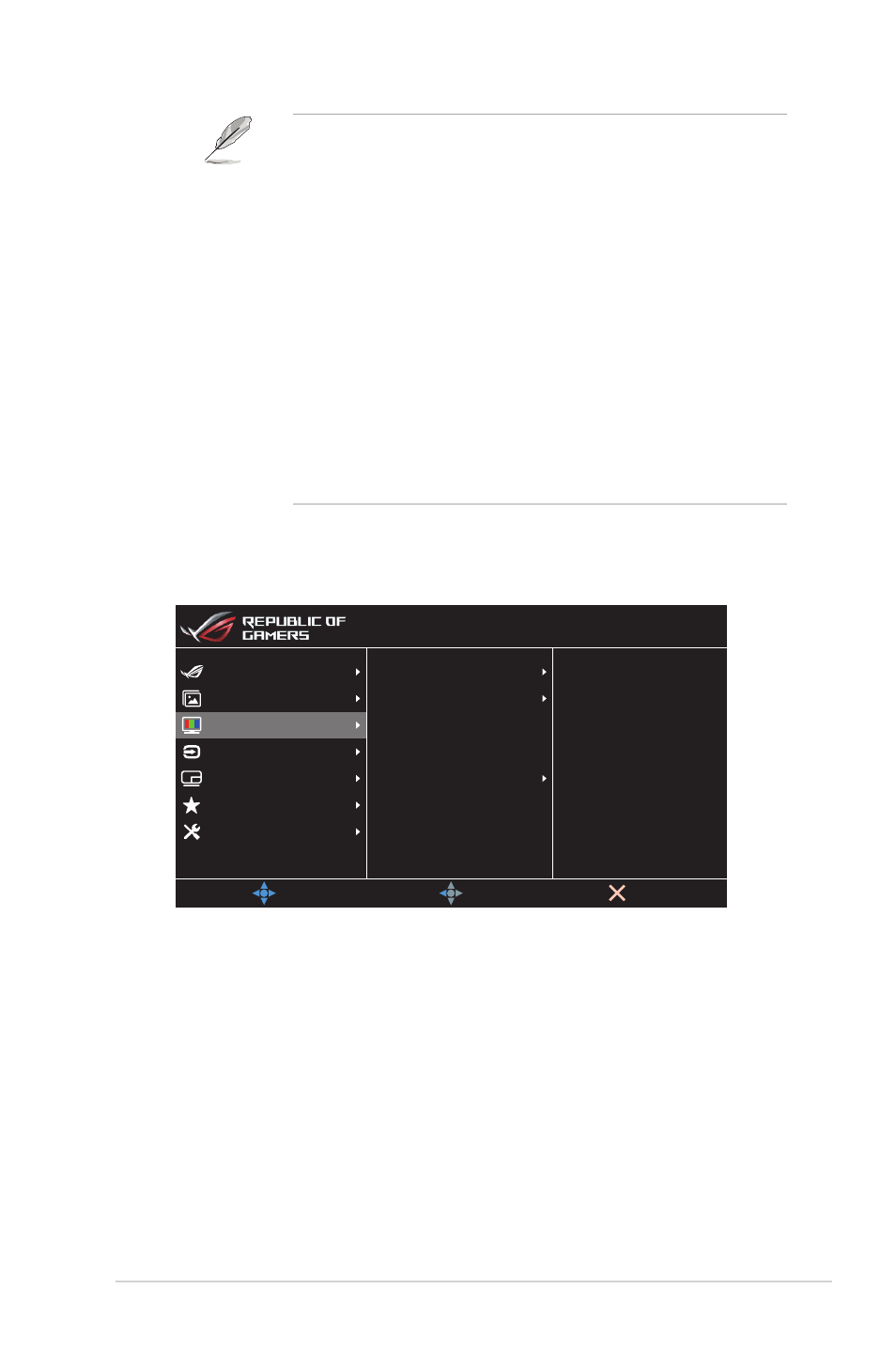
3-4
ASUS LCD Monitor PG48UQ Series
Please refer to the following to alleviate eye strains:
• Users should take some time away from the display if working
for long hours. It is advised to take short breaks (at least
5 mins) after around 1 hour of continuous working at the
computer. Taking short and frequent breaks is more effective
than a single longer break.
• To minimize eye strain and dryness in your eyes, users should
rest the eye periodically by focusing on objects that are far
away.
• Eye exercises can help to reduces eye strain. Repeat these
exercises often. If eye strain continues please consult a
physician. Eye exercises: (1) Repeating look up and down (2)
Slowly roll your eyes (3) Move your eyes diagonal.
• High energy blue light may lead to eye strain and AMD (Age-
Related Macular Degeneration). Blue light filter to reduce 70%
(max.) harmful blue light to avoiding CVS (Computer Vision
Syndrome).
3. Color
Configure the image color settings.
Display Color Space
Color Temp.
Six-axis Saturation
Gamma
Saturation
MOVE/ENTER
EXIT
BACK
Gaming
System Setup
MyFavorite
PIP/PBP Setup
Color
Input Select
Image
HDR OFF
HDMI-1 3840x2160@ 60Hz
Racing Mode
ROG Swift PG48UQ
•
Display Color Space
: Select the color space for the monitor
color output.
•
Color Temp.
: Select the desired color temperature.
•
Saturation
: Adjust the saturation level.
•
Six-axis Saturation
: Adjust the saturation for R, G, B, C, M, Y.
•
Gamma
: Set the color mode.
