Image configure the image settings – Asus Republic of Gamers Swift PG48UQ 47.5" 4K HDR 138 Hz Gaming Monitor User Manual
Page 22
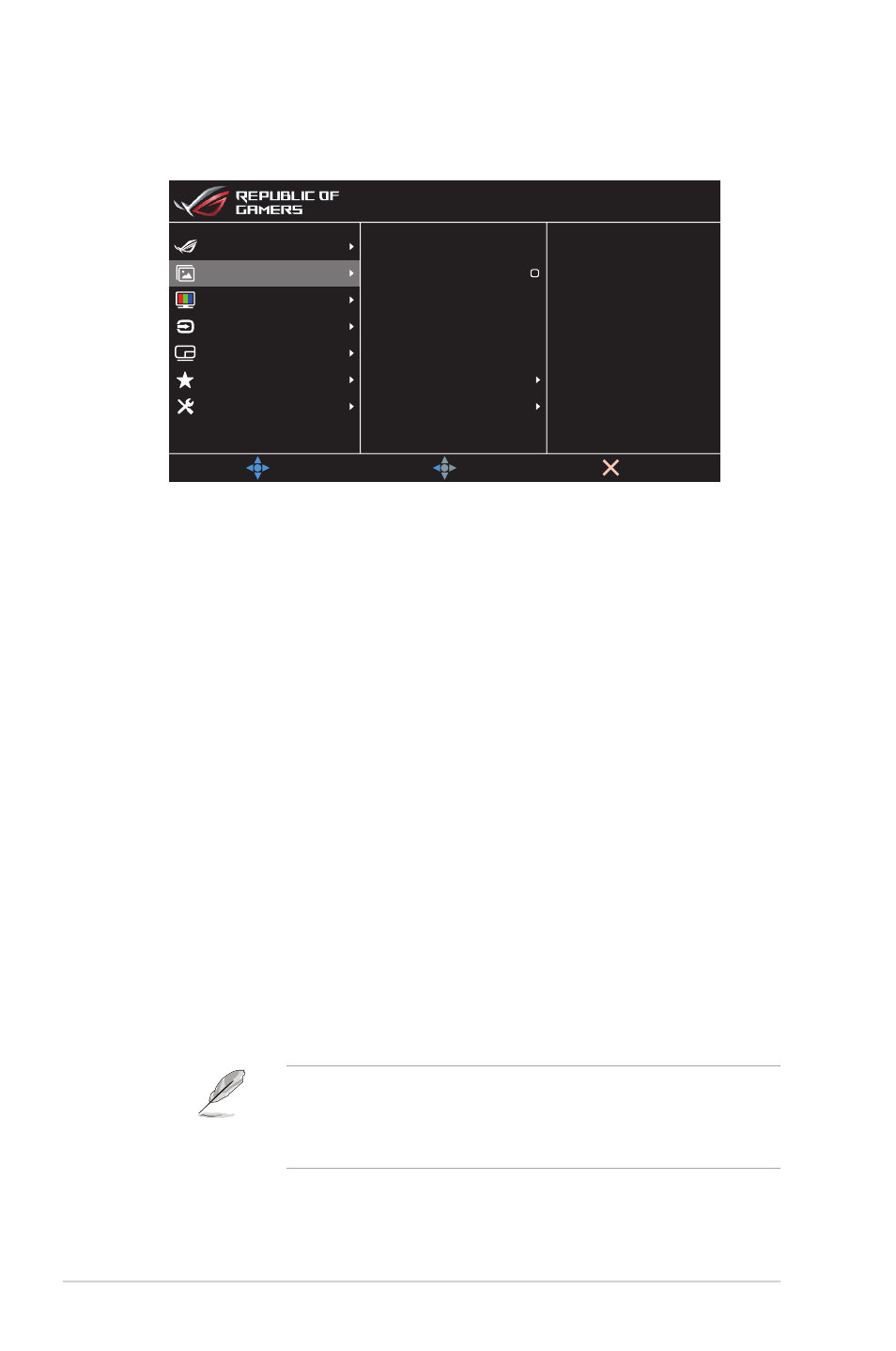
3-3
Chapter 3: General Instruction
2. Image
Configure the image settings.
Brightness
90
80
Aspect Control
HDR Setting
VividPixel
Contrast
Uniform Brightness
Blue Light Filter
MOVE/ENTER
EXIT
BACK
Gaming
System Setup
MyFavorite
PIP/PBP Setup
Color
Input Select
Image
HDR OFF
HDMI-1 3840x2160@ 60Hz
Racing Mode
ROG Swift PG48UQ
•
Brightness
: Adjust the brightness level.
•
Uniform Brightness
: With the feature enabled, the system
will not adjust the maximum brightness of the screen when the
screen is displayed in a different screen size.
•
Contrast
: Adjust the contrast level.
•
VividPixel
: Enhance the outline of the displayed picture and
generates high-quality images on screen.
•
HDR Setting
:
Set the HDR mode to ASUS Gaming HDR, ASUS
Cinema HDR, or Console H
DR. The HDR brightness can be
adjusted when the Brightness Adjustable function is enabled.
•
Aspect Control
: Select the aspect ratio and adjust the screen
position.
•
Blue Light Filter
: Reduce the energy level of blue light emitted
from the LED backlight.
•
Level 0
: No change.
•
Level 1~4
: The higher the level, the less blue light is
scattered. When Blue Light Filter is activated,the default
settings of Racing Mode will be automatically imported.
Between Level 1 to Level 3, the Brightness function is user-
configurable. Level 4 is optimized setting. The Brightness
function is not user-configurable.
The Monitor uses low blue light panel and compliance with TÜV
Rheinland Low Blue Light Hardware Solution at factory reset/default
setting mode (Brightness: 90%, Contrast: 80%, CCT: 6500K,
Preset mode: Racing mode, Power Setting: YES).
