5 turning on the monitor, Turning on the monitor -5 – Asus Republic of Gamers Swift PG48UQ 47.5" 4K HDR 138 Hz Gaming Monitor User Manual
Page 19
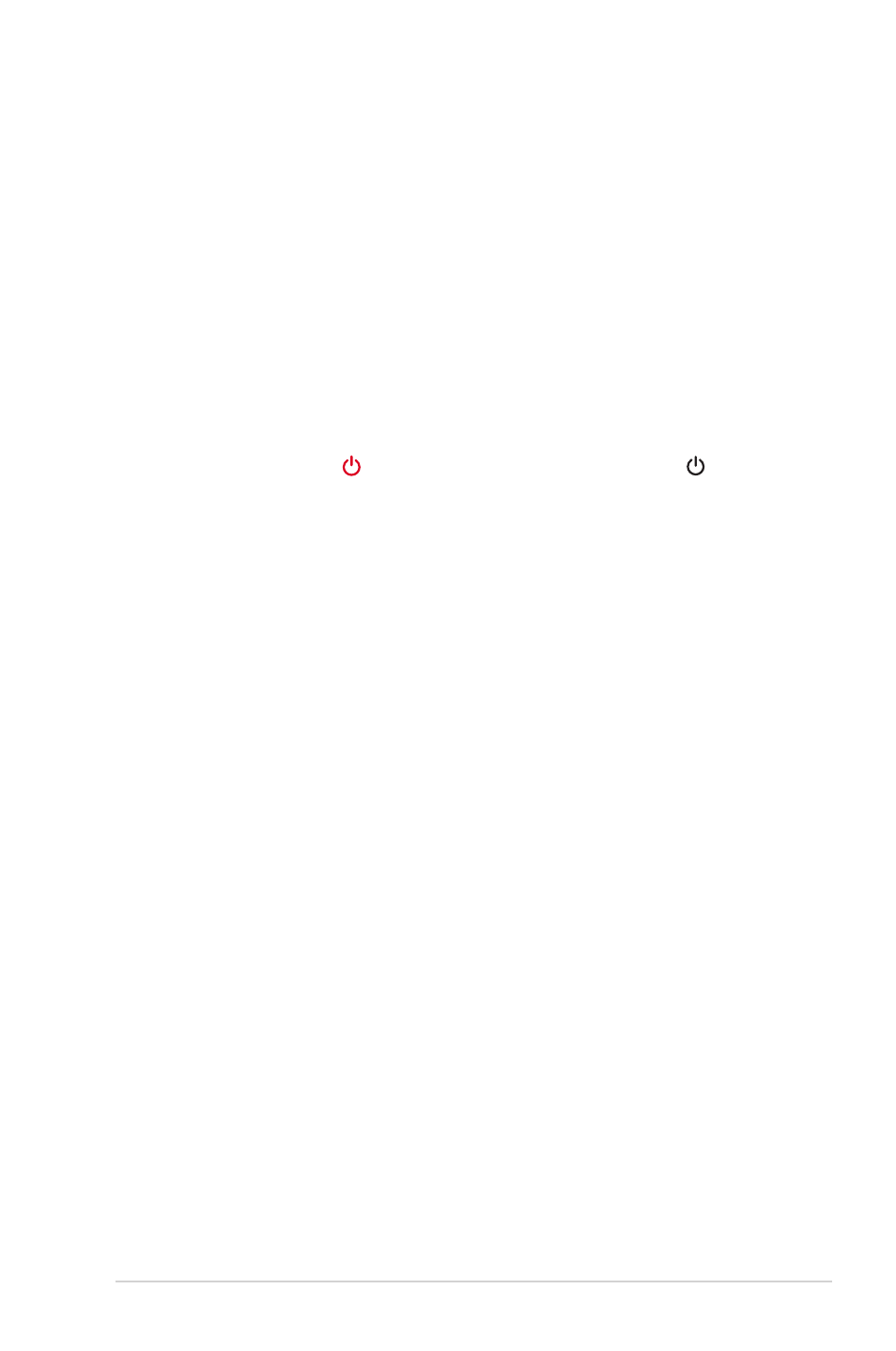
2-5
ASUS LCD Monitor PG48UQ Series
•
To use the USB3.2 Gen 1 ports
: Take the supplied USB 3.0 cable,
and plug the smaller end (type B) of the USB upstream cable to the
monitor’s USB upstream port, and the larger end (type A) to your
computer’s USB3.2 Gen 1 port. Make sure your computer is installed
with the latest Windows 10/Windows 11 operating system. That will
enable the USB ports on the monitor to work.
•
To use the USB3.2 Gen 1 port for firmware upgrade
: Save the new
firmware to the disk drive. Then plug the disk drive to the monitor’s
upstream port. Follow the on-screen instructions to upgrade the
firmware.
2.5 Turning On the Monitor
You can either press the button on the remote control or the button
on the monitor to turn on the monitor.
If the Power Indicator function is enabled and an input source is detected,
the power LED will light up red to indicate that the monitor is turned on.
The power LED will not light up in Power Saving mode.
