17 english osd – Acer Nitro EI322QK Abmiiiphx 31.5" 4K HDR Curved Gaming Monitor User Manual
Page 28
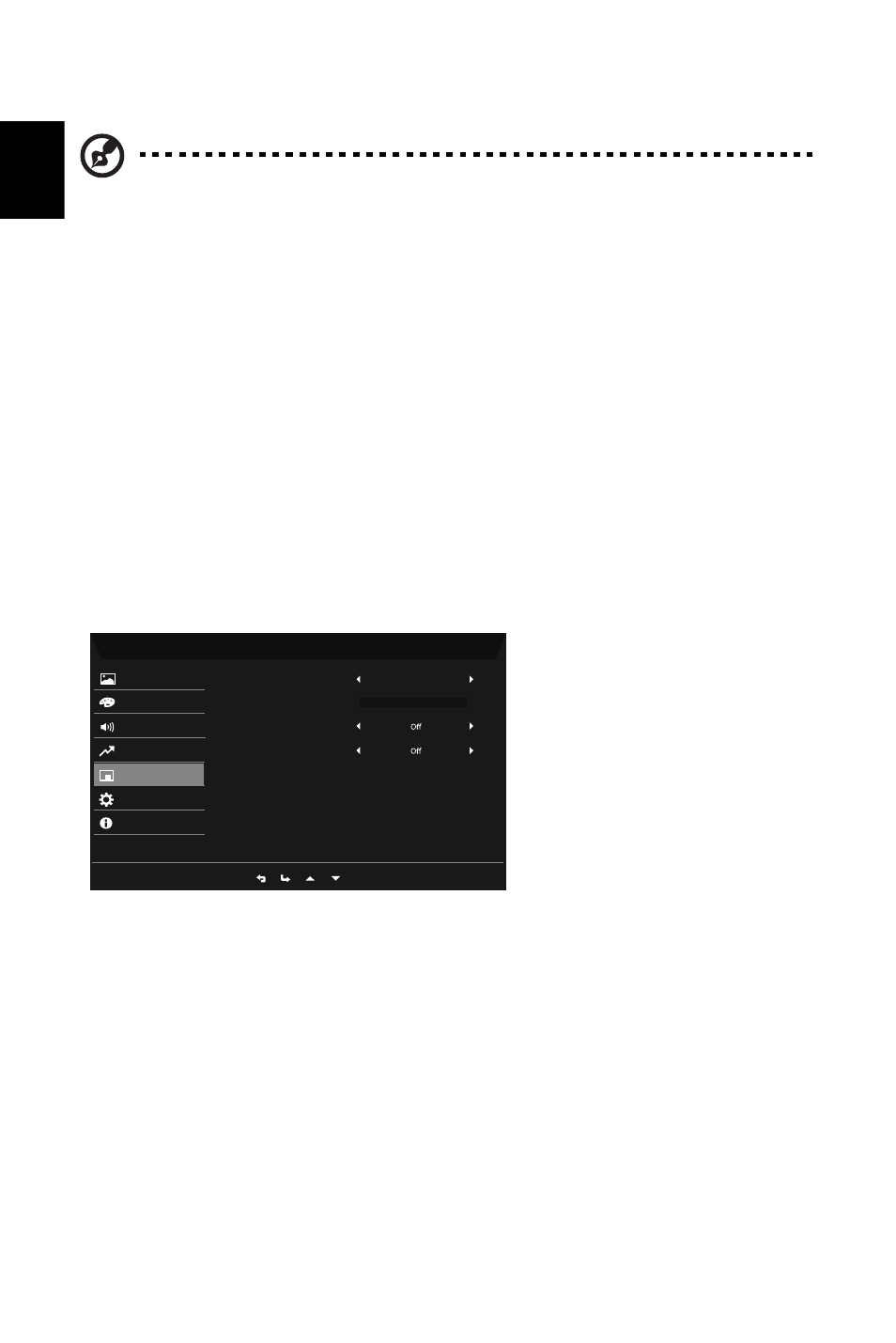
17
English
OSD
1. Press the MENU key to open the OSD.
2. Using the
button, select System from the OSD. Then navigate to the setting you
wish to adjust.
3. Use the
button to select the setting.
4. Language: Set the OSD menu language.
5. OSD Timeout: Adjust the delay before turning the off the OSD menu.
6. Transparency: Select the transparency when using gaming mode. The transparency can
be 20%, 40%, 60%, 80%, or Off.
7. OSD Lock: OSD Lock function is used to prevent OSD button from being pressed
accidentally.
Note:
1. If AdaptiveSync is "On" , then the Over Drive selection is set to "Normal"
automatically.
2. If AdaptiveSync is "OFF", then the user can set Over Drive to either one of
the three settings including: (a) Extreme (b) Normal (c) Off.
3. DP1.2, HDMI1, HDMI2 all support "AdaptiveSync".
4. If AdaptiveSync is set to "On", please note that the screen might flicker
during use.
5. The following situations may happen when playing games with
AdaptiveSync enabled:
• Depending on the type of graphic cards, the game settings, and the video
you are playing, a flickering screen may occur. Please try to set current
AdaptiveSync mode to "Off", or visit the official AMD website to update
the graphic card’s driver.
• When using AdaptiveSync, the screen may flicker due to different output
frequencies of the graphics card.
• When AdaptiveSync is set to "On", changing the resolution may result in
screen-tearing. It is recommended to set AdaptiveSync to "Off" and then
change the resolution.
Mode - Standard
English
Language
OSD Timeout
Transparency
OSD
Lock
10
Color
OSD
Picture
System
Information
Audio
Performance
Ř
!Ř
0
Ř
Ř
/
