14 englis h – Acer Nitro EI322QK Abmiiiphx 31.5" 4K HDR Curved Gaming Monitor User Manual
Page 25
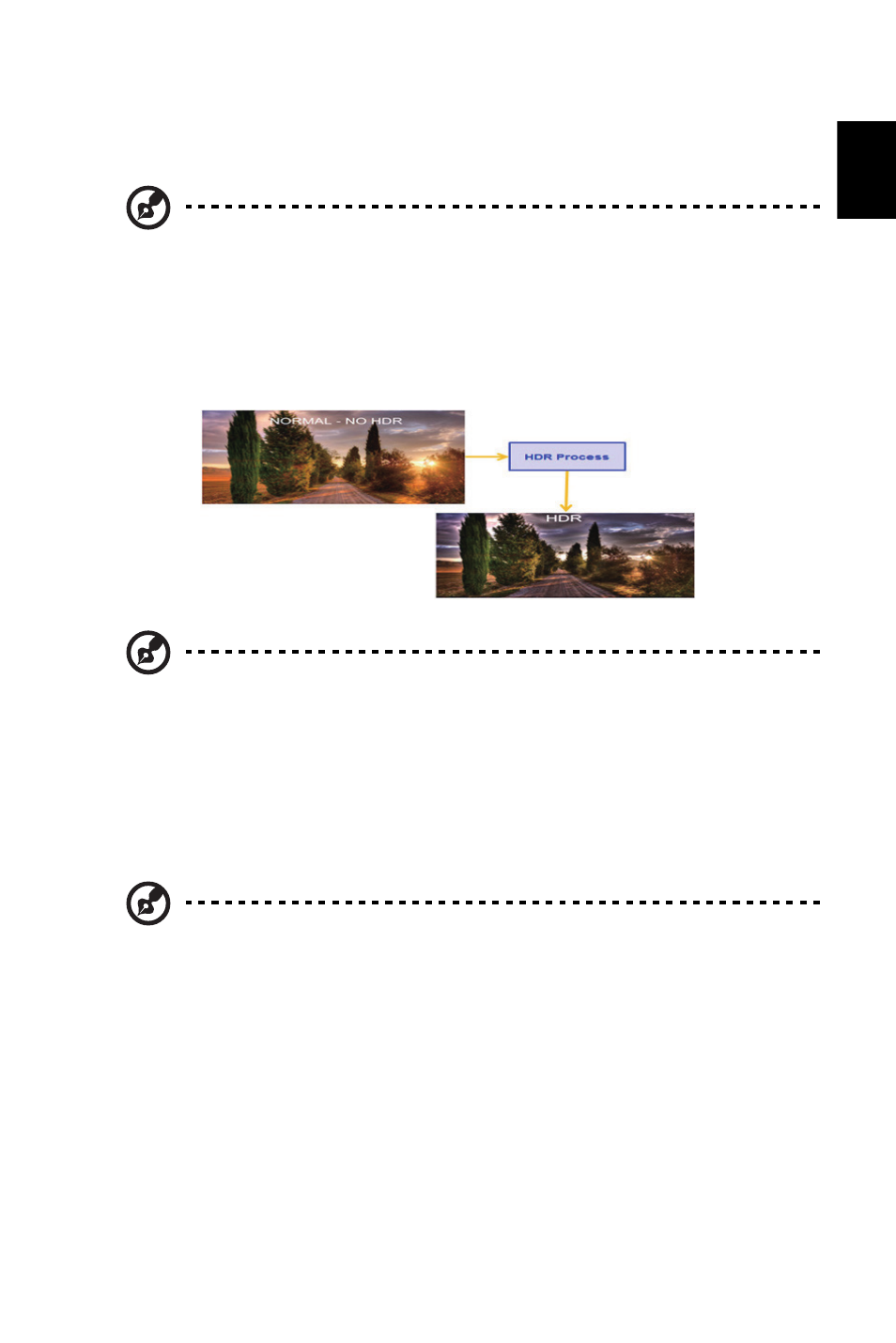
14
Englis
h
8. Low Blue Light: Filter out blue light to protect your eyes by adjusting how much low blue
light is shown - Standard, Level1, Level2, Level3
or Level4.
9. ACM: Turn ACM on or off. The default is off.
10. HDR: can control off and auto, the default is off, set to auto will automatically detect and
deal with HDR signal.
11. Super Sharpness technology can simulate high-resolution images by boosting the pixel
density of the original source. It can make images sharper and clear.
12. Max Brightness: Default is off.
Note:
• Higher values allow more blue light through. For the best protection
select a lower value.
• When Low Blue Light function is set to On, Brightness and Contrast
will show each level of Low Blue Light value.
Note:
1. When HDR = Auto, the Modes will also be automatically set to "HDR".
2. When HDR = Auto, some parameters: (ACM, Gamma, Contrast, Low
Blue Light, Black Boost…) functions is gray out and disable, and if you
change other adjustable parameters, the “Modes” will not jump to
"User" Mode.
Note:
Due to environmental considerations, the default brightness of the display
will be low. It can be adjusted to your preferences with the following
steps:
step1: Go to OSD menu > picture > Max Brightness, and turn off to On to
increase the brightness.
step2: Once Max Brightness is turned on, adjust Brightness value
between 0-100 to your preference.
