Viewing 3d images, Controlling the volume with the volume buttons – Epson Home Cinema 2200 2700-Lumen Full HD 3LCD Smart Projector (2021 Version) User Manual
Page 55
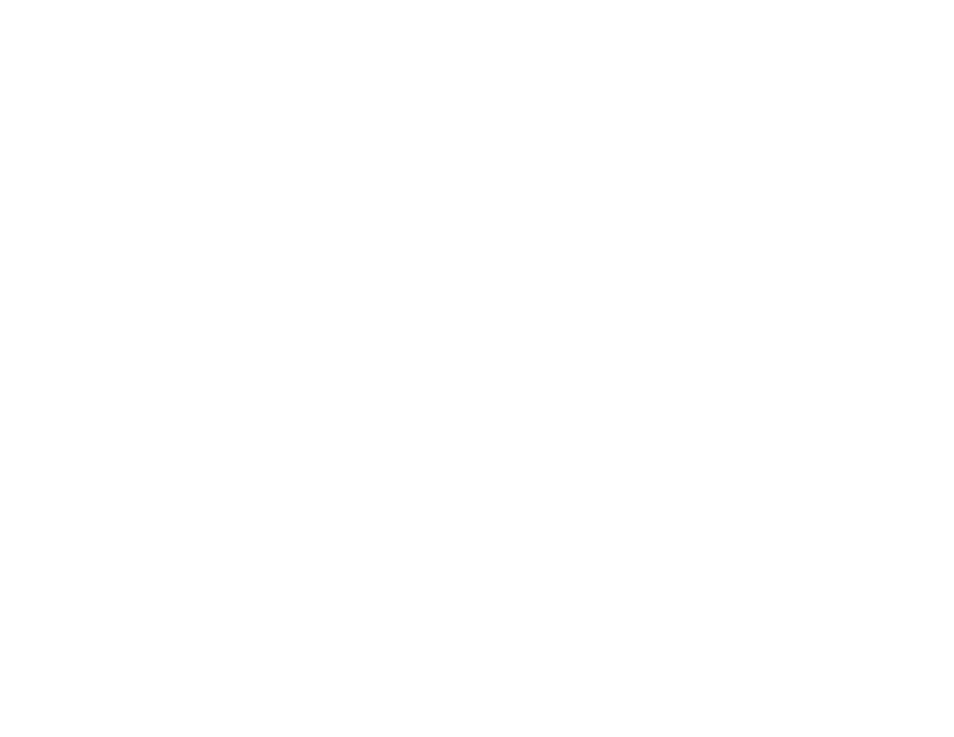
55
Viewing 3D Images
You can view 3D images using your projector. Viewing 3D images requires a 3D-compatible video
device, a compatible HDMI cable, and a pair of compatible RF 3D glasses (not included with your
projector).
Note:
Make sure the
3D Display
setting on the
Signal
menu is set to
Auto
or
3D
.
1.
Connect a 3D-compatible video device to the projector using a compatible HDMI cable.
2.
Turn on the video device, then turn on the projector.
3.
Begin playback from the video device.
Note:
Make sure you set the video device to play content in 3D mode.
4.
Turn on the 3D glasses.
5.
Put on the 3D glasses and view the projected image. If you do not see a 3D image, pair the glasses
with the projector.
Note:
If you change the video source or you are not within range of your projector, the glasses may
enter standby mode. Try turning the glasses off and then back on to resume 3D viewing. See the
documentation for your 3D glasses for information on how to pair and operate the glasses.
Note:
Make sure you are within 32 ft (10 m) of the projector when using the 3D glasses or you may
lose your connection.
Parent topic:
Using Basic Projector Features
Controlling the Volume with the Volume Buttons
You can use the volume buttons to adjust the volume of the projector's internal speaker, any external
speakers connected to the projector, or any Bluetooth audio device paired to the projector.
Note:
You must adjust the volume separately for each connected input source.
1.
Turn on the projector and start a video that includes audio.
