Turning on auto iris – Epson Home Cinema 2200 2700-Lumen Full HD 3LCD Smart Projector (2021 Version) User Manual
Page 54
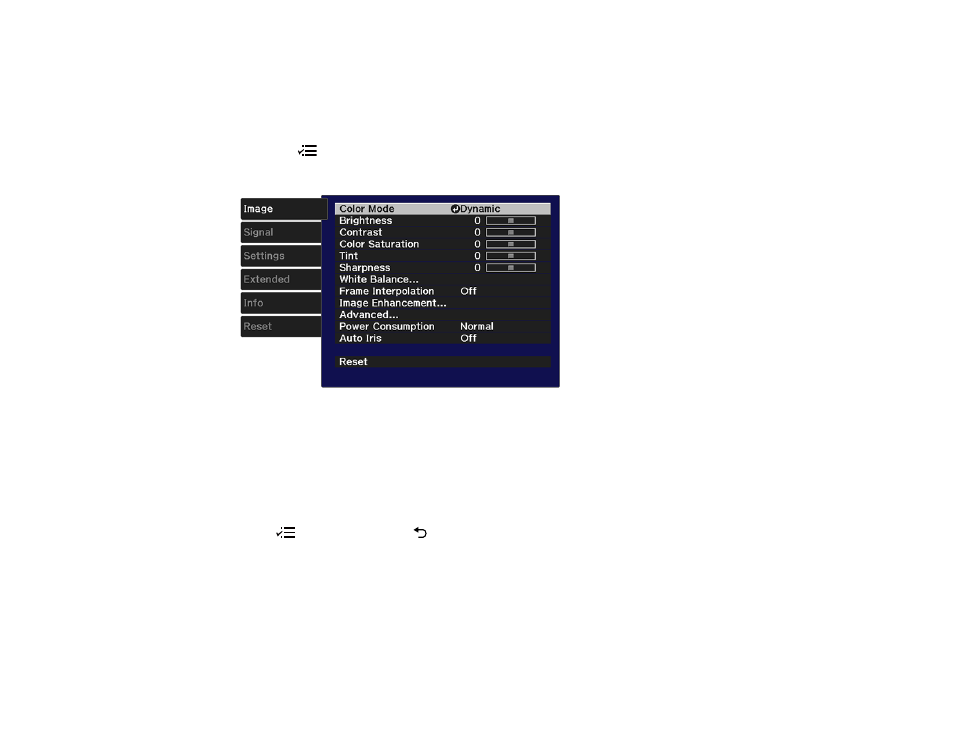
54
Turning On Auto Iris
In certain color modes, you can turn on the Auto Iris setting to automatically optimize the image based on
the brightness of the content you project.
1.
Turn on the projector and switch to the image source you want to use.
2.
Press the
Menu
button.
3.
Select the
Image
menu and press
Enter
.
4.
Select the
Auto Iris
setting and choose one of the following:
•
Normal
for standard brightness adjustment.
•
High Speed
to adjust brightness as soon as the scene changes.
Note:
You can set
Auto Iris
for each Color Mode that supports the feature.
5.
Press
Menu
button or the
Esc
button to exit the menus.
Parent topic:
Related references
See also other documents in the category Epson Projectors:
- 70c (2 pages)
- MOVIEMATE 72 (70 pages)
- 71c (86 pages)
- 6110I (16 pages)
- 53c (108 pages)
- 480i (259 pages)
- LS47P1 (138 pages)
- EH-TW2800 (64 pages)
- EB-1725 (116 pages)
- EB 1735W (116 pages)
- 21L (21 pages)
- Livingstation HDTV LCD Projection Television LS57P2 (6 pages)
- EB-W10 (2 pages)
- 76C (111 pages)
- 9100i (122 pages)
- Cinema 200+ (80 pages)
- EB-84 (121 pages)
- ELPMBATA (11 pages)
- POWERLITE 1810P (2 pages)
- ANSI LUMENS 2000 (2 pages)
- ELP-3300 (110 pages)
- 7000 (2 pages)
- ELP-800UG (120 pages)
- EB G5200WNL (6 pages)
- 7250 (2 pages)
- 735C (2 pages)
- ELPMBC01 (6 pages)
- 81p (116 pages)
- Z8455WUNL (256 pages)
- ELP-3000 (103 pages)
- ELPLP29 (75 pages)
- 8100i (120 pages)
- 62c/82c (113 pages)
- 2500 Lumens (10 pages)
- 1080 (76 pages)
- 5300 (5 pages)
- DREAMIO EMP-TW700 (60 pages)
- 8500 UB (4 pages)
- DREAMIO EH-TW4400 (66 pages)
- POWERLITE HOME 10+ CPD-1790-4R2 (44 pages)
- BrightLink 450Wi (186 pages)
- 505c (141 pages)
- 810p (120 pages)
- EB-G5350 (131 pages)
- ELPMBPJF (10 pages)
