Solutions to bluetooth audio problems – Epson EpiqVision Mini EF12 1000-Lumen Full HD Laser 3LCD Smart Projector with Wi-Fi User Manual
Page 89
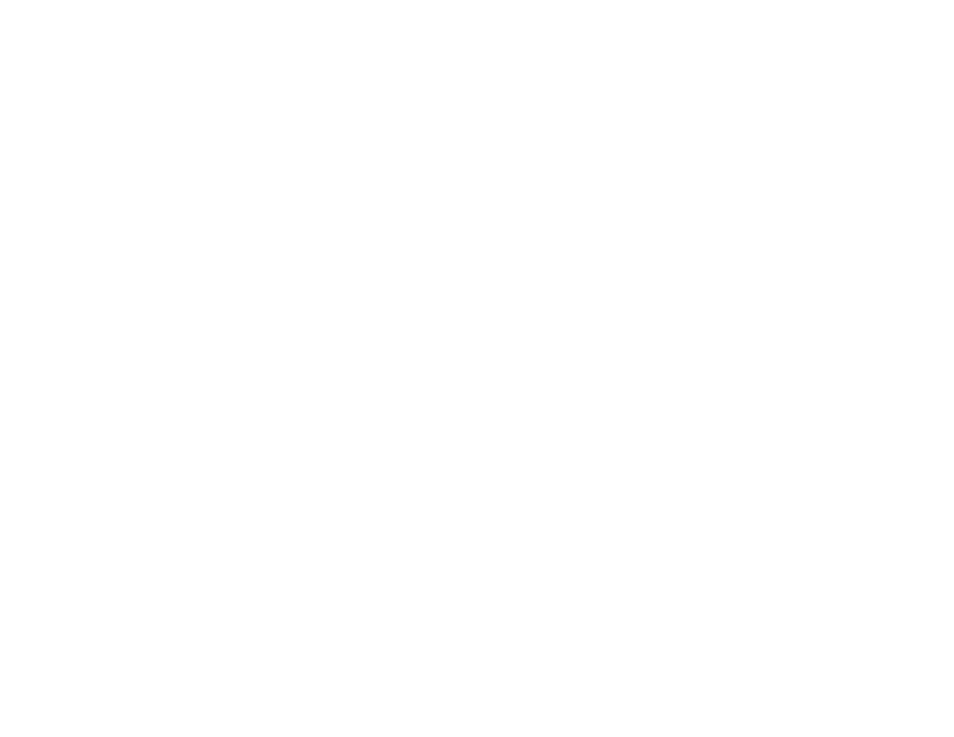
89
• Enable
HDMI CEC
in the Settings menu
• Enable
HDMI2 ARC
in the Settings menu
• Set
Sound Output Device
to
ARC
in the Sound menu
• Set
Sound Output Format
to
PCM
in the Sound menu
• Make sure the HDMI cable is compliant with HDMI ARC
Note:
When outputting audio to an external audio device that does not support HDMI ARC using an
HDMI cable, disable
HDMI CEC
in the Settings menu.
• If you are using a Mac and you do not hear sound from an HDMI source, make sure your Mac
supports audio through the HDMI port. If not, you need to connect an audio cable.
• If you hear a hissing sound from your projector's speakers when projecting from a computer running
Windows 10 over a network, you may need to adjust the Windows 10 sound properties:
1. Right-click the speaker icon in the Windows taskbar and select
Sounds
.
2. Click the
Playback
tab, select the playback device, and click
Properties
.
3. Click the
Advanced
tab, set the sample rate and bit depth setting to
16 bit, 44100 Hz (CD Quality)
,
click
Apply
, and click
OK
.
Note:
These steps may vary depending on the Windows 10 version you are using.
• If you turn the projector on immediately after turning it off, the cooling fans may run at high speed
momentarily and cause an unexpected noise. This is normal.
Parent topic:
Solving Image or Sound Problems
Related tasks
Controlling the Volume with the Volume Buttons
Changing the Sound Mode
Solutions to Bluetooth Audio Problems
If you cannot connect to a Bluetooth audio device, try the following solutions:
• If you cannot connect to Bluetooth output devices such as speakers or headphones, make sure the
Bluetooth Speaker mode is disabled. When the projector is in Bluetooth Speaker mode, it is accepting
audio source connections and cannot pair to output devices. To connect audio sources such as a
smartphone or tablet, make sure Bluetooth Speaker mode is enabled.
