Scanning special projects – Epson DS-1630 Flatbed Color Document Scanner User Manual
Page 56
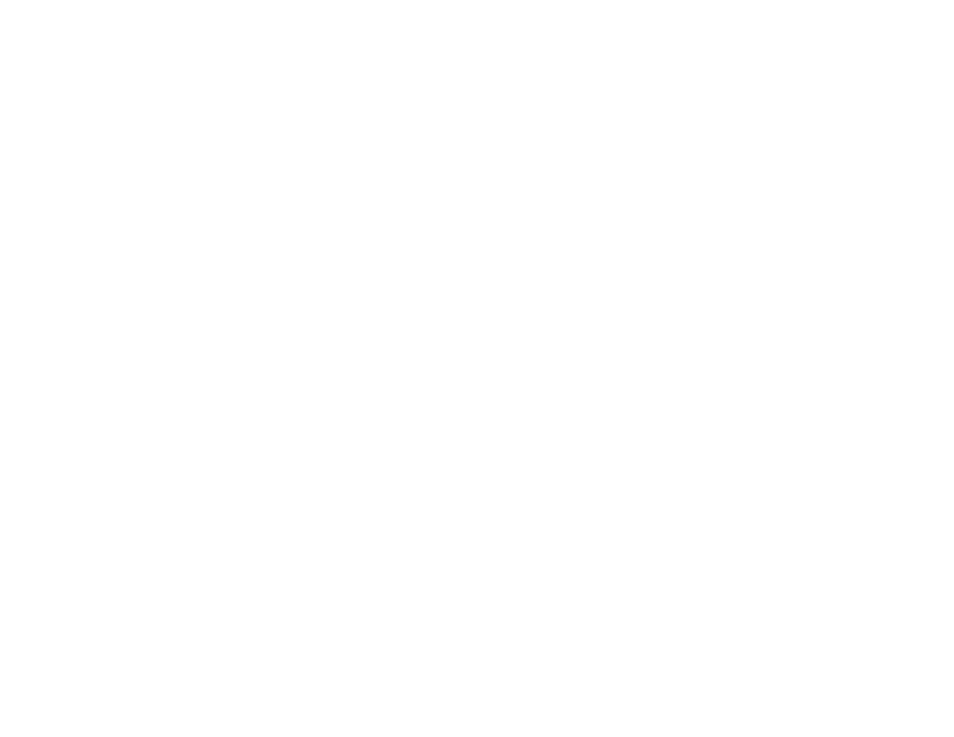
56
• The image may become too large to fit on your display or print on paper
Select a Resolution setting based on how you plan to use the scanned image:
• Email, view on a computer screen, or post on the web: 96 to 150 dpi
• Print, fax, convert to editable text (OCR), or create a text searchable PDF: 200 to 300 dpi
Note:
If you plan to enlarge a scanned image so you can print it at a larger size, increase the resolution
by the same amount you will increase the image size to retain a high image quality. For example, if you
normally scan your image in its original size at 300 dpi but plan to double the image size later, change
the Resolution setting to 600 dpi. If you are scanning long documents, you may not be able to scan
above 300 dpi.
Parent topic:
Scanning Special Projects
Your product's scanning software offers various options to help you quickly complete special scan
projects.
Scanning Two Originals onto One Sheet (Stitching Images)
Scanning Multi-Page Originals as Separate Files
Saving Scanned Documents as a Searchable PDF Using Epson Scan 2
Saving Scanned Documents as a Searchable PDF with Document Capture - Mac
Saving a Scan as an Office Format File - Windows
Saving a Scan as an Office Format File - Mac
Scanning to a SharePoint Server or Cloud Service
Parent topic:
Scanning Two Originals onto One Sheet (Stitching Images)
You can scan both sides of a double-sided or folded original and combine them into a single image with
the Epson Scan 2 Stitch Images settings (not available for all products).
Note:
The settings may vary, depending on the software version you are using. See the help information
in Document Capture Pro for details.
1.
Load your original in the product.
