On-screen menu table, Image – Epson DC-30 Wireless Document Camera User Manual
Page 42
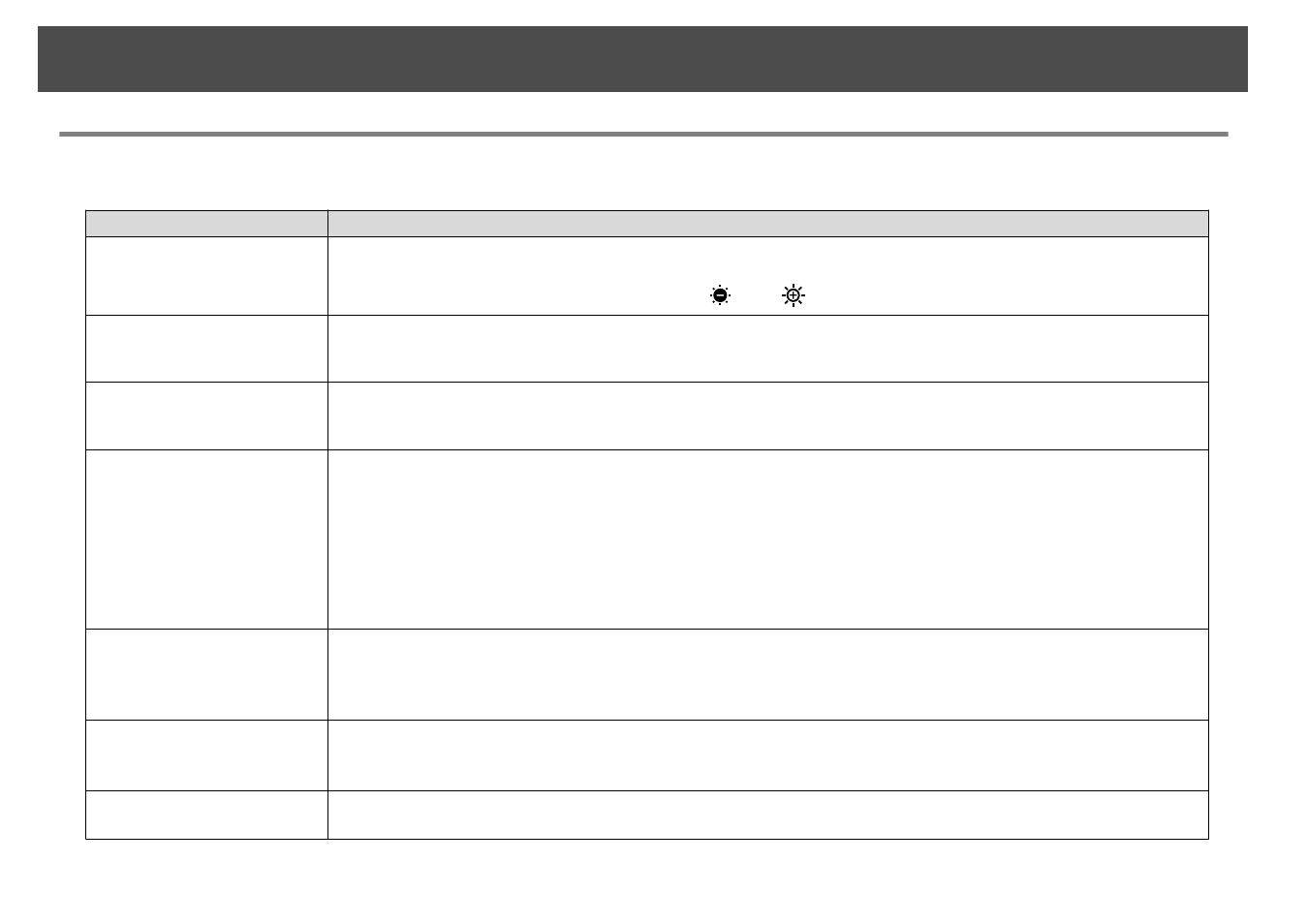
Image
The
Image
menu allows you to adjust the quality of the live video image.
Setup Item
Explanation
Brightness
The brightness level can be manually adjusted in the range of 0 to 255.
To lighten the screen, select
+
and hold down the [Enter] button. To darken the screen, select
−
and hold down the [Enter]
button. The brightness can also be changed using the [
] and [
] buttons on the control panel.
Contrast
The contrast level can be manually adjusted in the range of 0 to 255.
To increase the contrast, select
+
and hold down the [Enter] button. To decrease the contrast, select
−
and hold down the
[Enter] button.
Saturation
The saturation level can be manually adjusted in the range of 0 to 255.
To make the image more vivid, select
+
and hold down the [Enter] button. To make the image more subdued, select
−
and
hold down the [Enter] button.
Image Mode
You can choose from the following options.
Normal
*
: Standard shooting mode.
Motion
: Mode for fast-moving images.
Wide Angle
: Mode for wide-angle images. Use this option when shooting
an 11×17 or
A3-size document.
Microscope
: Mode for images of a connected microscope.
Macro
: Mode for capturing close subjects.
Infinity
: Mode for capturing distant subjects.
Image mode cannot be changed when connected via Miracast.
Color/B&W/Negative
Select the display method for color images.
Color
*
: Displays the image in color.
Black&White
: Displays the image in black-and-white.
Negative
: Displays a photographic negative in true color.
Image Rotation
Lets you rotate the image.
Normal
*
: Displays the image as it actually is.
180 degrees
: Displays the image upside-down.
Exposure
Auto
*
: Automatically adjusts exposure.
Manual
: Manual exposure setting is enabled.
On-Screen Menu Table
42
