Control panel, Document camera parts – Epson DC-30 Wireless Document Camera User Manual
Page 14
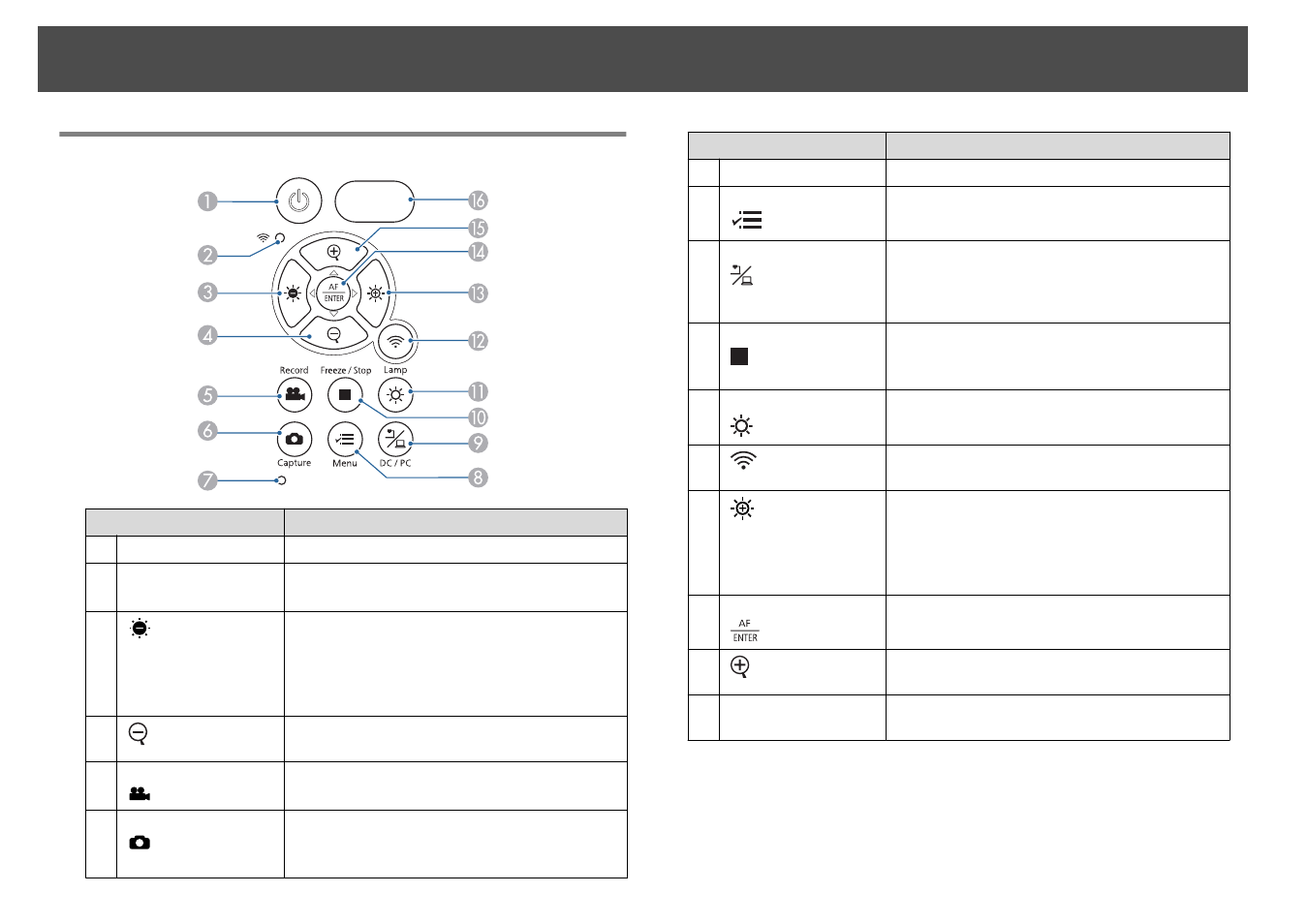
Control Panel
Name
Function
A
[
t
] power button
Turns the document camera on or off.
B
Wi-Fi indicator
Indicates Wi-Fi connection status.
s
C
[
] button
Darkens the projected image while projecting images
from the document camera.
Lets you return to the previous image during a
slideshow, or lets you rewind during playback of a
video.
D
[
] button
Zooms out of
the image
.
E
[Record] button
[
]
Starts and stops video recording.
F
[Capture] button
[
]
Captures still images.
Lets you delete an image or video selected in a file list
screen.
Name
Function
G
Microphone
Captures sound when you record a video.
H
[Menu] button
[
]
Opens and closes the menu.
I
[DC/PC] button
[
]
Lets you switch projected images between live
images from the document camera and images from
a connected computer. Press this during a slideshow
or playback of a video to return to the camera mode.
J
[Freeze/Stop] button
[
]
Freezes live images. Press the button again to resume
projection.
While playing a video, stops the video.
K
[Lamp] button
[
]
Turns the LED on the camera on or off.
L
[
] button
Lets you switch between the Wi-Fi mode and
USB mode.
M
[
] button
Brightens the image project
ed
from the document
camera.
Lets you advance to the next image during a
slideshow, or
f
ast-forward during playback
of a
video.
N
[AF/ENTER] button
[
]
Focuses on a subject automatically, or when
displaying the menus, selects a highlighted menu.
O
[
] button
Zooms in on
the image
.
P
Remote
receiver
Receives signals from the remote control.
Document Camera Parts
14
