Epson stylus photo r220 – Epson Stylus Photo R220 User Manual
Page 5
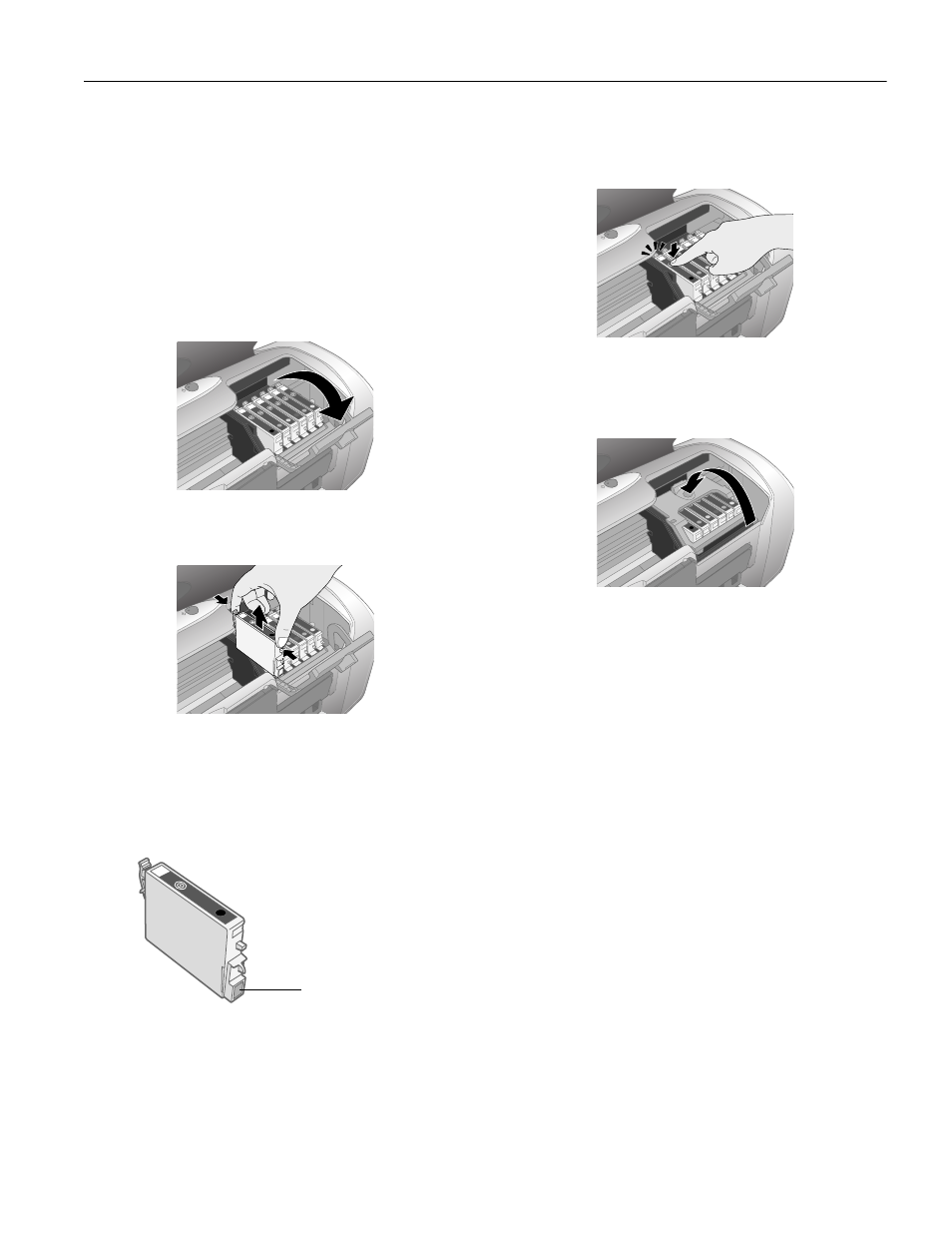
Epson Stylus Photo R220
6/05
Epson Stylus Photo R220
- 5
3. Press the H ink button again.
❏ If more than one cartridge is empty, the next cartridge
moves under the _ ink out mark.
❏ If all the empty cartridges have been identified, the print
head moves to the ink cartridge replacement position.
Note: You can also use the Status Monitor to find out which
cartridge is out of ink. See “Checking the Ink Supply” on page 4
for more information.
4. Lift up the cartridge cover.
5. Press in the tab on the back of the cartridge and lift the
cartridge out of the printer. Dispose of it carefully.
Warning: Keep ink cartridges out of the reach of children.
If ink gets on your hands, wash them thoroughly with soap and
water. If ink gets in your eyes, flush them thoroughly with water.
6. Unwrap the new ink cartridge.
Caution: Don’t touch the green circuit board or remove any labels.
7. Lower the cartridge into the holder, with the green circuit
board facing the front. Then gently push the cartridge down
until it clicks into place.
8. If you need to replace another ink cartridge, repeat steps 5
through 7 before continuing with step 9.
9. Close the cartridge cover.
10. Close the printer cover and press the H ink button. The
printer begins charging the ink delivery system.
The green P power light flashes and the printer makes
noise. Charging takes about half a minute. When it’s
finished, the green P power light stops flashing and stays
on, and the red H ink light goes out.
Caution: Never turn off the printer while the green P power light is
flashing, unless the printer hasn’t moved or made noise for more
than 5 mintues.
Don’t touch the
green circuit board
