Sony PXW-Z150 4K XDCAM Camcorder User Manual
Page 8
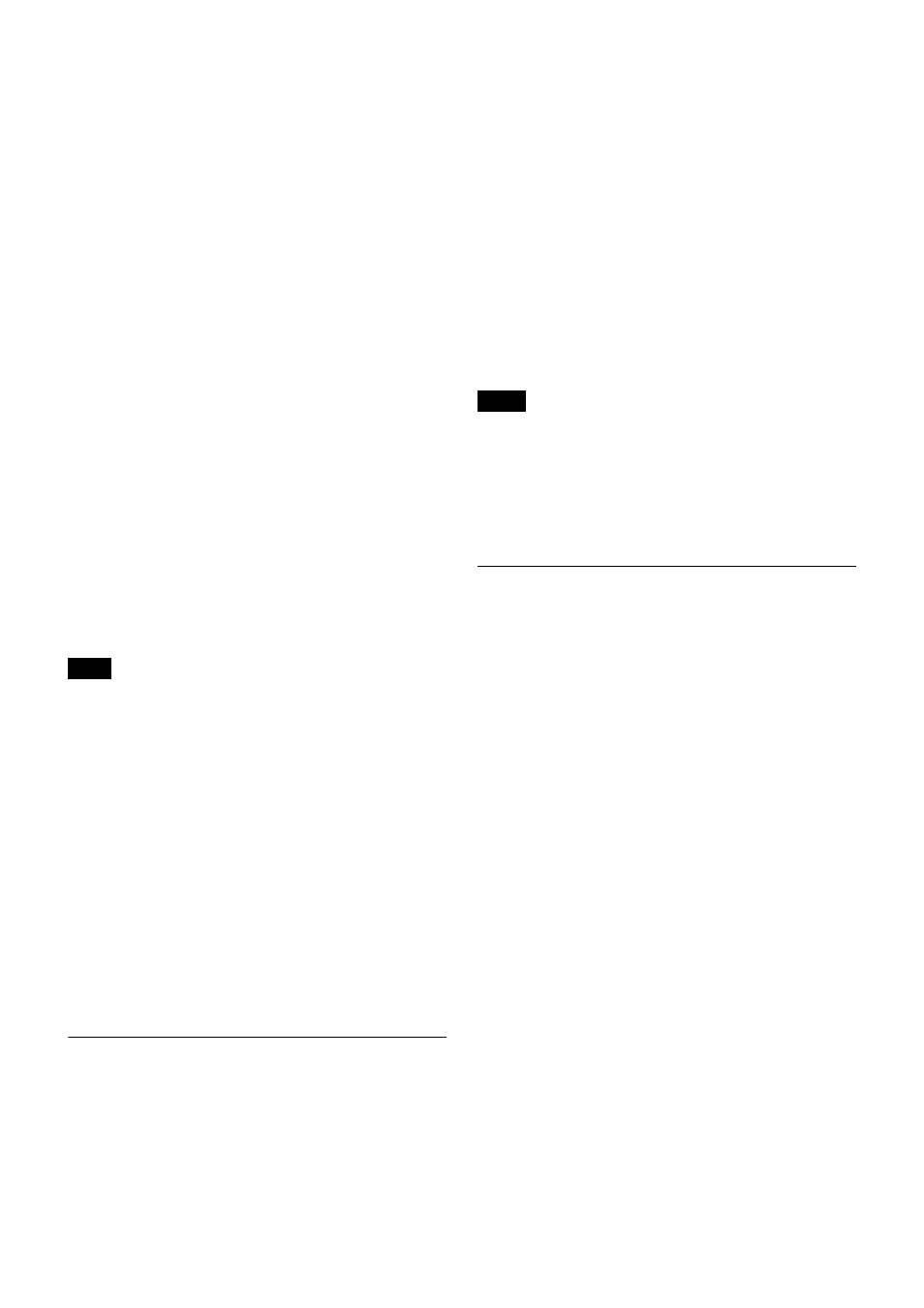
8
2
Press the + or – button repeatedly until the BAND
screen is displayed.
3
Hold down the SET button until the item to be set
flashes.
4
Press the + or – button repeatedly to select a frequency
band.
5
Press the SET button to confirm the selection.
6
Press the + or – button repeatedly until the GP/CH
screen is displayed.
7
Hold down the SET button until the item to be set
flashes.
8
Press the + or – button repeatedly to select a group.
9
Press the SET button to confirm the selection.
The channel indicator starts flashing.
10
Press the + or – button repeatedly to select a channel.
11
Press the SET button to confirm the selection.
When the wireless remote control function is
operating:
When you change the BAND/GP/CH setting on the
receiver, you can send the BAND/GP/CH setting to the
transmitter that is paired with the receiver.
If the receiving channel (CH) configured on the receiver is
a channel for which use with the wireless remote control
function is restricted on the transmitter side, the
UNMATCH screen appears.
In such cases, change the receiving channel on the
receiver. If you want to use the restricted channel, set
REMOTE to OFF in the transmitter’s menu to release the
channel restriction, and manually configure the
transmitter’s channel.
About use of the same group and channel
by adjacent systems
When the same group and channel are being used by two
or more systems that are within sight of each other and are
separated without partitions or obstacles in wide open
place, each system should be at least 100 meters away
from the others to avoid interference.
Setting the frequency directly
Within the range of currently configured band block, the
frequency can be set directly.
Select the value of each digit using the +, –, and SET
buttons.
1
Press the MENU SELECT button repeatedly until the
RX1/RX2 menu is displayed.
2
Press the + or – button repeatedly until the FREQ
INPUT screen is displayed.
3
Press and hold down the SET button.
The currently configured frequency is displayed.
4
On the FREQ INPUT screen, press the + or – button to
set each digit of the frequency to set.
5
Press the SET button to confirm each digit.
Entry of the next digit is enabled.
6
After the last digit, press the SET button to confirm the
receiver frequency.
The final two digits can be set to 00/25/50/75.
• Within the selected band block, the channel in the group
(GP) with the smallest step (25 kHz or 125 kHz) is
selected automatically.
• If a transmitter has been paired, a confirmation screen
appears prompting you whether to also change the
transmitter frequency. Select YES to also change the
transmitter frequency.
Using the automatic scan/sync
function
This function automatically searches for and sets a channel
that does not have a signal and is not being used by other
wireless devices.
Using the function automatically sets the two channels
with the least interference to tuner 1/2.
If the wireless remote control feature is operating,
automatically activate SLEEP on the transmitter before
scanning or automatically set the reception channel
configured after the scan to the transmitter, then
automatically set it to ACTIVE.
Other than the following steps, the automatic scan/sync
function can be activated by pressing the MENU SELECT
button and SET button simultaneously while the receiver
is on.
1
Press the MENU SELECT button repeatedly until the
UTILITY menu is displayed.
2
Press the + or – button repeatedly until the AUTO
SCAN/SYNC indication is displayed.
3
Hold down the SET button until the item to be set
flashes.
4
In the AUTO SCAN/SYNC indication, press the + or
– button repeatedly to select YES.
If there is a tuner whose wireless remote control
function is not operating even though the power is on,
a confirmation screen appears asking whether or not to
continue scanning with the corresponding TX number.
Note
Notes
