Transferring images to a smartphone, Managing and editing images on a computer – Sony LCS-CSJ Soft Carrying Case for DSC-S/W/T/N Series Cameras User Manual
Page 2
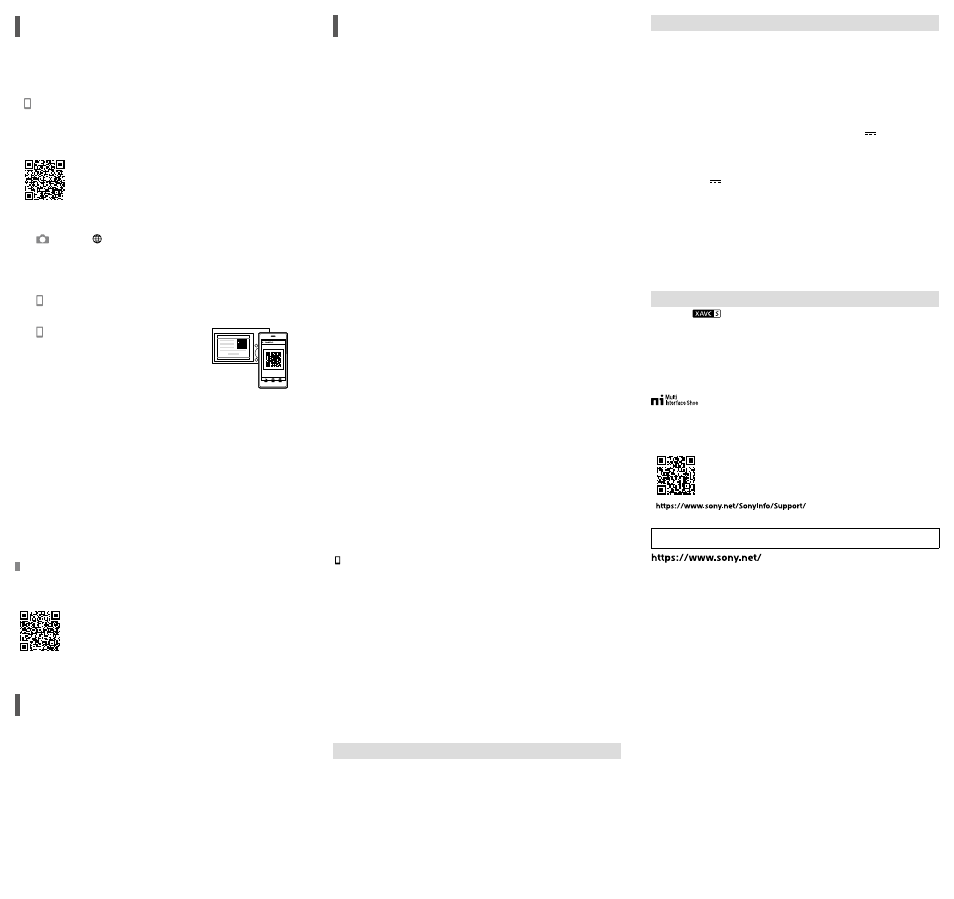
ZV-1
5-017-151-11(1)
C:\5017151111_GB\5017151111ZV1UC2\GB1UC2.indd
DTP data saved: 2019/12/12 09:31
PDF file created: 2019/12/12 09:31
Transferring images to a
smartphone
You can transfer images to a smartphone by connecting the camera and a
smartphone via Wi-Fi.
1
: Install Imaging Edge Mobile on your smartphone.
To connect the camera and your smartphone, Imaging Edge Mobile is required.
Install Imaging Edge Mobile to your smartphone in advance.
If Imaging Edge Mobile is already installed on your smartphone, be sure to
update it to the latest version.
2
Connect the camera and your smartphone using the QR Code.
: MENU
(Network)
[Send to Smartphone Func.]
[Send to Smartphone]
[Select on This Device]
images to
transfer.
If you want to select images on the smartphone, select
[Select on Smartphone].
: Launch Imaging Edge Mobile on your smartphone, and select
[Scan QR Code of the Camera].
: Scan the QR Code displayed on the
camera using your smartphone.
3
The selected images will be transferred.
If you are using Android, you can transfer images after the first time simply by
launching Imaging Edge Mobile with Step 2-
above.
If image transfer does not start, select the camera to connect on the screen of your
smartphone.
For details on how to connect to a smartphone, refer to the following support sites:
• For details on other connection methods, types of images that can be transferred,
or how to use the smartphone as a remote commander to operate the camera,
refer to the “Help Guide.”
• The Wi-Fi functions introduced in this manual are not guaranteed to operate on
all smartphones or tablets.
• The Wi-Fi functions of this camera are not available when connected to a public
wireless LAN.
Editing movies on a smartphone
You can edit recorded movies by installing the Movie Edit add-on to your
smartphone.
For details on installation and use, refer to the following URL:
Managing and editing images
on a computer
PlayMemories Home
PlayMemories Home allows you to import still images and movies to your
computer and view or use them. You need to install PlayMemories Home to import
XAVC S movies or AVCHD movies to your computer.
Imaging Edge
Imaging Edge is a software suite that includes functions such as remote shooting
from a computer, and adjusting or developing RAW images recorded with the
camera.
For details on the computer software, refer to the following URL:
Notes on use
Refer to “Precautions” in the “Help Guide” as well.
Notes on handling the product
• The camera is neither dust-proof, nor splash-proof, nor water-proof.
• Do not leave the lens exposed to a strong light source such as sunlight. Because of the lens’s
condensing function, doing so may cause smoke, fire, or a malfunction inside the camera body
or the lens.
• When you shoot with backlighting, keep the sun sufficiently far away from the angle of view.
Otherwise, the sunlight may enter the focus inside the camera and cause smoke or fire. Even if
the sun is slightly away from the angle of view, it may still cause smoke or fire.
• Do not directly expose the lens to beams such as laser beams. That may damage the image
sensor and cause the camera to malfunction.
• This camera (including accessories) has magnet(s) which may interfere with pacemakers,
programmable shunt valves for hydrocephalus treatment, or other medical devices. Do not
place this camera close to persons who use such medical devices. Consult your doctor before
using this camera if you use any such medical device.
• This camera is equipped with a magnetic sensor. If the camera is placed too close to a magnet
or a device with an internal magnet, the lens may activate. Take care not to place the camera
near any magnetic devices.
• Do not leave the camera, the supplied accessories, or memory cards within the reach of infants.
They may be accidentally swallowed. If this occurs, consult a doctor immediately.
Notes on the monitor
• The monitor is manufactured using extremely high-precision technology, and over 99.99% of
the pixels are operational for effective use. However, there may be some small black dots and/
or bright dots (white, red, blue or green in color) that constantly appear on the monitor. These
are imperfections due to the manufacturing process and do not affect the recorded images in
any way.
• If the monitor is damaged, stop using the camera immediately. The damaged parts may harm
your hands, face, etc.
Notes on continuous shooting
During continuous shooting, the monitor may flash between the shooting screen and a black
screen. If you keep watching the screen in this situation, you may experience uncomfortable
symptoms such as feeling of unwellness. If you experience uncomfortable symptoms, stop using
the camera, and consult your doctor as necessary.
Notes on recording for long periods of time or recording 4K movies
• Depending on the camera and battery temperature, the camera may become unable to record
movies or the power may turn off automatically to protect the camera. A message will be
displayed on the screen before the power turns off or you can no longer record movies. In this
case, leave the power off and wait until the camera and battery temperature goes down. If you
turn on the power without letting the camera and battery cool sufficiently, the power may turn
off again, or you may still be unable to record movies.
• The camera body and battery may become warm with use – this is normal.
• If the same part of your skin touches the camera for a long period of time while using the
camera, even if the camera does not feel hot to you, it may cause symptoms of a low-
temperature burn such as redness or blistering. Pay special attention in the following situations
and use a tripod, etc.
- When using the camera in a high temperature environment
- When someone with poor circulation or impaired skin sensation uses the camera
- When using the camera with [Auto Power OFF Temp.] set to [High]
Notes on using a tripod
Use a tripod with a screw less than 5.5 mm (7/32 inches) long. Otherwise, you cannot firmly
secure the camera, and damage to the camera may occur.
Sony accessories
Using this unit with products from other manufacturers may affect its performance, leading to
accidents or malfunction.
Warning on copyrights
Television programs, films, videotapes, and other materials may be copyrighted. Unauthorized
recording of such materials may be contrary to the provisions of the copyright laws.
Notes on location information
If you upload and share an image tagged with a location, you may accidentally reveal the
information to a third party. To prevent third parties from obtaining your location information, set
[ Location Info. Link Set.] to [Off] before shooting images.
Notes on discarding or transferring this product to others
Before discarding or transferring this product to others, be sure to perform the following
operation to protect private information.
• Select [Setting Reset]
[Initialize].
Notes on discarding or transferring a memory card to others
Executing [Format] or [Delete] on the camera or a computer may not completely delete the data
on the memory card. Before transferring a memory card to others, we recommend that you
delete the data completely using data deletion software. When discarding a memory card, we
recommend that you physically destroy it.
Note on network functions
When you use network functions, unintended third parties on the network may access the
camera, depending on the usage environment. For example, unauthorized access to the camera
may occur in network environments to which another network device is connected or can
connect without permission. Sony bears no responsibility for any loss or damage caused by
connecting to such network environments.
How to turn off wireless network functions (Wi-Fi, etc.) temporarily
When you board an airplane, etc., you can turn off all wireless network functions temporarily
using [Airplane Mode].
For Customers in the U.S.A.
For question regarding your product or for the Sony Service Center nearest you, call 1-800-222-
SONY (7669) .
Supplier’s Declaration of Conformity
Trade Name : SONY
Model : WW119533
Responsible Party : Sony Electronics Inc.
Address : 16535 Via Esprillo, San Diego, CA 92127 U.S.A.
Telephone Number : 858-942-2230
This device complies with part 15 of the FCC rules. Operation is subject to the following two
conditions: (1) This device may not cause harmful interference, and (2) This device must accept
any interference received, including interference that may cause undesired operation.
Specifications
Camera
[System]
Camera Type: Digital Camera
[Image sensor]
Image format: 13.2 mm × 8.8 mm (1.0 type),
CMOS image sensor
Effective pixel number of camera:
Approx. 20 100 000 pixels
Total pixel number of camera:
Approx. 21 000 000 pixels
[Monitor]
7.5 cm (3.0 type) TFT drive, touch panel
[General]
Rated input: 3.6 V
, 2.1 W
Operating temperature:
0 to 40°C (32 to 104°F)
Storage temperature:
–20 to 55°C (–4 to 131°F)
Dimensions (W/H/D) (Approx.):
105.5 Ч 60.0 Ч 43.5 mm
(4 1/4 Ч 2 3/8 Ч 1 3/4 in.)
Mass (Approx.): 294 g (10.4 oz)
(including battery pack, SD Card)
[Wireless LAN]
Supported format: IEEE 802.11 b/g/n
Frequency band: 2.4 GHz
Security: WEP/WPA-PSK/WPA2-PSK
Connection method:
Wi-Fi Protected Setup™ (WPS)/Manual
Access method: Infrastructure mode
Rechargeable battery pack
NP-BX1
Rated voltage: 3.6 V
Design and specifications are subject to
change without notice.
Trademarks
• XAVC S and
are registered trademarks of Sony Corporation.
• “Multi Interface Shoe” is a trademark of Sony Corporation.
• AVCHD and AVCHD logotype are trademarks of Panasonic Corporation and Sony Corporation.
• Android and Google Play are trademarks or registered trademarks of Google LLC.
• Wi-Fi, the Wi-Fi logo and Wi-Fi Protected Setup are registered trademarks or trademarks of the
Wi-Fi Alliance.
• QR Code is a trademark of Denso Wave Inc.
• In addition, system and product names used in this manual are, in general, trademarks or
registered trademarks of their respective developers or manufacturers. However, the
or
marks may not be used in all cases in this manual.
Additional information on this product and answers to frequently asked questions can be
found at our Customer Support Website.
