Sony ECM-680S M/S Stereo Shotgun Microphone User Manual
Page 75
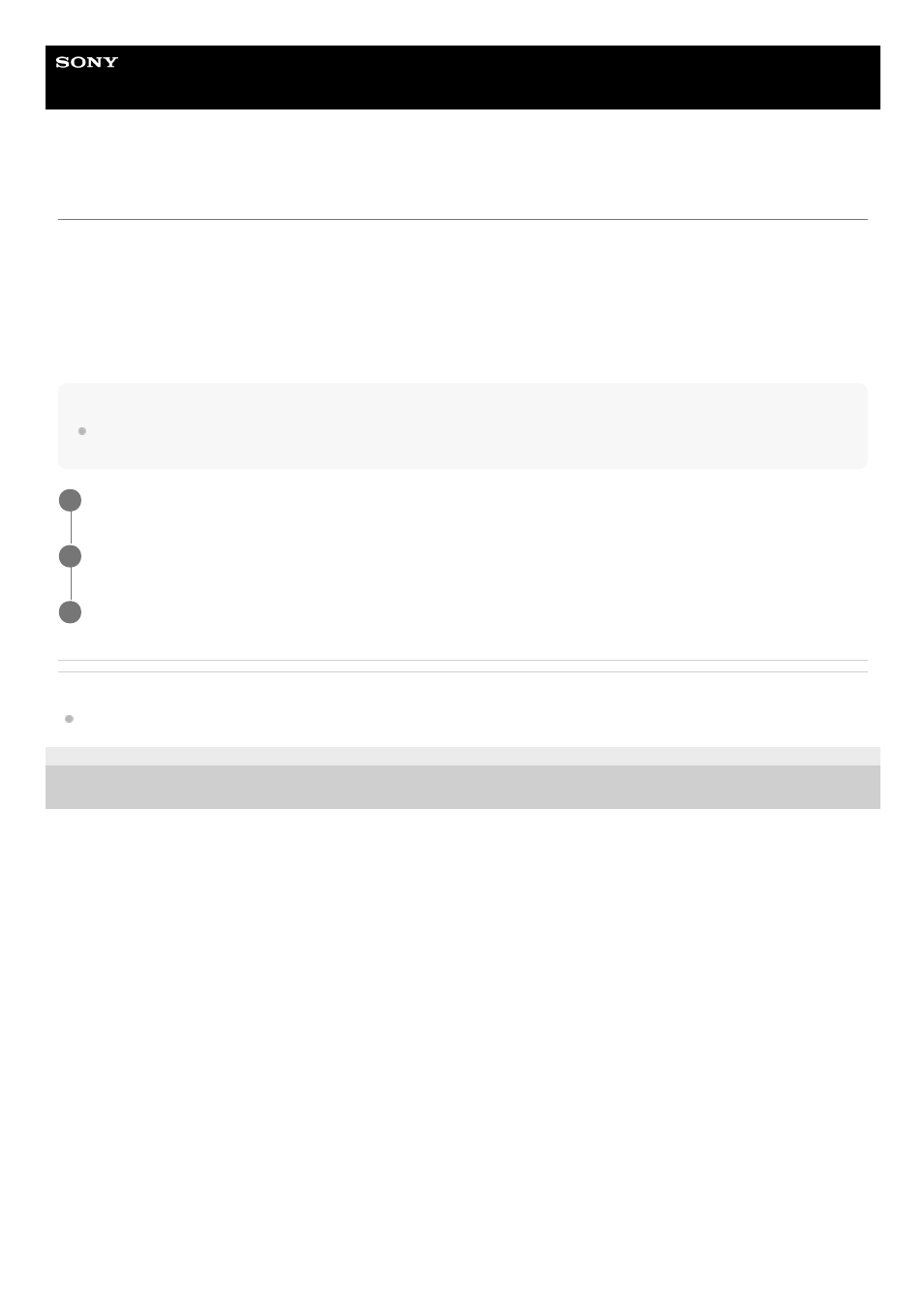
Smartphone
Xperia PRO XQ-AQ52/XQ-AQ62
Repairing the device software using Xperia Companion
You can use Xperia Companion to repair your device’s software. If you forget your screen unlock password, PIN or
pattern, you can use the device repair feature in Xperia Companion to erase the security layer. You need to provide your
Google account login details to perform this operation. By running the repair feature, you reinstall software for your
device and you may lose some personal data in the process.
If your device seems to have frozen, restarts repeatedly, or does not start at all after you update the Xperia software,
after you perform a software repair, or after a factory data reset, try forcing the device to shut down and then turning it
back on. If the problem persists, force the device to shut down and then perform a software repair.
Note
Before performing a software repair, make sure you know your Google account username and password. Depending on your
security settings, you may need to enter them in order to restart the device after a software repair.
Related Topic
Restarting, resetting, and repairing your device
F-248-100-12 Copyright 2021 Sony Corporation
Make sure that Xperia Companion is installed on the computer.
1
Open the Xperia Companion software on the computer and click [Software repair] on the main screen.
2
Follow the instructions that appear on the screen to reinstall the software and complete the repair.
3
75
