Network settings – Sony a7C II Mirrorless Camera (Silver) User Manual
Page 32
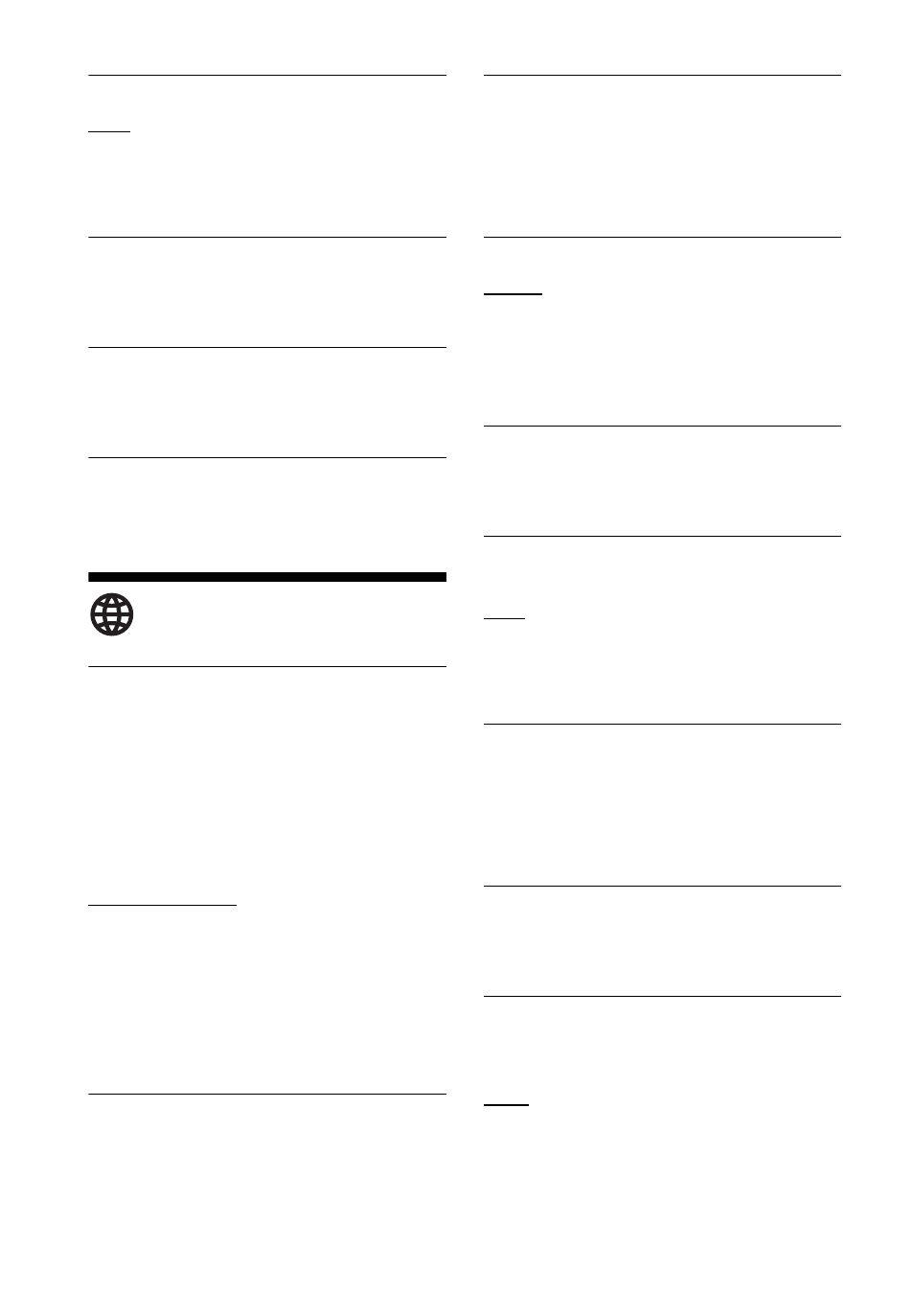
32
x
[Software Update Notification]
[On]: Sets the player to inform you of
newer software version information
(page 25).
[Off]
:
Turns off the function.
x
[Device Name]
Displays the player’s name. The player’s
name can be changed.
x
[System Information]
Displays the player’s software version
information and the MAC address.
x
[Software License Information]
Displays information about the Software
License.
[Network Settings]
x
[Internet Settings]
Connect the player to the network
beforehand. For details, see “Step 2:
Preparing for Network Connection”
(page 16).
[Wired Setup]: Select this when you
connect to a broadband router using a
LAN cable.
[Wireless Setup]: Select this when you
use the wireless LAN that is built into the
player for wireless network connection.
z
For further details, visit the following website
and check the FAQ contents:
http://www.sony.com/bluraysupport/
x
[Network Connection Status]
Displays the current network status.
x
[Network Connection
Diagnostics]
Checks for the proper network
connection by running the network
diagnostics.
x
[Screen mirroring RF Setting]
[Auto]: Sets the RF (Radio Frequency)
channel band automatically for Screen
mirroring connection.
[CH 1]/[CH 6]/[CH 11]: Sets CH 1/
CH 6/CH 11 as priority.
x
[Connection Server Settings]
Sets whether or not to display the
connected server.
x
[Auto Home Network Access
Permission]
[On]: Allows automatic access from
newly detected DLNA controller-
compatible product.
[Off]: Turns off the function.
x
[Home Network Access Control]
Displays a list of DLNA controller-
compatible products and sets whether or
not to accept commands from the
controllers in the list.
x
[Registered Remote Devices]
Displays a list of your registered remote
devices.
x
[Remote Start]
[On]: Allows you to turn on the player by
a device linked via a network.
[Off]: Turns off the function.
