Screen settings – Sony a7C II Mirrorless Camera (Silver) User Manual
Page 26
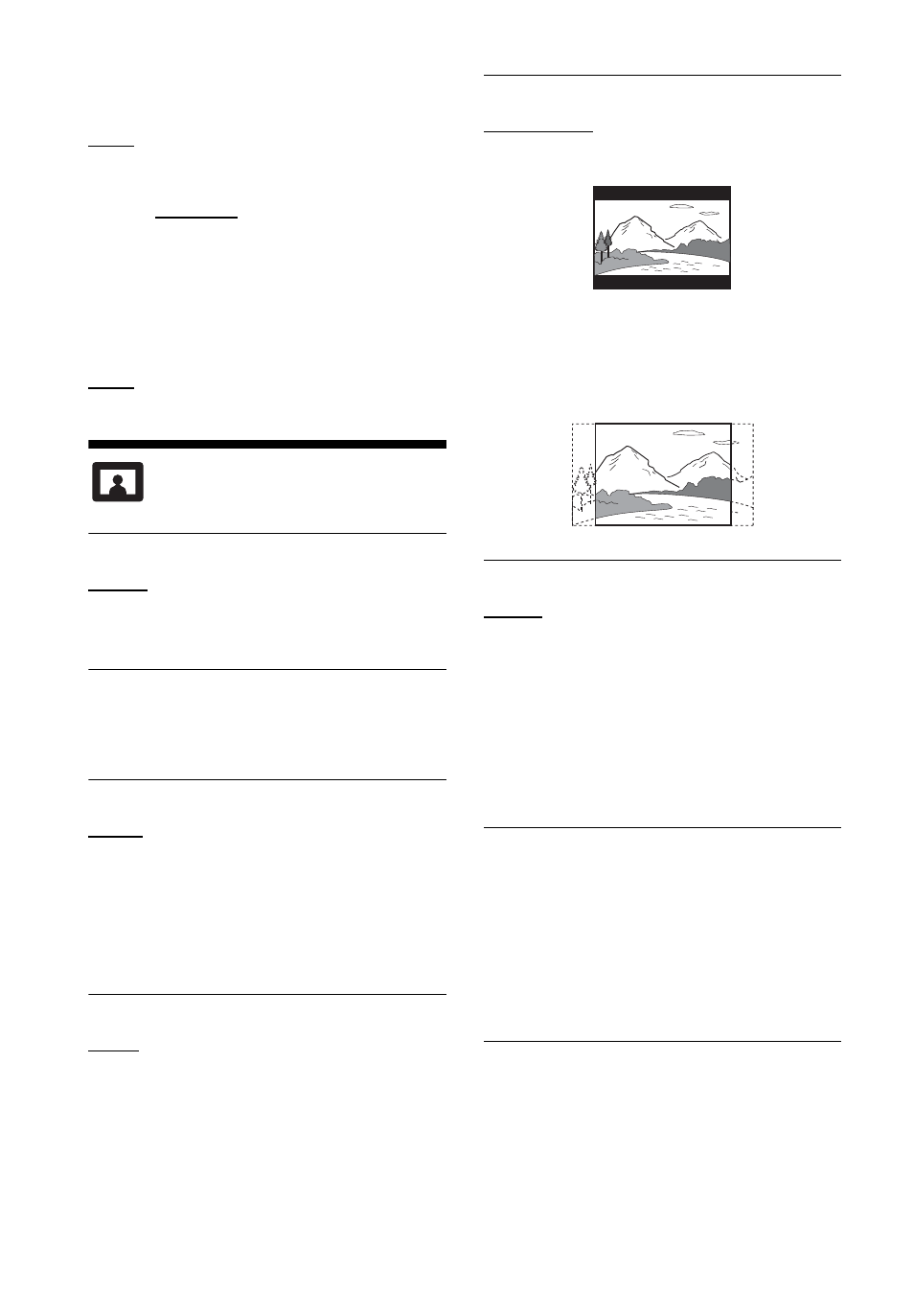
26
x
[Enlarge]
[On]: Text is displayed in large size.
[Off]: Text is displayed in normal size.
x
[Auto-Scroll Speed]
[Fast] / [Normal] / [Slow] / [Very Slow]:
Sets the speed of automatic text
scrolling.
x
[Accessibility Shortcut]
[On]: Turns on the shortcut in [Options]
window.
[Off]: Turns off the shortcut.
[Screen Settings]
x
[3D Output Setting]
[Auto]: Normally select this.
[Off]: Select this to display all content in
2D.
x
[TV Screen Size Setting for 3D]
Sets the screen size of your 3D-
compatible TV.
x
[TV Type]
[16:9]: Select this when connecting to a
wide-screen TV or a TV with a wide
mode function.
[4:3]: Select this when connecting to a
4:3 screen TV without a wide mode
function.
x
[Screen Format]
[Full]: Select this when connecting to a
TV with a wide mode function. Displays
a 4:3 screen picture in 16:9 aspect ratio
even on a wide-screen TV.
[Normal]: Changes the picture size to fit
the screen size with the original picture
aspect ratio.
x
[DVD Aspect Ratio]
[Letter Box]: Displays a wide picture
with black bands on the top and bottom.
[Pan & Scan]: Displays a full-height
picture on the entire screen, with
trimmed sides.
x
[Cinema Conversion Mode]
[Auto]: Normally select this. The player
automatically detects whether the
material is video-based or film-based,
and switches to the appropriate
conversion method.
[Video]: The conversion method suited
for video-based material will always be
selected regardless of the material.
x
[Output Video Resolution]
Normally select [Auto]. Select [Original
Resolution] to output the resolution
recorded on the disc. When the
resolution is lower than the SD
resolution, it is scaled up to the SD
resolution.
x
[24p Output]
Outputs 24p video signals only when
you connect a 1080/24p-compatible TV
via an HDMI connection and the [Output
Video Resolution] is set to [Auto] or
[1080p].
