Roland JUPITER-Xm Portable Synthesizer User Manual
Page 5
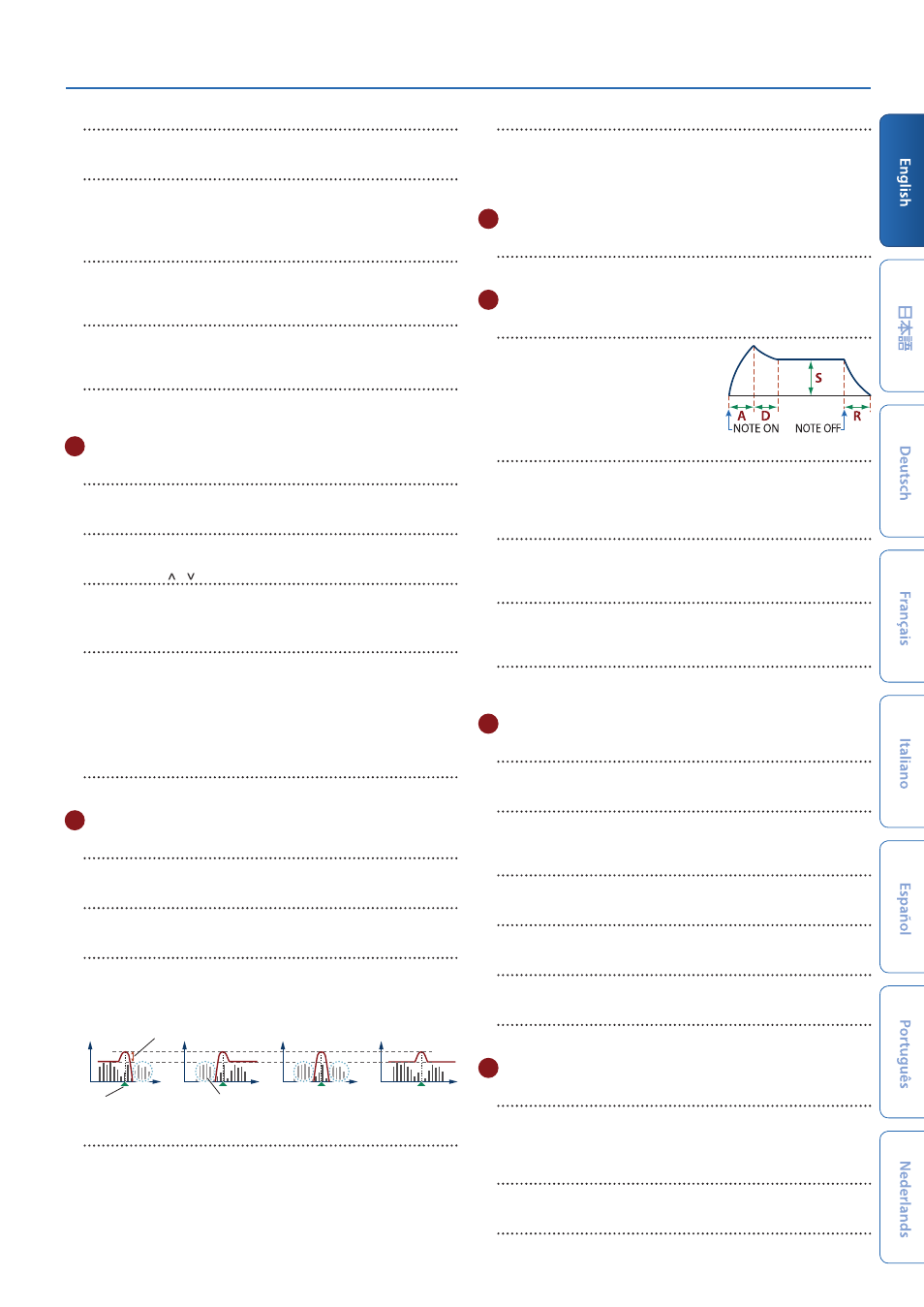
JUPITER-Xm Owner's Manual Ver. 1.5 and later
5
[DEPTH] knob
This specifies the depth of the LFO.
[LFO 2] button
There are two LFOs. If you press this button to make it light, the
controls of the LFO section make settings for LFO2.
When the button is unlit, this section makes settings for LFO1.
DEPTH [PITCH] button
When this button is on (lit), you can use the
[DEPTH] knob
to adjust
how much the LFO is applied to PITCH.
DEPTH [FILTER] button
When this button is on (lit), you can use the
[DEPTH] knob
to adjust
how much the LFO is applied to FILTER.
DEPTH [AMP] button
When this button is on (lit), you can use the
[DEPTH] knob
to adjust
how much the LFO is applied to AMP.
5
Common section 1
Display
Shows various information for the operation.
[1] [2] knobs
Use these knobs to move the cursor or change a value.
PAGE [<] [>] [ ] [ ] buttons
Move the cursor position up/down/left/right.
These buttons also switch between screens.
[EXIT] button
Returns you to the previous screen.
In some screens, this cancels the operation currently being
executed.
* By holding down the
[EXIT] button
and operating a knob or other
controller, you can check its current value. This lets you check a value
without modifying the sound.
[ENTER] button
Press this to confirm a value or execute an operation.
6
FILTER
[TYPE] knob
Specifies the type of filter.
[CUTOFF] knob
Adjusts the cutoff frequency of the filter.
[RESONANCE] knob
Resonance emphasizes the sound in the region of the filter cutoff
frequency.
LPF
HPF
BPF
PKG
Cutoff frequency
Resonance
Cut region
[KEY FOLLOW] knob
Allows the filter cutoff frequency to vary according to the key that
you play.
If this knob is turned toward the right, the cutoff rises for higher
notes. If it is turned toward the left, the cutoff falls for higher notes.
VINTAGE FILTER [R] [M] [S] buttons
If a vintage type model is selected, these buttons change the type
of filter.
[R]
models a Roland filter, and
[M]
and
[S]
model the filters of
vintage synthesizers made by other manufacturers.
7
AMP
[LEVEL] knob
Adjusts the volume.
8
ENVELOPE
[A] [D] [S] [R] knobs
A
: Attack time
D
: Decay time
S
: Sustain level
R
: Release time
[DEPTH] knob
Used in conjunction with the
[PITCH] button
and
[FILTER] button
,
this knob specifies the depth of each envelope. If the knob is in the
center, no effect is applied.
[PITCH] button
If this button is on (lit), the
[A] [D] [S] [R] [DEPTH] knobs
edit the
PITCH envelope.
[FILTER] button
If this button is on (lit), the
[A] [D] [S] [R] [DEPTH] knobs
edit the
FILTER envelope.
[AMP] button
If this button is on (lit), the
[A] [D] [S] [R] knobs
edit the AMP
envelope.
9
EFFECTS
[MFX] knob
Adjusts the MFX depth (individually for each part).
[DRIVE] knob
Adjusts the amount of distortion (for all parts together/valid only
for parts whose Part: Output is
“DRIVE”
).
[REVERB] knob
Adjusts the depth of reverb (individually for each part).
[CHORUS] knob
Adjusts the amount of chorus (individually for each part).
[DELAY] knob
Adjusts the amount of delay (individually for each part).
[DELAY TIME] knob
Adjusts the delay time (for all parts together).
10
Common section 2
[TRANSPOSE] button
By holding down this button and using the
OCTAVE [DOWN] [UP]
buttons
you can transpose the pitch of the keyboard in semitone
units.
OCTAVE [DOWN] [UP] buttons
Shift the pitch of the keyboard in units of one octave.
[STEP EDIT] button
Chooses step edit mode (p. 12).
