Introduction, An overview of the jupiter-xm – Roland JUPITER-Xm Portable Synthesizer User Manual
Page 3
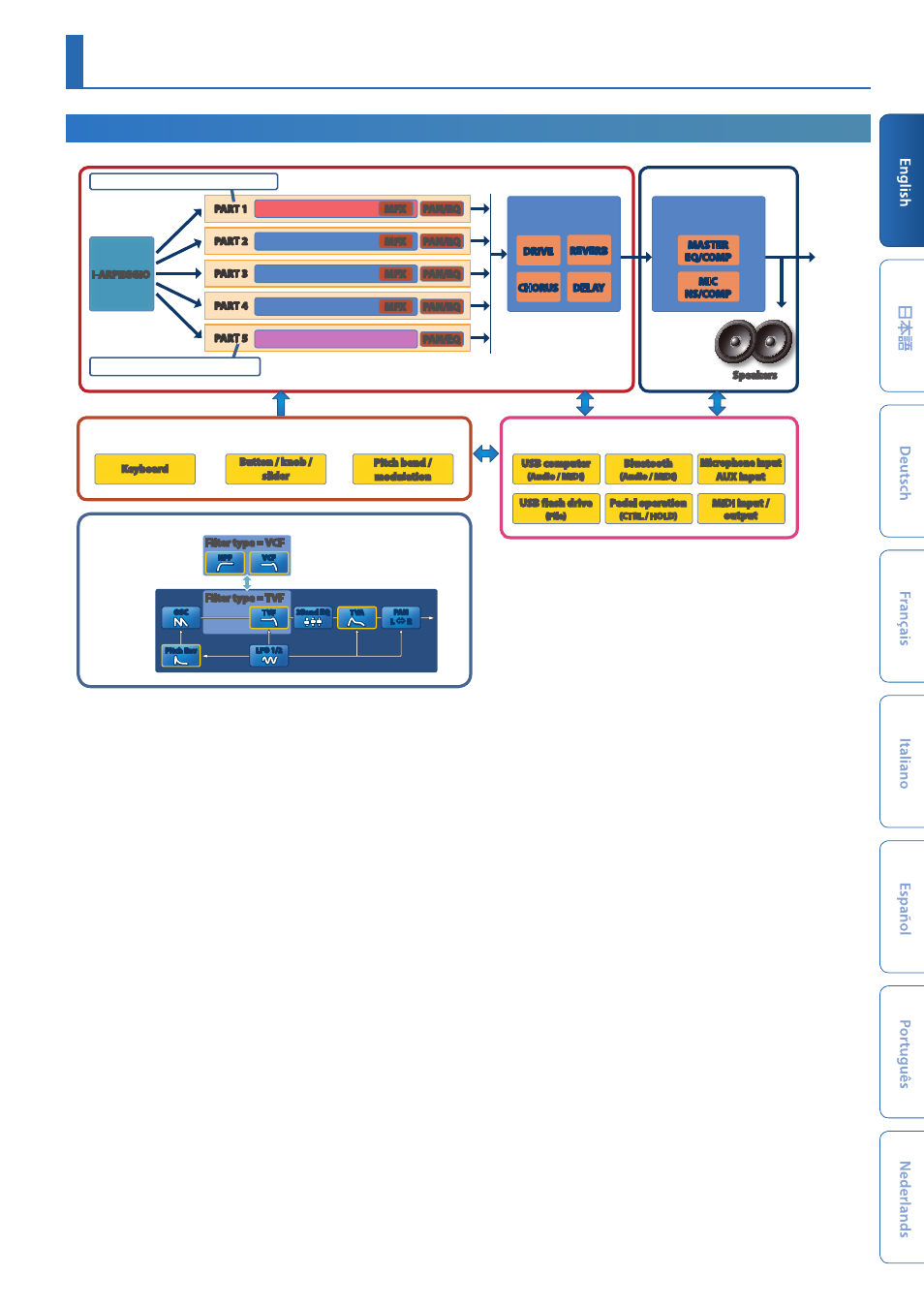
3
An Overview of the JUPITER-Xm
Introduction
Scene
Settings for all parts, the I-ARPEGGIO settings, and the scene effect settings are all saved together as a
“scene.”
A scene stores the entire state of your favorite performance settings, including settings for each part (such as tone number, pan, and volume), settings common to all parts
(such as reverb, delay, and chorus), and sequence data for each part.
It is convenient to save your settings beforehand as scenes, and then switch between these scenes while you perform.
You can save a total of 256 scenes, which are organized as 16 scenes × 16 banks.
Model
A
“model”
is a sound engine that reproduces a specific vintage unit or a sound engine that is optimized for specific functionality.
For example, there is a model that reproduces the vintage JUPITER-8 synthesizer.
Each model is equipped with different unique parameters and effects, and the effect of operating the knobs and other controllers will also differ. This means that you can
use a single JUPITER-Xm unit as if you owned a variety of units.
There is a model that reproduces the vintage JUPITER-8 and JUNO-106 synthesizer.
You can create tones for each model.
Part
To each of the five parts, you can assign a sound (tone), and specify pan and EQ settings.
You can assign a tone to each part and play it.
There are five parts. You can assign a synthesizer tone to each part 1–4, and a rhythm tone to part 5.
Certain sound engines (models) can be assigned only to part 1.
I-ARPEGGIO
Based on an analysis of your keyboard performance, this plays an optimal arpeggio pattern using multiple parts.
Simply by selecting a TYPE and RHYTHM, you can use I-ARPEGGIO with a wide variety of settings.
For example, when thinking of ideas for a song, you can change the settings while trying out various keyboard performances; when you find a good phrase use the STEP
EDIT function to capture and edit it, then import it as MIDI data into the DAW on your computer.
Tone
The sound assigned to a part is called a
“tone.”
For each tone you can make settings such as oscillator, filter, and effects (MFX). The structure and effects of a tone differ depending on the sound engine (model).
Controller
Keyboard
Button / knob /
slider
Pitch bend /
modulation
Tone
Filter type = TVF
TVA
PAN
L
#
R
TVF
3Band EQ
VCF
HPF
LFO 1/2
Pitch Env
OSC
Filter type = VCF
Interface
USB computer
(Audio / MIDI)
USB flash drive
(File)
Pedal operation
(CTRL / HOLD)
MIDI input /
output
Bluetooth
(Audio / MIDI)
Microphone input
AUX input
Scene
System
System effect
MASTER
EQ/COMP
MIC
NS/COMP
OUTPUT
PHONES
I-ARPEGGIO
PART 1
Tone
MFX
PAN/EQ
PART 2
Tone
MFX
PAN/EQ
PART 3
Tone
MFX
PAN/EQ
PART 4
Tone
MFX
PAN/EQ
PART 5
Tone (Drum Kit)
PAN/EQ
Scene effect
DRIVE
CHORUS
REVERB
DELAY
Some models can be selected only for PART 1.
Drum kits can be selected only for PART 5.
Speakers
* Bluetooth audio supports only input. Audio cannot
be output to Bluetooth speakers or headphones.
