Connecting your equipment, Turning the power on/off – Roland AIRA VT-4 Voice Transformer User Manual
Page 3
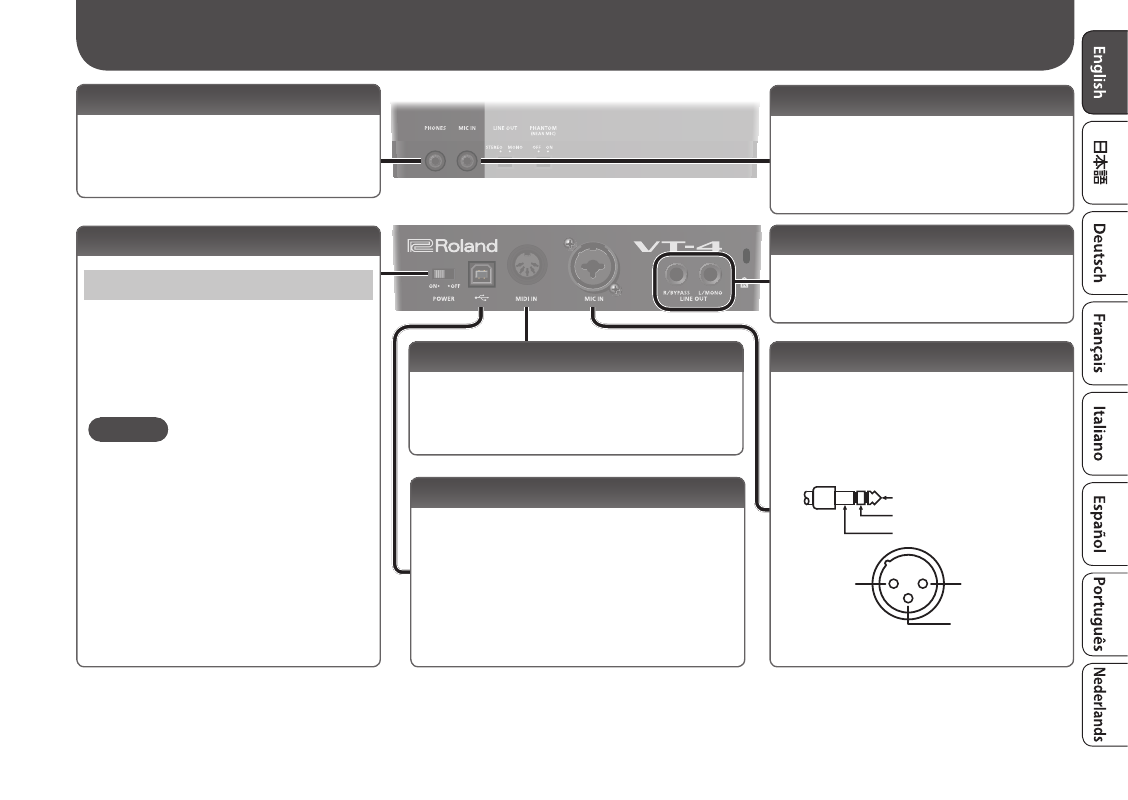
3
Rear panel
Front panel
[POWER] switch
Turning the Power On/Off
After you’ve made connections correctly,
turn on the power in the order of this
unit
0
connected devices.
When turning the power off, do so in the
order of the connected devices
0
this unit.
MEMO
This unit can operate on USB bus power
or on batteries.
If you want to use it on batteries, install
batteries beforehand (p. 11).
Connecting Your Equipment
LINE OUT jacks
Connect these jacks to your amp or
monitor speakers.
MIC IN jack (rear)
Connect a mic (sold separately) here.
If a condenser mic is connected to the
XLR connector, phantom power can be
supplied (p. 2).
* Pin assignment of MIC IN jack (rear)
1: GND
2: HOT
3: COLD
TIP:
HOT
RING:
COLD
SLEEVE: GND
MIDI IN connector
Connect a MIDI device.
You can use incoming MIDI note messages to
play the robot voice, etc. (p. 5).
USB (
O
) port
If this port is connected to your computer via a
commercially available USB 2.0 cable, you can
use the VT-4 as a USB audio interface.
* If USB bus power is supplied, the unit
operates on USB bus power.
* To prevent malfunction and equipment failure, always turn down the volume, and turn off all the units before making any connections.
* Before turning the unit on/off, always be sure to turn the volume down. Even with the volume turned down, you might hear some sound when
switching the unit on/off. However, this is normal and does not indicate a malfunction.
PHONES jack
Connect headphones (sold separately)
here.
MIC IN jack (front)
Connect a mic that is compatible with
plug-in power (sold separately).
* This is only for use with a mic that is
compatible with plug-in power.
