Playing patterns, Erasing an entire pattern (pattern erase), Pattern utility – Roland JD-XA Analog/Digital Synthesizer User Manual
Page 9: Saving a pattern (write), Playing an arpeggio, Selecting an arpeggio template, Editing an arpeggio pattern, Saving an arpeggio (write), Playing an arpeggio” (p. 9), Arpeggio: arp hold off
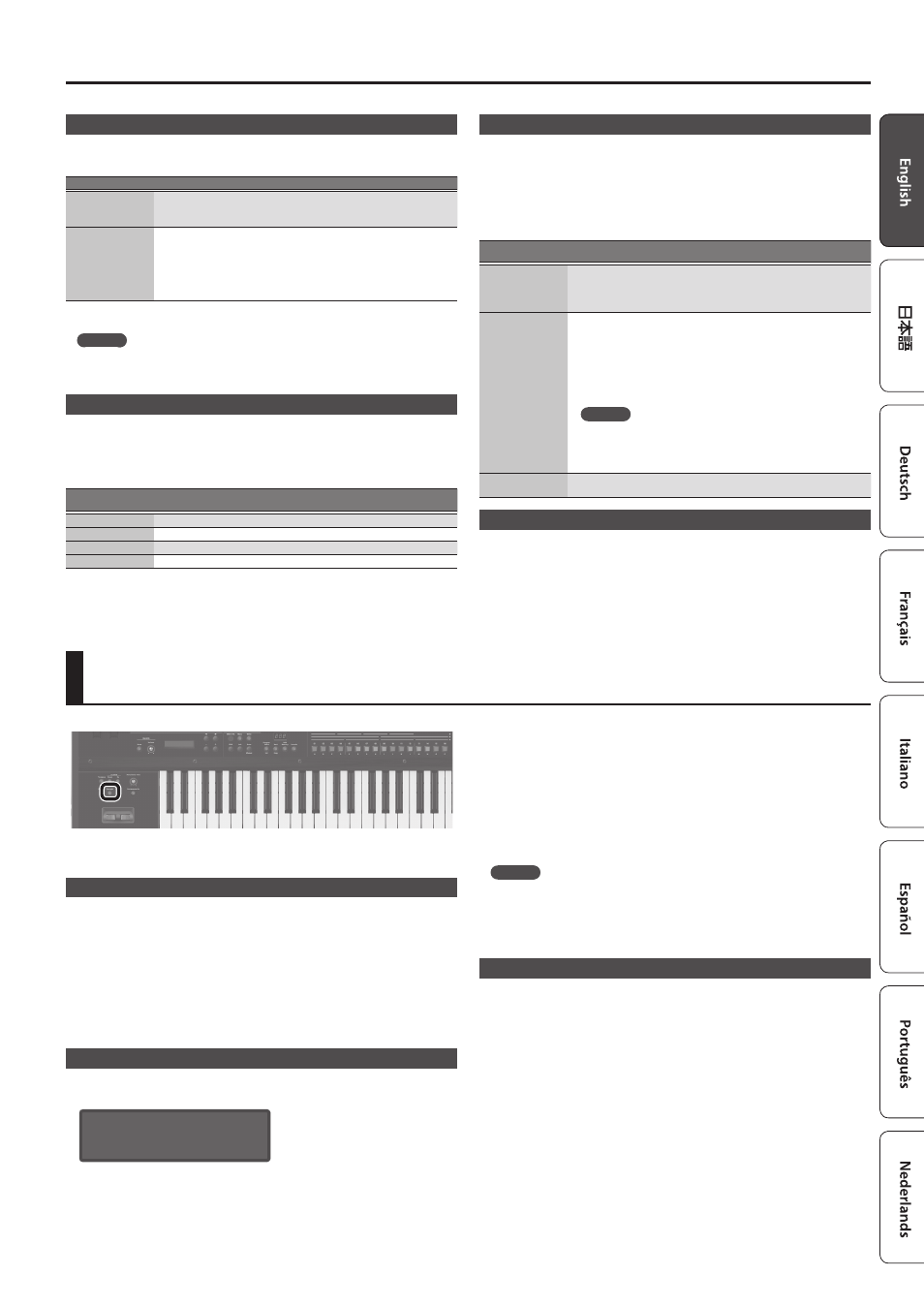
9
Playing an Arpeggio
Playing Patterns
1.
Press the [Play] button.
You can perform the following operations during playback.
Function
Operation
Explanation
Part Mute
[Shift] + each part’s Select [01]–[04]
buttons
Mutes the selected part during
pattern playback (multiple parts can
be selected).
Realtime Erase
1. Press the [Erase] button.
2. Turn on the part that you want to
erase.
3. Use [-] [+] to select what will be
erased.
4. Data is erased while you hold
down the [Enter] button.
To enter Erase Mode, press the [Erase]
button during playback.
2.
To stop, press the [Play] button once again.
MEMO
If the pattern exceeds 16 steps, hold down the [Shift] button and press the [01]–[04]
buttons to change the range of measures/beats (for some scale settings, use the
[Shift] button + [01]–[08] buttons).
Erasing an Entire Pattern (Pattern Erase)
Here’s how to erase an entire pattern.
1.
Hold down the [Shift] button and press the [Erase] button.
The Erase screen appears.
2.
Use the [-] [+] buttons to select what you want to erase.
Value
[-] [+]
Explanation
All
Erase the entire contents of the pattern.
Track
Erase only the data of the selected track.
SysEx
Erase only the system exclusive data.
Tempo
Erase only the tempo data.
3.
Press the [Enter] button.
The data is erased.
Pattern Utility
You can specify a pattern’s output destination settings, and import or export SMF
data.
1.
Press the [Menu] button.
2.
Select “PATTERN UTIL” and then press the [Enter] button.
3.
Use the cursor [
K
] [
J
] buttons to select the function that you want to
execute, and then press the [Enter] button.
Function
Cursor [
K
] [
J
]
Explanation
Track Settings
Specifies the output destination of each track.
INT (JD-XA), EXT (external MIDI device), BOTH (both JD-XA and external MIDI
device), OFF (no output)
* This setting is saved in the program together with the pattern.
SMF Import
Imports the specified SMF into the temporary area.
* When you import, the current state of the temporary area is discarded.
The SMF that you want to import must be saved in the IMPORT folder of the
USB flash drive.
SMF data that can be imported:
5
Only SMF format 0 is supported.
5
Up to four measures of SMF data can be imported. Subsequent data is
not imported.
MEMO
In the SMF Import screen, you can press the [Play] button to
audition the selected SMF.
&
For details, refer to
“The folder structure of a USB flash drive”
SMF Export
Exports the pattern currently in the temporary area as an SMF with the
name you specify.
Saving a Pattern (Write)
A pattern that you create will loose if you select a different program or if you power-
off the JD-XA.
When you’ve created a pattern that you like, you should save it as a program.
The pattern is saved as a program.
&
“Saving a Program (Write)” (p. 7)
Playing an Arpeggio
Press the [Arpeggio] button to make it light; the arpeggio function turns on.
An “arpeggio” is a performance technique in which the notes of a chord are played
at different times.
Selecting an Arpeggio Template
1.
Press the [Arpeggio] button.
The arpeggio function turns on, and the ARPEGGIO screen appears.
By holding down the [Shift] button and pressing the [Arpeggio] button, you can
access the ARPEGGIO screen without turning the function on/off.
2.
Use the Cursor [
K
] [
J
] buttons to select “Select Template,” and then press
the [Enter] button.
3.
Use the [-] [+] buttons to select an arpeggio template, and press the [Enter]
button.
4.
Press the [Exit] button to return to the program select screen.
Editing an Arpeggio Pattern
1.
Hold down the [Shift] button and press the [Arpeggio] button.
The ARPEGGIO screen appears without changing the arpeggio on/off state.
ARPEGGIO:
Arp Hold OFF
2.
Use the Cursor [
K
] [
J
] buttons to select “Pattern Edit,” and then press the
[Enter] button.
3.
Use the cursor [
K
] [
J
] buttons to select “End Step,” and specify the number
of steps.
4.
Select the note number that you want to enter.
You can also use the keyboard to specify the note number and velocity at the same
time.
5.
Specify the velocity that you want to enter.
You can also use the keyboard to specify the note number and velocity at the same
time.
6.
Use the [01]–[16] buttons to turn on the button for the step that you want
to enter.
Steps beyond the number of steps you’ve specified will not turn on.
MEMO
You can press the [Step REC] button to step-record an arpeggio style (use the
keyboard to enter the data one note at a time).
7.
Press the [Exit] button several times to return to the program select screen.
There are also parameters such as Arp Hold and Motif.
&
For details on the parameters, refer to “Parameter Guide (English)” (PDF).
Saving an Arpeggio (Write)
An arpeggio that you create will loose if you select a different program or if you
power-off the JD-XA.
When you’ve created an arpeggio that you like, you should save it as a program.
The arpeggio is saved as a program.
&
