Saving the system settings, Convenient functions (utility), Formatting a usb flash drive (usb mem format) – Roland JD-XA Analog/Digital Synthesizer User Manual
Page 14: Saving the system settings” (p. 14), The folder structure of a usb flash drive, P. 14), Format usb mem? [exit]:n [ent]:y, Completed
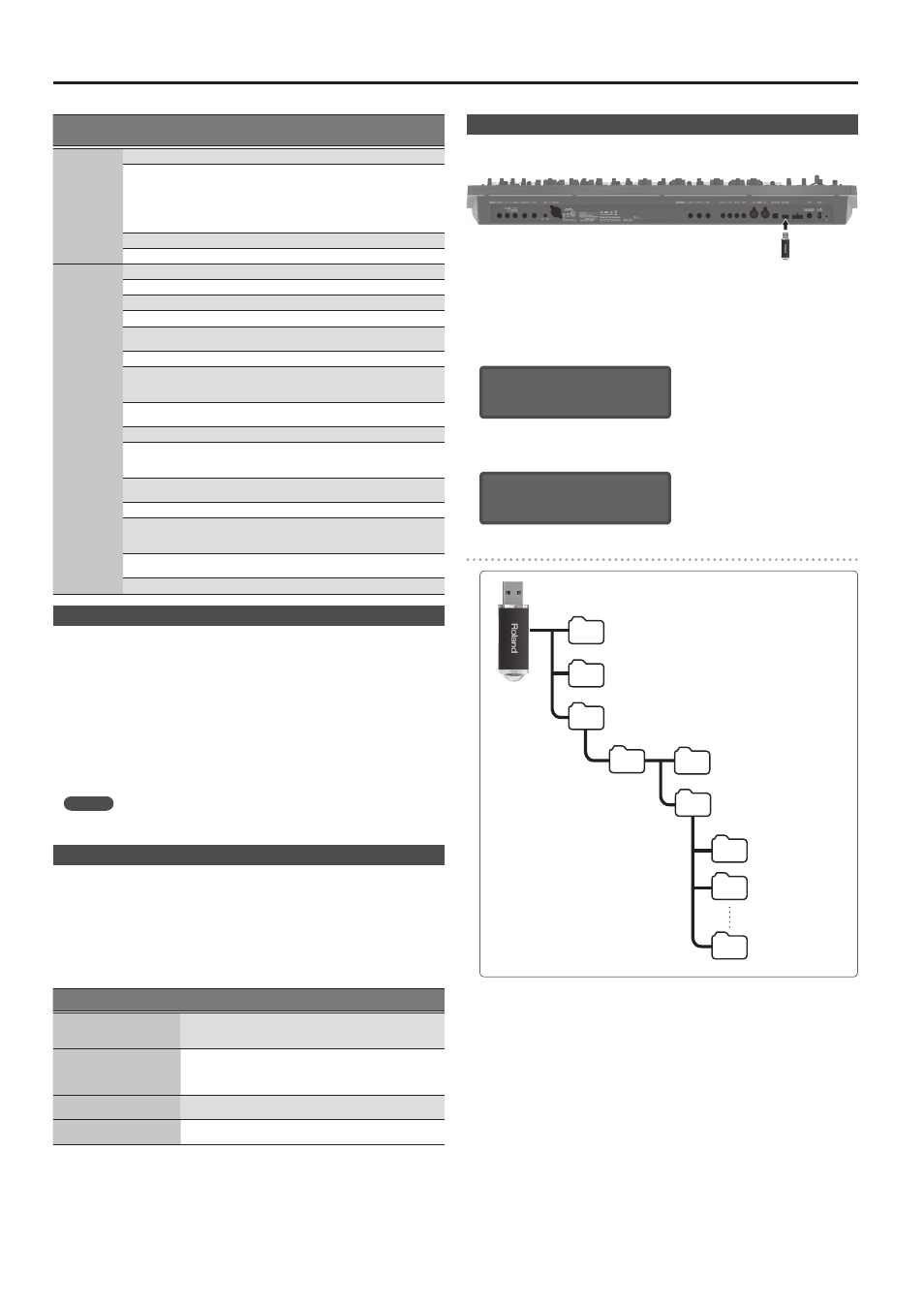
14
Overall Settings for the JD-XA
Menu
[Shift]+
Cursor [
K
] [
J
]
Parameter
Cursor [
K
] [
J
]
Value
[-] [+]
Explanation
MIC REVERB
Switch
OFF, ON
Switches the reverb on/off.
Type
ROOM1,
ROOM2,
STAGE1,
STAGE2, HALL1,
HALL2, DELAY,
PAN-DLY
Type of reverb
Time
0–127
Time length of reverberation
Level
0–127
Volume of the reverb sound
MASTER EQ
Switch
OFF, ON
Switches the master EQ on/off.
Input Gain
-15 dB–+15 dB
Adjusts the input gain of the master EQ.
Low Freq
16 Hz–800 Hz
Frequency of the low range.
Low Gain
-15 dB–+15 dB
Gain of the low frequency range.
Mid1 Freq
16 Hz–16000
Hz
Frequency of the middle range 1.
Mid1 Gain
-15 dB–+15 dB
Gain of the middle frequency range 1.
Mid1 Q
0.5–8.0
Width of the middle frequency range 1.
Set a higher value for Q to narrow the range
to be affected.
Mid2 Freq
16 Hz–16000
Hz
Frequency of the middle range 2.
Mid2 Gain
-15 dB–+15 dB
Gain of the middle frequency range 2.
Mid2 Q
0.5–8.0
Width of the middle frequency range 2.
Set a higher value for Q to narrow the range
to be affected.
Mid3 Freq
16 Hz–16000
Hz
Frequency of the middle range 3.
Mid3 Gain
-15 dB–+15 dB
Gain of the middle frequency range 3.
Mid3 Q
0.5–8.0
Width of the middle frequency range 3.
Set a higher value for Q to narrow the range
to be affected.
HighFreq
630 Hz–16000
Hz
Frequency of the high range.
High Gain
-15 dB–+15 dB
Gain of the high frequency range.
Saving the System Settings
System settings revert to their previous state when you turn off the power. If you
want to keep these settings even after the power is turned off, you must save the
system settings.
1.
Press the [Write] button.
2.
Use the Cursor [
K
] [
J
] buttons to select “SYSTEM,” and then press the [Enter]
button.
A confirmation message appears.
If you decide to cancel, press the [Exit] button.
3.
Press the [Enter] button.
A screen indicating “Completed!” appears, and the data is saved.
* NEVER turn the power off while you are saving settings.
MEMO
You can also save the system settings by pressing the [Write] button in the system
setting screen.
Convenient Functions (UTILITY)
These functions let you back up the JD-XA’s internal data to a USB flash drive, or to
restore data from a USB flash drive into the JD-XA.
Other utility functions let you return the JD-XA to its factory-set state, or initialize a
USB flash drive.
1.
Press the [Menu] button.
2.
Use the Cursor [
K
] [
J
] buttons to select “UTILITY,” and then press the [Enter]
button.
The UTILITY screen appears.
Menu items
Cursor [
K
] [
J
]
Explanation
BACKUP
Backs up data to a file with the name you specify.
System and user setting (. SVD) and pattern (. BIN) files are created.
&
“Backing Up Data (BACKUP)” (p. 15)
RESTORE
Restores data from the file you specify.
Data is restored from the system and user setting (. SVD) and
pattern (. BIN) files.
&
“Restoring Data (RESTORE)” (p. 15)
FACTORY RESET
&
“Returning to the Factory Settings (FACTORY RESET)”
USB MEM FORMAT
&
“Formatting a USB Flash Drive (USB MEM FORMAT)”
3.
Use the Cursor [
K
] [
J
] buttons to select the item that you want to edit, and
press the [Enter] button.
Formatting a USB Flash Drive (USB MEM FORMAT)
* Never turn off the power or remove the USB flash drives while the screen indicates “Executing.”
* Carefully insert the USB flash drives all the way in—until it is firmly in place.
1.
Press the [Menu] button.
2.
Use the Cursor [
K
] [
J
] buttons to select “UTILITY,” and then press the [Enter]
button.
3.
Use the Cursor [
K
] [
J
] buttons to select “USB MEM FORMAT,” and then press
the [Enter] button.
A confirmation message appears.
Format USB Mem?
[Exit]:N [Ent]:Y
If you decide to cancel, press the [Exit] button.
4.
Press the [Enter] button to execute.
When formatting is complete, the following screen appears.
Completed!
The folder structure of a USB flash drive
EXPORT SMF folder
Exported SMF files are saved here.
IMPORT folder
Files that you want to import to the JD-XA should be copied here.
(File name) . SVD
: Tone import
(File name) . MID
: SMF import
JD-XA folder
ROLAND folder
JD-XA programs and backup data are saved here.
BACKUP folder
Backup data is saved here.
PROGRAM folder
Programs in the USB flash drive are
saved here.
A folder
Bank A program data
B folder
Bank B program data
P folder
Bank P program data
