Switching in time with music (bpm sync), P. 18, Setting bpm using a numerical value – Roland V-1HD+ Compact 4 x HDMI Video Switcher & UVC-01 USB Capture Device Kit User Manual
Page 18
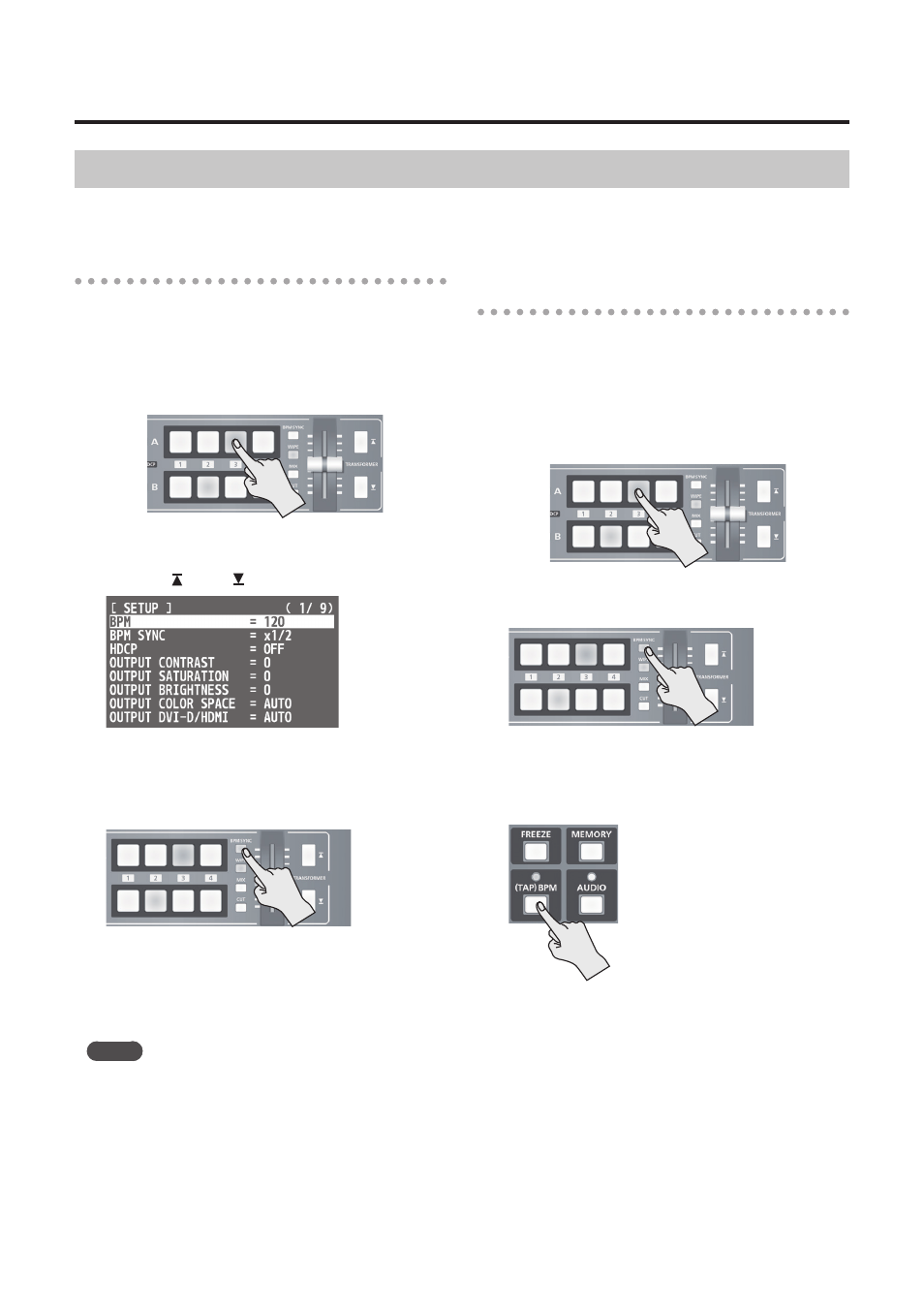
18
Video Operations
Switching in Time with Music (BPM Sync)
You can switch video in time with a musical beat. The video is switched automatically, with no operation of the
A/B fader or the TRANSFORMER buttons.
Setting BPM using a numerical value
Setting BPM using a numerical value makes the
video switch beat by beat.
1.
Use the [A-1] through [A-4] and [B-1] through
[B-4] buttons to select the video to input on bus
A and bus B.
Bus A
Bus B
2.
Press and hold the [(TAP) BPM] button (for 2
seconds or longer) to display the SETUP menu.
3.
Use the [ ] and [ ] buttons to select “BPM.”
4.
Use the A/B fader to set the BPM.
The setting range for BPM is from 20 to 250.
5.
Press the [BPM SYNC] button to turn on BPM
sync (lighted).
The [BPM SYNC] button lights up, and the video
is automatically switched in time with the value
set for BPM.
6.
To turn off BPM sync, press the [BPM SYNC]
button a second time.
MEMO
5
You can also change the speed at which the video is
switched to a speed that is a multiple of the value set for
BPM. Press and hold the [(TAP) BPM] button
g
use “BPM
SYNC” at the SETUP menu to make the setting.
5
When you use BPM sync to switch video, the actual
output might come to differ from the position of the
A/B fader.
Operating the A/B fader while in this state yields no
change in output until the position of the A/B fader
matches the actual output.
Setting BPM by the timing of pressing the
[(TAP) BPM] button
You can sets the BPM according to the timing with
which you press the [(TAP) BPM] button, and make
the video switch beat by beat.
1.
Use the [A-1] through [A-4] and [B-1] through
[B-4] buttons to select the video to input on bus
A and bus B.
Bus A
Bus B
2.
Press the [BPM SYNC] button to turn on BPM
sync (lighted).
The video is automatically switched in time with
the value currently set for BPM.
3.
Press the [(TAP) BPM] button repeatedly to set
the BPM.
Repeatedly press the [(TAP) BPM] button in
time with a musical beat. The BPM changes
continuously according to the timing with which
you press the [(TAP) BPM] button.
The video is automatically switched in time with
the changed BPM.
4.
To turn off BPM sync, press the [BPM SYNC]
button a second time.
