Basic operations, Turning the power on/off, About sd cards – Roland Direct Streaming AV Mixer User Manual
Page 5: Inserting an sd card, Formatting an sd card, Removing an sd card, Turning the power on, Turning the power off
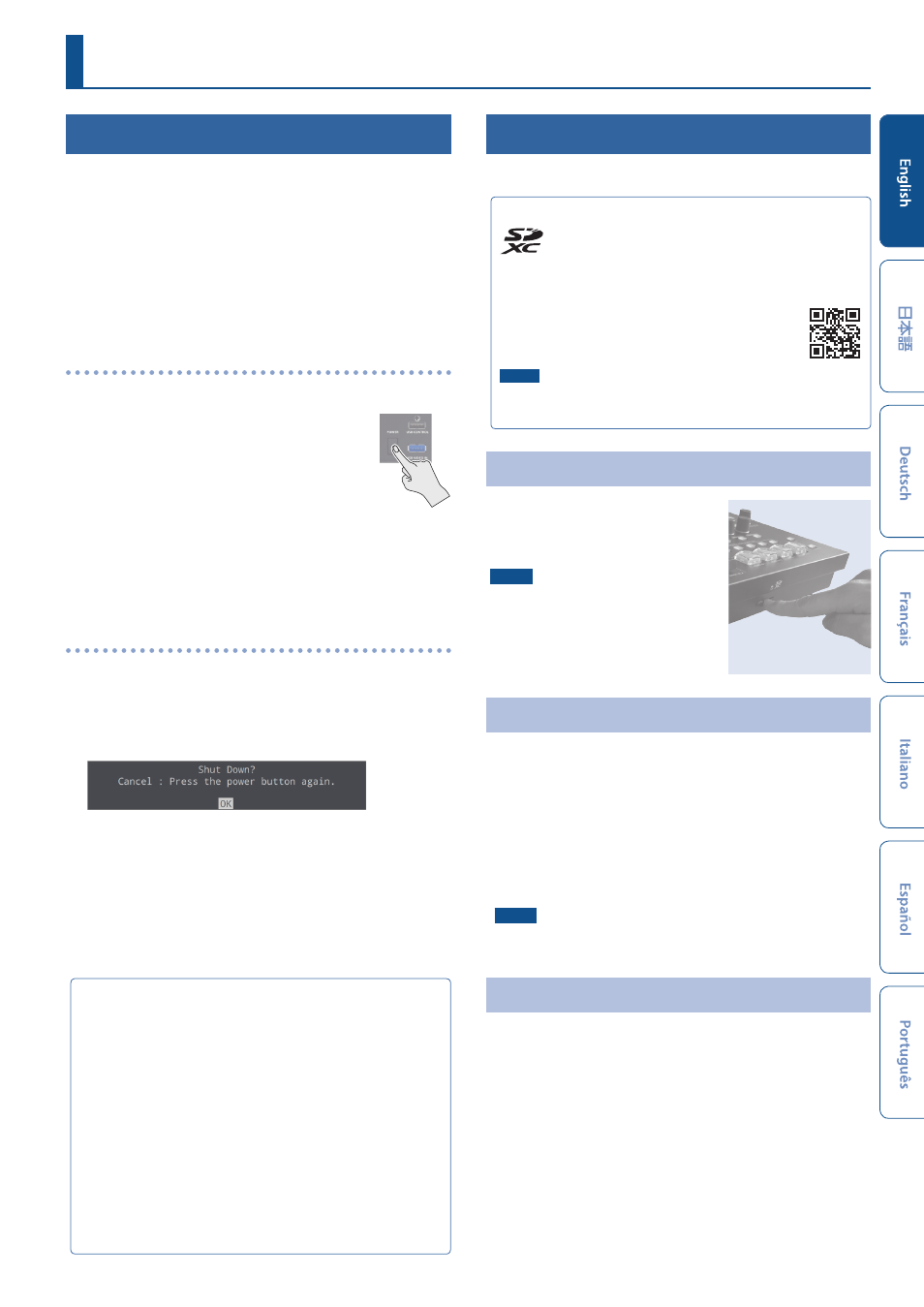
5
Turning the Power On/Off
* Before turning the power on/off, minimize the volume. Even if the
volume is minimized, you might hear a sound when turning the
power on/off, but this is not a malfunction.
* Before disconnecting an SD card or a USB flash drive while the
power is on, be sure to perform the Eject operation.
* When turning the power off, you must perform the shutdown
operation.
* This unit is not designed for continuous operation over long
periods of time (one month or longer). If you want to use this unit
over long periods of time, cycle the power periodically.
Turning the power on
1.
Make sure all devices are turned off.
2.
Turn on the [POWER] switch on the
SR-20HD to turn on the power.
3.
Power-on the source devices.
Turn on the power of source devices such as video
cameras that are connected to the SR-20HD’s input
connectors.
4.
Power-on the output devices.
Turn on the power of devices such as projectors that are
connected to the SR-20HD’s output connectors.
Turning the power off
1.
Turn off the power in the sequence of first the
output equipment, and then the sources.
2.
Turn the SR-20HD’s [POWER] switch off.
The following message is shown on the display.
3.
Press the [VALUE/CURSOR] knob to complete the
shutdown.
If you decide to cancel, press the [POWER] switch once again.
About SD Cards
An SD card is required to livestream or record video/audio, or to use
still images, video or audio files on the SR-20HD.
Cards that can be used with the SR-20HD
The SR-20HD supports SDXC cards.
Depending on the manufacturer or type of SD card, some cards might
not work correctly for video or audio recording on the SR-20HD.
For the latest information on cards that are known to
work, refer to the Roland support page.
https://roland.cm/sr-20hd
NOTE
Before using a commercially available SD card with the SR-20HD, you
must first format it as described in “Formatting an SD Card”.
Inserting an SD Card
1.
Insert the SD card into the
SDXC card slot until you hear
it click into place.
NOTE
When inserting an SD card, take care
that it is oriented correctly, and push
it all the way in. Do not use excessive
force.
Formatting an SD Card
1.
Select [MENU] button
Ó
“SD Card/USB Memory”
Ó
“SD Card Format”, and then press the [VALUE/CURSOR]
knob.
A confirmation message appears.
2.
Select “OK” and then press the [VALUE/CURSOR]
knob to confirm.
The SD card is formatted.
NOTE
Formatting erases all data (recorded video and audio data) on the
SD card.
Removing an SD Card
1.
Select [MENU] button
Ó
“SD Card/USB Memory”
Ó
“SD Card Eject”, and then press the [VALUE/CURSOR]
knob.
The screen indicates “The SD Card is safe to remove”, and it is now
safe to remove the card.
2.
Press the SD card inward.
3.
Grasp the SD card and pull it toward yourself.
Basic Operations
About the Auto Off function
The power to the SR-20HD turns off automatically when all of the
following states persist for 240 minutes (Auto Off function).
¹
No operation performed on the SR-20HD
¹
No video input
¹
No equipment is connected to the HDMI OUT connectors
¹
No livestreaming or video recording
If you do not want the power to be turned off automatically,
disengage the Auto Off function. “System” menu
Ó
set “Auto Off” to
“Off”.
* Unsaved data is lost when the power turns off. Before turning the
power off, save the data that you want to keep.
* To restore power, turn the power on again.
