Samsung LS27A400UJNXZA 27" IPS Monitor User Manual
Page 23
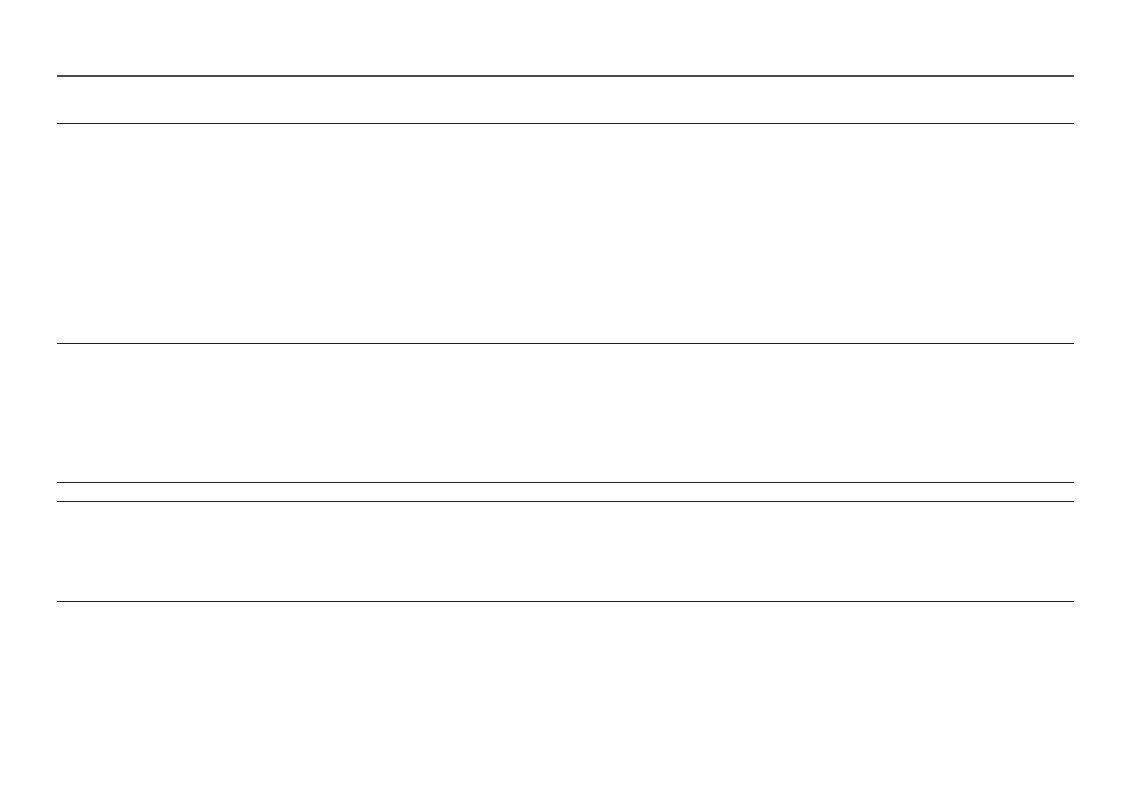
23
2nd
3rd
Description
Color
Adjust the tint of the screen.
•
Color Tone
: Select a color tone that best suits your viewing needs.
•
Red
: Adjust the red saturation level. Values closer to 100 mean greater intensity for the color.
•
Green
: Adjust the green saturation level. Values closer to 100 mean greater intensity for the color.
•
Blue
: Adjust the blue saturation level. Values closer to 100 mean greater intensity for the color.
•
Gamma
: Adjust the middle level of luminance.
•
Saturation
: Adjust the saturation level. Values closer to 100 mean greater intensity for the color.
― This menu is not available when
Picture Mode
is set to
Cinema
or
Dynamic Contrast
mode.
― This menu is not available when
Game Mode
is enabled.
― This menu is not available when
Eye Saver Mode
is enabled.
Black Level
If a DVD player or set-top box etc is connected to the product via HDMI, image quality degradation (contrast/color degradation, black level, etc.)
may occur, depending on the connected source device.
In such case,
Black Level
can be used to adjust the image quality.
•
Normal
/
Low
― This function is only available in
HDMI
mode.
―
Black Level
may not be compatible with some source devices.
― The
Black Level
feature is only activated at a certain
AV
resolution, such as 480p @ 60 Hz, 576p @ 50 Hz, 720p @ 60 Hz and 1080p @ 60 Hz.
Eye Saver Mode
Set to an optimum picture quality suitable for eye relaxation.
Game Mode
Configure the product screen settings for game mode.
Use this feature when playing games on a PC or when a game console such as PlayStation™ or Xbox™ is connected.
― This menu is not available when
Eye Saver Mode
is enabled.
― When the product turns off, enters power-saving mode or changes input sources,
Game Mode
turns
Off
even if it is set to
On
.
― If you want to keep
Game Mode
enabled all the time, select
Always On
.
- LF24T350FHNXZA 24" 16:9 FreeSync 75 Hz IPS Monitor LF22T350FHNXZA 22" 16:9 FreeSync 75 Hz IPS Monitor FT45 Series 23.8" Business Monitor F24T374FWN 23.8" 16:9 IPS Monitor ViewFinity S50GC 34" 1440p HDR Ultrawide Monitor S27A600UUN 27" 16:9 FreeSync QHD HDR IPS Monitor S24A600NWN 24" 16:9 75Hz QHD IPS Monitor Viewfinity S80TB 27" 4K HDR Monitor S3 27" Curved Display ViewFinity S70A 32" 16:9 4K VA Monitor FT874 31.5" 16:9 4K VA Monitor F27T450FQN 27" 16:9 FreeSync IPS Monitor T45F 24" Monitor S27A804UJN 27" 16:19 4K HDR10 Monitor S70A S27A704NWN 27" 16:9 4K HDR IPS Monitor ViewFinity S80UA 27" 16:9 IPS Monitor S4 24" 16:9 FreeSync IPS Monitor with Pop-Up Webcam LS24C770TS-ZA Odyssey G70B 28" 4K HDR 144 Hz Gaming Monitor 398 Series C27F398 27" 16:9 Curved LCD Monitor C49RG9 49" 32:9 120 Hz Curved FreeSync HDR VA Gaming Monitor G52A 32" 16:9 165 Hz IPS Gaming Monitor Odyssey Neo G9 49" 32:9 Ultrawide Curved Adaptive-Sync 240 Hz HDR VA Gaming Monitor G32A 32" 16:9 165 Hz FreeSync LCD Gaming Monitor Odyssey G51C 27" 1440p 165 Hz Gaming Monitor 390 Series C24F390 24" 16:9 Curved FreeSync LCD Monitor M50C 32" HDR Smart Monitor (Black) ViewFinity S8 32" 4K HDR Monitor ViewFinity S8 27" 4K HDR Monitor
