Troubleshooting, Issues possible causes and solutions, Error messages possible causes and solutions – Xiaomi Robot Vacuum E10 User Manual
Page 14
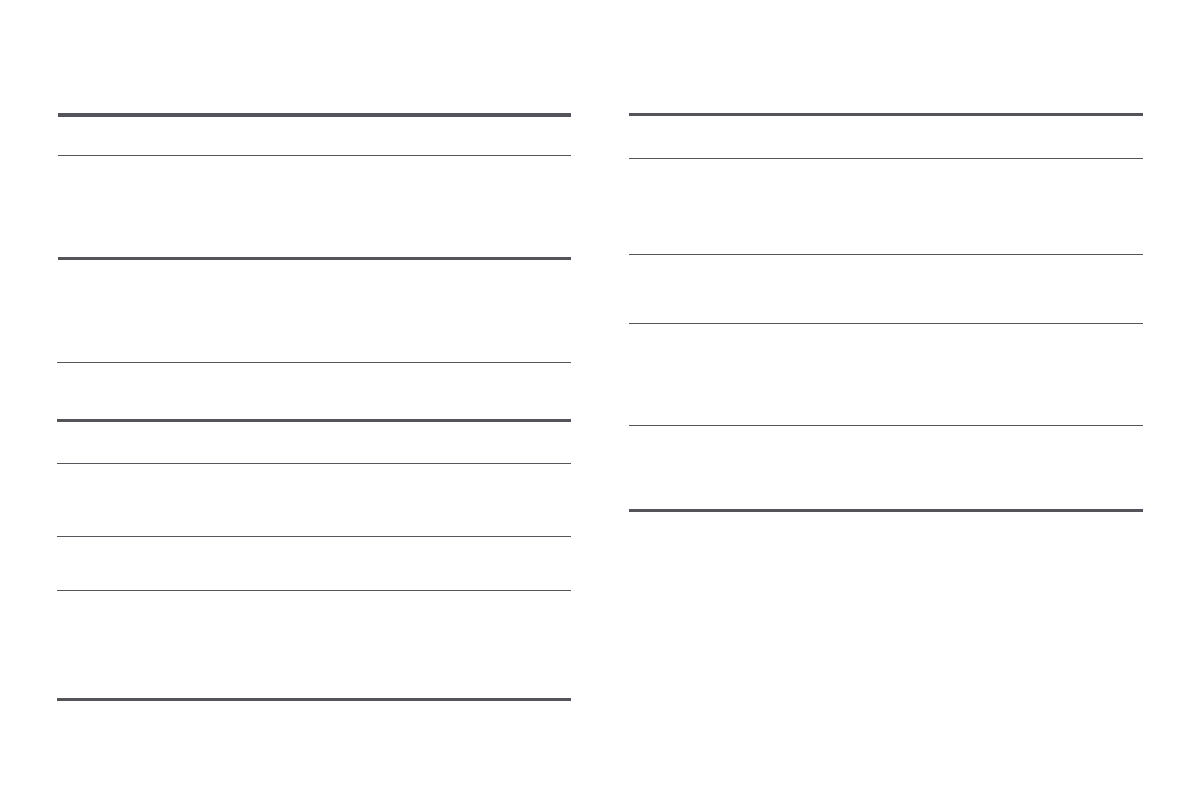
13
Issues
Possible Causes and Solutions
The robot vacuum no
longer cleans efficiently,
or leaves dust behind.
The 2-in-1 dust compartment with water tank is
full. Please clean it.
The filter is blocked, please clean the filter.
A foreign object has been caught in the brush.
Please clean the brush.
Error Messages
Possible Causes and Solutions
Please wipe the cliff
sensor clean and move the
robot vacuum to a new
location to start.
Part of the robot vacuum may be off the
ground. Re-position the robot vacuum and
restart it. This error may also occur if the cliff
sensor is dirty. Wipe off the dirt from the cliff
sensor.
Please clear any foreign
objects from the collision
sensor.
The collision sensor may be stuck. Gently tap
it several times to remove any foreign objects.
If nothing falls out, move the robot vacuum to
a different place and restart it.
The robot vacuum may be caught or stuck.
Clear away any obstructions around it.
Please help remove the
obstacles around the robot
vacuum and try again.
Error Messages
Possible Causes and Solutions
Please move the robot
vacuum to a level
surface to start.
The robot vacuum is tilted at startup. Move
the robot vacuum to a horizontally level
surface and restart it. You can also reset the
level of robot vacuum in the Mi Home/Xiaomi
Home app, and then restart it.
Make sure the 2-in-1 dust compartment with
water tank is securely installed.
Please make sure the 2-in-1
dust compartment with
water tank is installed.
Make sure the mop pad holder and mop pad
are securely installed.
The robot vacuum cannot return to the dock to
charge. Place the robot vacuum onto the
charging dock and check whether the charging
dock is connected to power.
Please make sure the mop
pad is installed.
Please return the robot
vacuum to the dock to
charge.
When the robot vacuum encounters a problem, it may play a voice prompt.
Please refer to the information below to resolve the corresponding issue.
Troubleshooting
