Xiaomi Phone Generic User Manual
Page 54
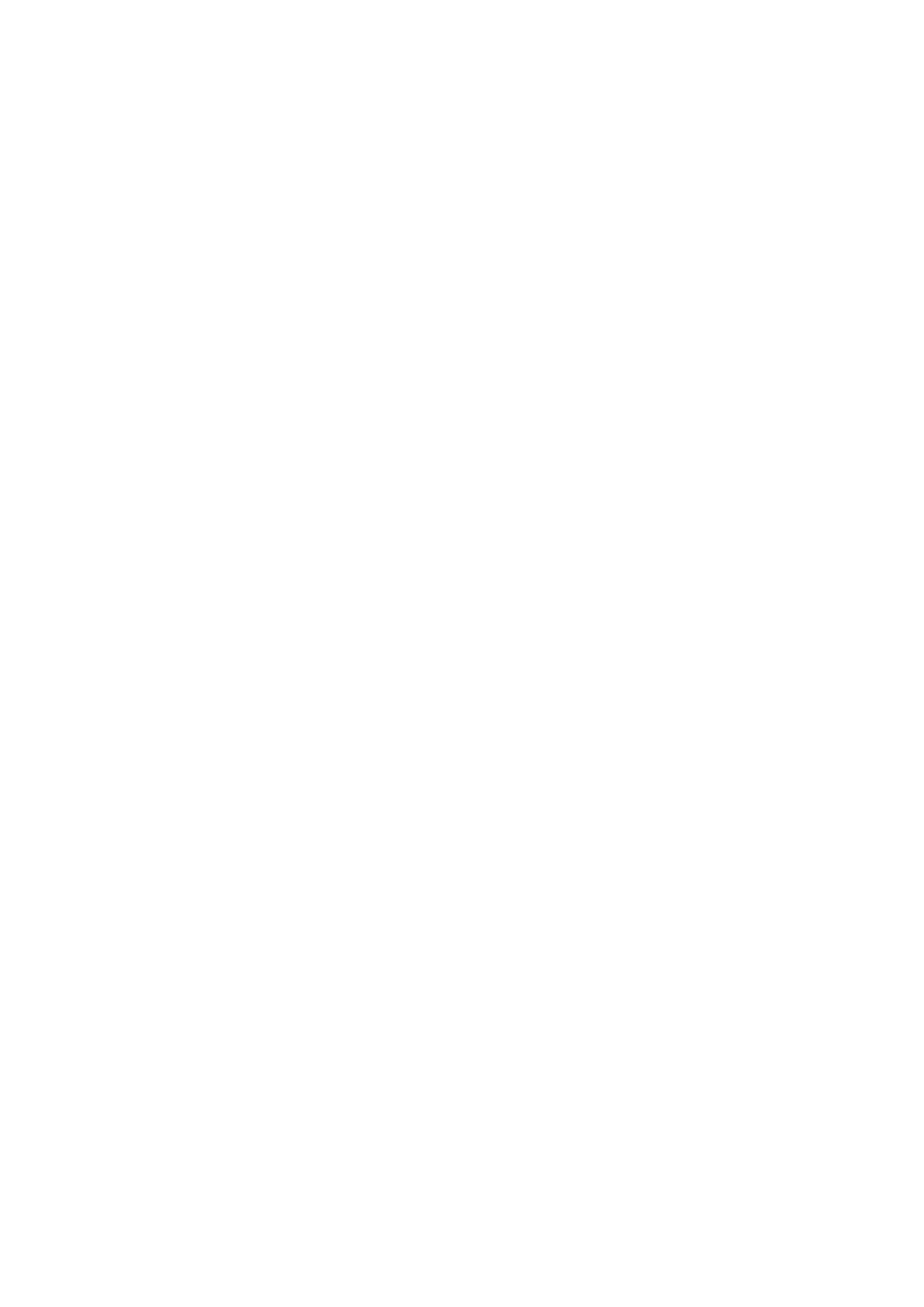
This version is for private use only and should not be distributed.
2. Scanning codes
Besides scanning barcodes and QR codes, you can also recognize codes on the images
saved in your Gallery by tapping the icon in the upper right corner of the start page.
3. Shopping
Scan the product you'd like to purchase to search for it in the online e-commerce
platforms.
4. Scanning documents
This feature allows you to save scanned documents as images or recognize text and save it
as a note. You can also copy the recognized text to clipboard.
Mi Drop user manual
Mi Drop is a file sharing app developed by Xiaomi. This app allows you to share files, music,
images, apps, and other items to all Android devices. File transfers in Mi Drop are 200
times faster than Bluetooth transfers. Transfer speeds go up to 50Mbps.
1. How to send a file in Mi Drop?
Open Mi Drop and tap "Send".
Choose files and tap on the send button and wait for the receiver.
Tap on the other person's profile picture and start the transfer.
2. How to receive a file in Mi Drop?
Open Mi Drop App and tap on receive option and wait for the other device to connect.
3. How to establish a connection between the device via QR Code?
Sender device tap on Scan QR code to connect to scan QR code of receiver device.
Receiver device tap on Connecting using QR code to show QR code.
4. How to share Mi Drop with Friends?
Open Mi Drop app and tap on share Mi Drop which will show you Portable hotspot and
Bluetooth option.
53
