Local backups, Other, Feedback – Xiaomi Phone Generic User Manual
Page 40
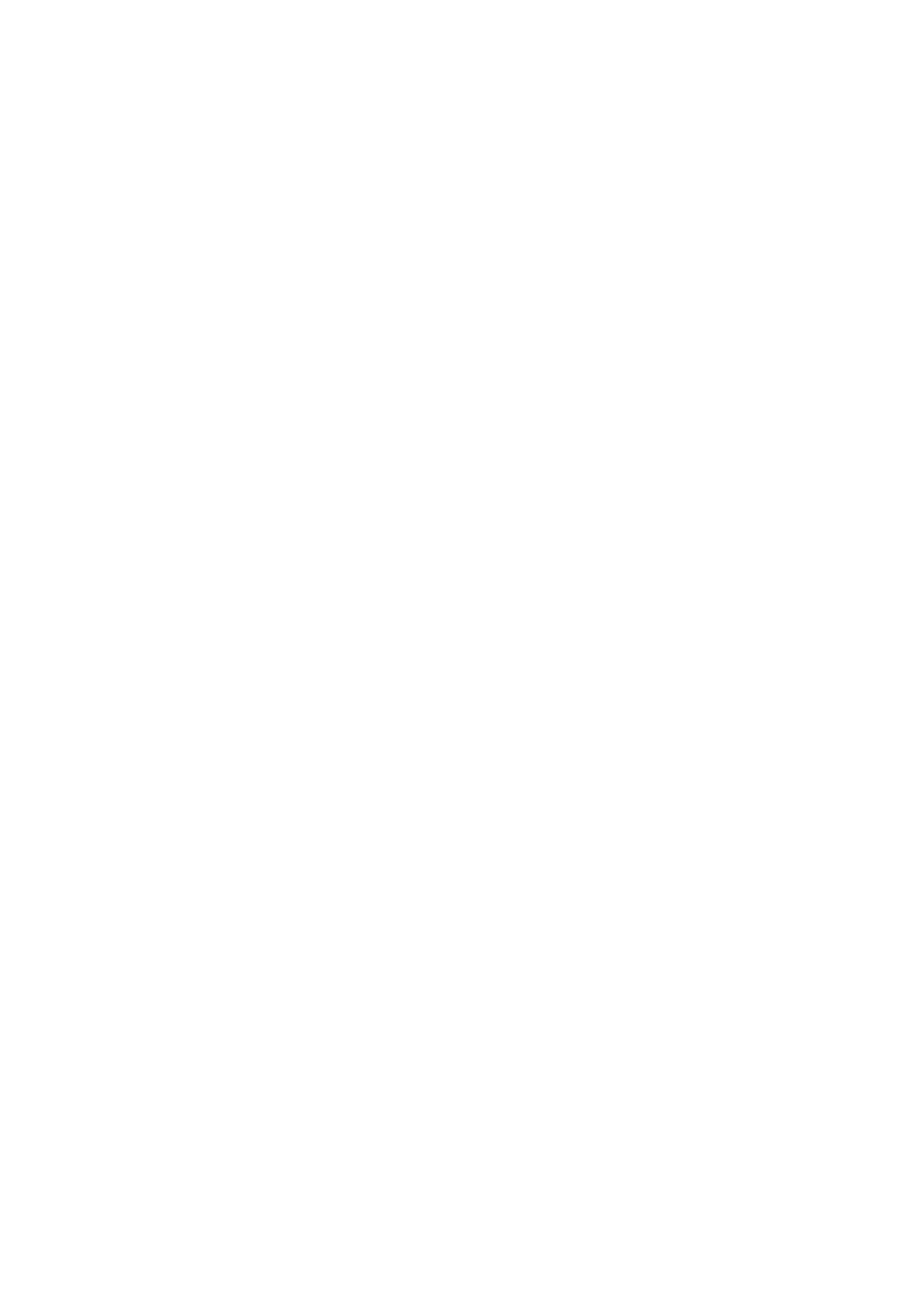
This version is for private use only and should not be distributed.
Local backups
1. Creating a backup
Go to Settings > Additional settings > Backup & reset > Local backups, tap "Back up", select
system settings and apps you'd like to back up, and tap "Back up" again. Creating backups
might take several minutes.
2. Restoring items
Go to Settings > Additional settings > Backup & reset > Local backups, select system
settings and apps you'd like to restore, and tap "Restore".
3. Encrypting backups
If you want to create an encrypted backup, tap the lock next to the "Back up" button. You'll
have to sign in to your Mi Account to access encrypted items.
4. Auto backups
Go to Settings > Additional settings > Backup & reset > Auto backups, set your backup
schedule, and select the items you'd like to back up. Auto backups will appear in the list of
your local backups.
3-Other
Feedback
You can report the issues you encounter while using your device to our developers. Your
suggestions on how to improve MIUI are welcome, too. We always do our best to fix the
issues you report in the upcoming updates.
1. How to open Feedback
You can access the Feedback app using one of the two following methods: Tap the
Feedback app icon on your Home screen. Go to Settings, scroll down, and tap "Feedback"
at the very bottom.
2. Submitting feedback
Check one of the boxes before describing your issue. Use "Issues" for bugs and
"Suggestions" for improvements.
Describe the issue you've encountered. You can add images, screen recordings, and logs to
your report.
Select the item your feedback is referring to so we can locate the issue.
If you're reporting a bug, tell us its reproductivity percentage.
Tap "Submit" to submit your feedback.
39
