Split screen, Quick ball, Split screen 6-quick ball – Xiaomi Phone Generic User Manual
Page 22
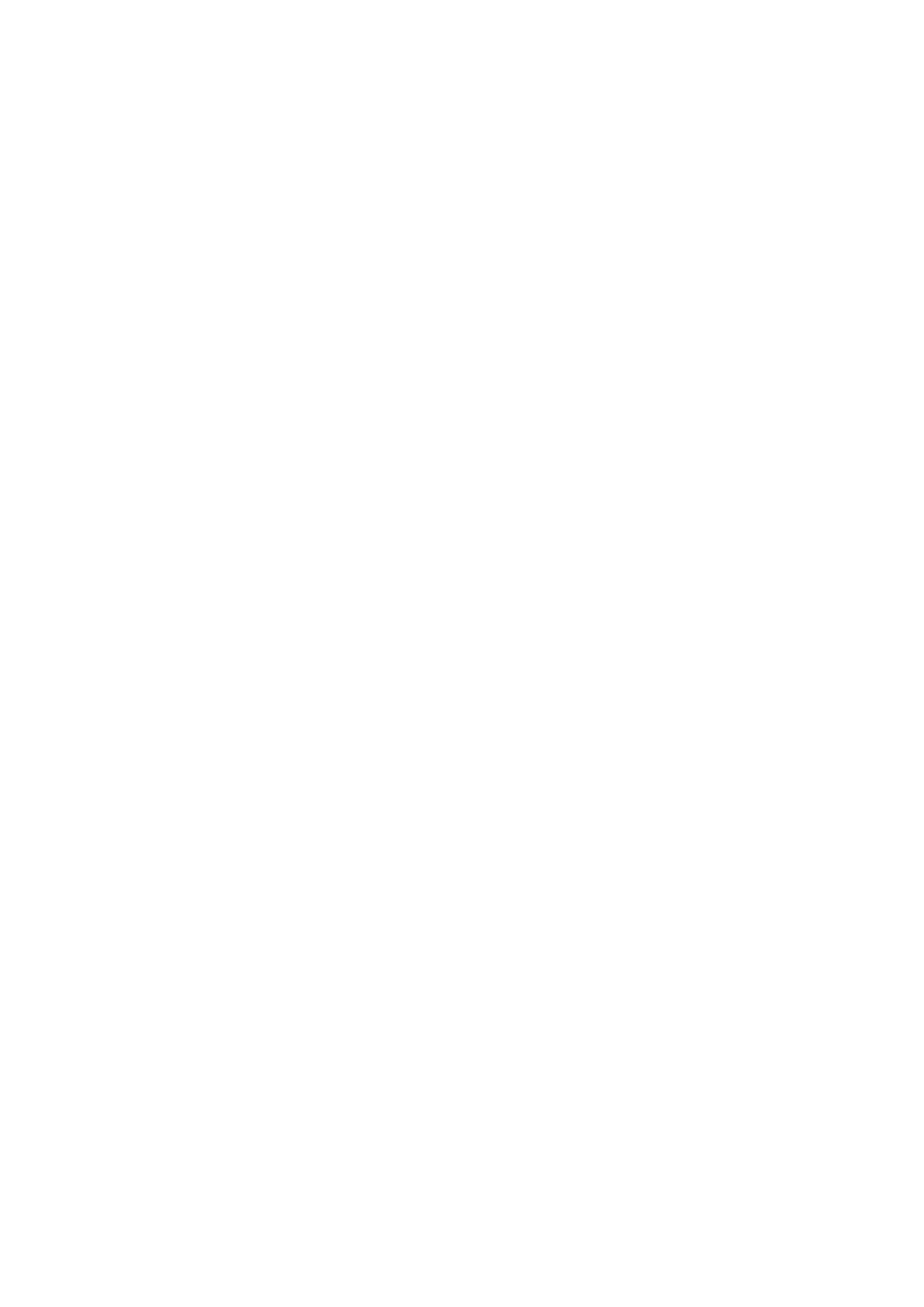
This version is for private use only and should not be distributed.
6. Messaging
App vault brings messages from several messaging platforms to a single card.
7. Calendar events
On this card you’ll find all your meeting dates, appointments you made, and your friends’
birthdays.
8. Recommended apps
Here you can find fresh apps that are becoming popular right now.
5-Split screen
1. How to open apps in Split screen
Open the apps you'd like to use and follow the steps below:
· Tap the Menu button to open Recents.
· Tap "Split screen".
· Press and hold the first app and drag it to the highlighted area. Tap the second app.
2. How to exit Split screen
· Method 1: Open Recents and tap "Exit" at the top of the screen.
· Method 2: Drag the separator all the way up or down.
3. How to make apps switch places
When apps are opened in Split screen, double tap the separator to make the apps switch
places.
6-Quick ball
1. Turning on Quick ball
You can turn on Quick ball in Settings > Additional settings > Quick ball.
2. Selecting shortcuts
Quick ball has 5 customizable shortcuts. You can select yours in Settings > Additional
settings > Quick ball > Select shortcuts.
3. Selecting preferred gesture
You can choose between two gestures to operate Quick ball. Tap and swipe are available.
4. Hiding Quick ball
Select apps for which Quick ball will be hidden automatically.
5. Full-screen mode
You can choose to move Quick ball aside when your device enters full-screen mode.
21
