Spot cleaning, Pause, Sleep – Roborock Q7 Max FCC User Manual
Page 10: Dnd mode charging, Child lock, Error, App features, Restore factory settings, System reset
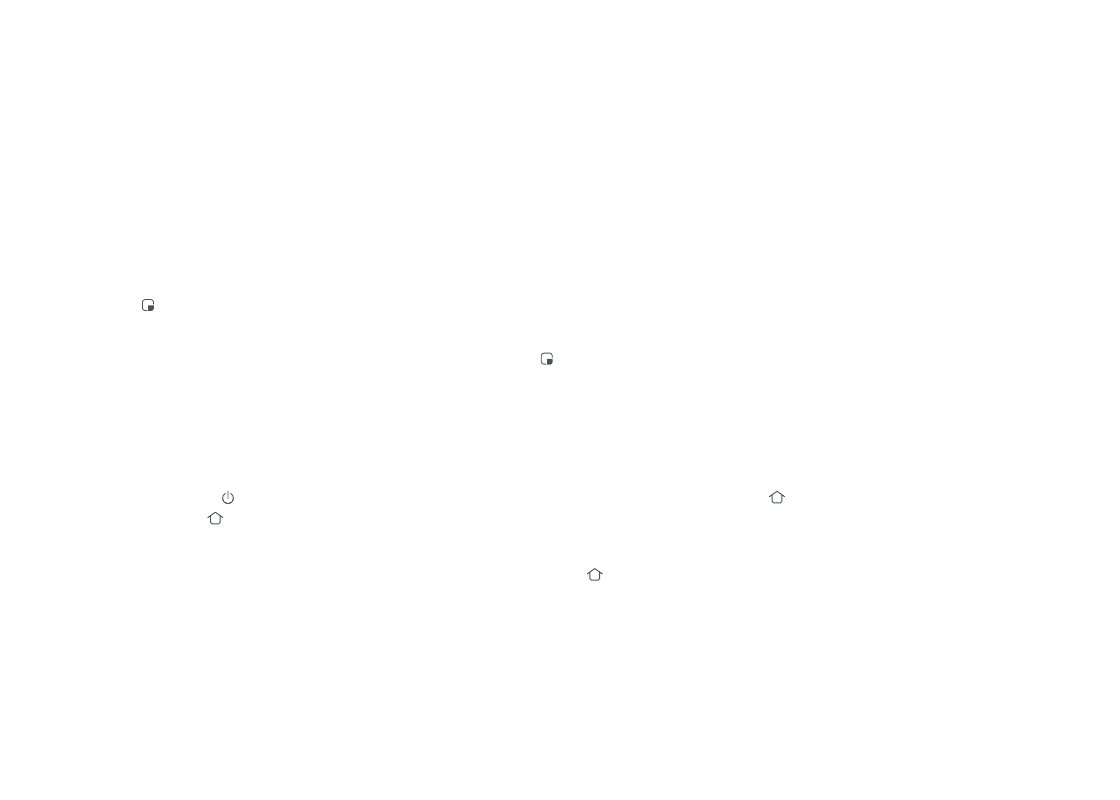
10
After spot cleaning, the robot will automatically
return to the starting point and enter Standby mode.
Note:
Press the button to start spot cleaning.
Cleaning range: The robot cleans a 1.5 m
(4.9 ft) x 1.5 m (4.9 ft) square area centered
on itself.
Spot Cleaning
When the robot is running, press any button
to pause it, press the button to resume
cleaning, press the button to send it back
to the dock.
Pause
Placing a paused robot on the dock manually will
end the current cleanup.
Note:
If the robot is paused for over 10 minutes, it
will go to sleep, and the power indicator will
flash every few seconds. Press any button to
wake the robot up.
Sleep
Notes:
•
To allow the robot to automatically vacuum and return
to the dock, start the robot from the dock. Do not
move the dock during cleaning.
•
Cleaning cannot start if the battery level is too low.
Allow the robot to charge before starting cleanup.
•
If cleaning is completed in less than 10 minutes, the
area will be cleaned twice.
•
If the battery runs low during the cleaning cycle,
the robot will automatically return to the dock. After
charging, the robot will resume where it left off.
•
Before starting each mopping task, make sure that the
mop cloth has been properly installed.
Notes:
•
The robot will not go to sleep when it is charging.
•
The robot will automatically shut down if left in sleep
mode for more than 12 hours.
The default Do Not Disturb (DND) period is
from 22:00 to 08:00. You can use the app to
disable the DND mode or modify the DND
period. When DND mode is activated, the
robot will not automatically resume cleanup,
the power indicator light will dim, and the
volume of the voice prompts will lower.
DND Mode
Charging
After cleaning, the robot will automatically
return to the dock to charge.
In Pause mode, press the button to
send the robot back to the dock. The power
indicator will pulse as the robot charges.
If the robot fails to find the dock, it will automatically
return to its starting location. Place the robot on the dock
manually to recharge.
Note:
Child Lock
Press and hold the button to enable/
disable the child lock. You can also set it in
the app. Once enabled, the robot will not
react to button presses when it is stationary.
When the robot is cleaning or docking,
press any button to stop it.
Error
If an error occurs, the power indicator will
flash red and a voice alert will sound. See
“Errors” for solutions.
Notes:
•
The robot will go to sleep automatically if left in a
malfunctioning state for over 10 minutes.
•
Placing a malfunctioning robot on the dock manually
will end the current cleanup.
App Features
Cleaning Map
•
Multi-Map Management
•
Real-Time Vacuum and Mop Route
•
Map Zoning
•
Map Editing
Restore Factory Settings
If the robot does not function properly after
a system reset, switch it on. Press and hold
the button and at the same time press
Reset button until you hear the “Restoring
factory settings” voice prompt. The robot
will then be restored to factory settings.
System Reset
If the robot does not respond when a
button is pressed or cannot be turned off,
reset the system. Press the Reset button,
and the robot will reset automatically.
After resetting the system, scheduled cleaning,
WiFi, etc. will be restored to factory settings.
Note:
