Adjusting the white balance manually, Adjusting the white balance with color temperature, P.73 – Ricoh Pentax КP User Manual
Page 75
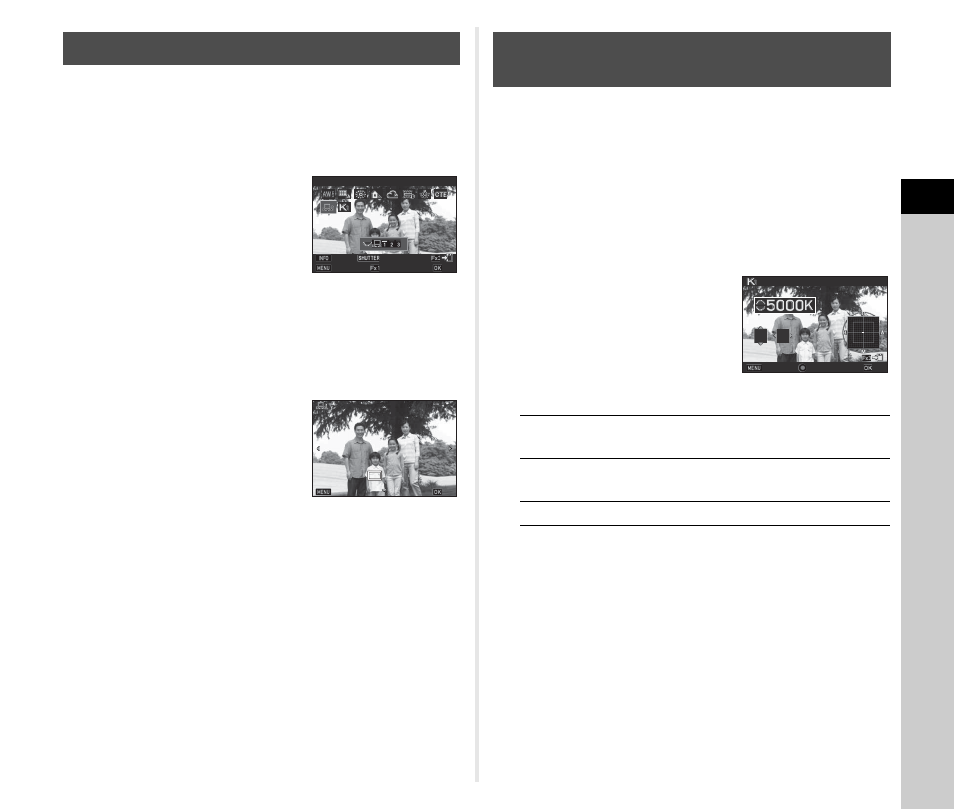
3
Shoo
ting
73
You can measure the white balance at a selected location.
1
Select o in Step 2 of “Setting the White
Balance” (p.72).
2
Use R to select 1 to 3.
1 to 3 are the locations where you
can store three different manual
white balance settings.
3
Under the light you wish to measure the white
balance of, select a white area as the subject,
and press 0 fully.
The captured image is displayed.
4
Use ABCD to specify
the measuring area.
Press M to return the measuring
area to the center.
5
Press E.
The White Balance setting screen reappears.
[The operation could not be completed correctly] appears
when measuring is unsuccessful. Press E to remeasure
the white balance.
t
Memo
• You can copy the white balance settings of a captured image
and save them as o1 to o3 in [Save as Manual WB] of the
playback mode palette. (p.81)
You can specify the white balance with the color temperature.
1
Select p in Step 2 of “Setting the White
Balance” (p.72).
2
Use R to select 1 to 3.
3
Press G.
4
Adjust the color
temperature.
Set the color temperature value
within the range from 2,500K to
10,000K.
Available operations
5
Press E.
The White Balance setting screen reappears.
t
Memo
• Select [Mired] in [16 Color Temperature Steps] of the E3
menu to set the color temperature in mired units. The color
temperature can be changed in 20 mired units with Q, and
100 mired units with R. However, figures are converted to
and displayed in Kelvin.
Adjusting the White Balance Manually
WB±
WB±
Manual White Balance
Manual White Balance
Cancel
Cancel
Check
Check
Adjust
Adjust
OK
OK
Cancel
Cancel
OK
OK
Adjusting the White Balance with Color
Temperature
Q
Changes the color temperature in
increments of 100 Kelvin.
R
Changes the color temperature in
increments of 1,000 Kelvin.
ABCD
Fine-tunes the color temperature.
±0
±0
±0
±0
±0
±0
Cancel
Cancel
OK
OK
Color Temperature
Color Temperature
