Wireless mouse operation, Remote control code, Part names and functions – Eiki LC-WB40N User Manual
Page 15
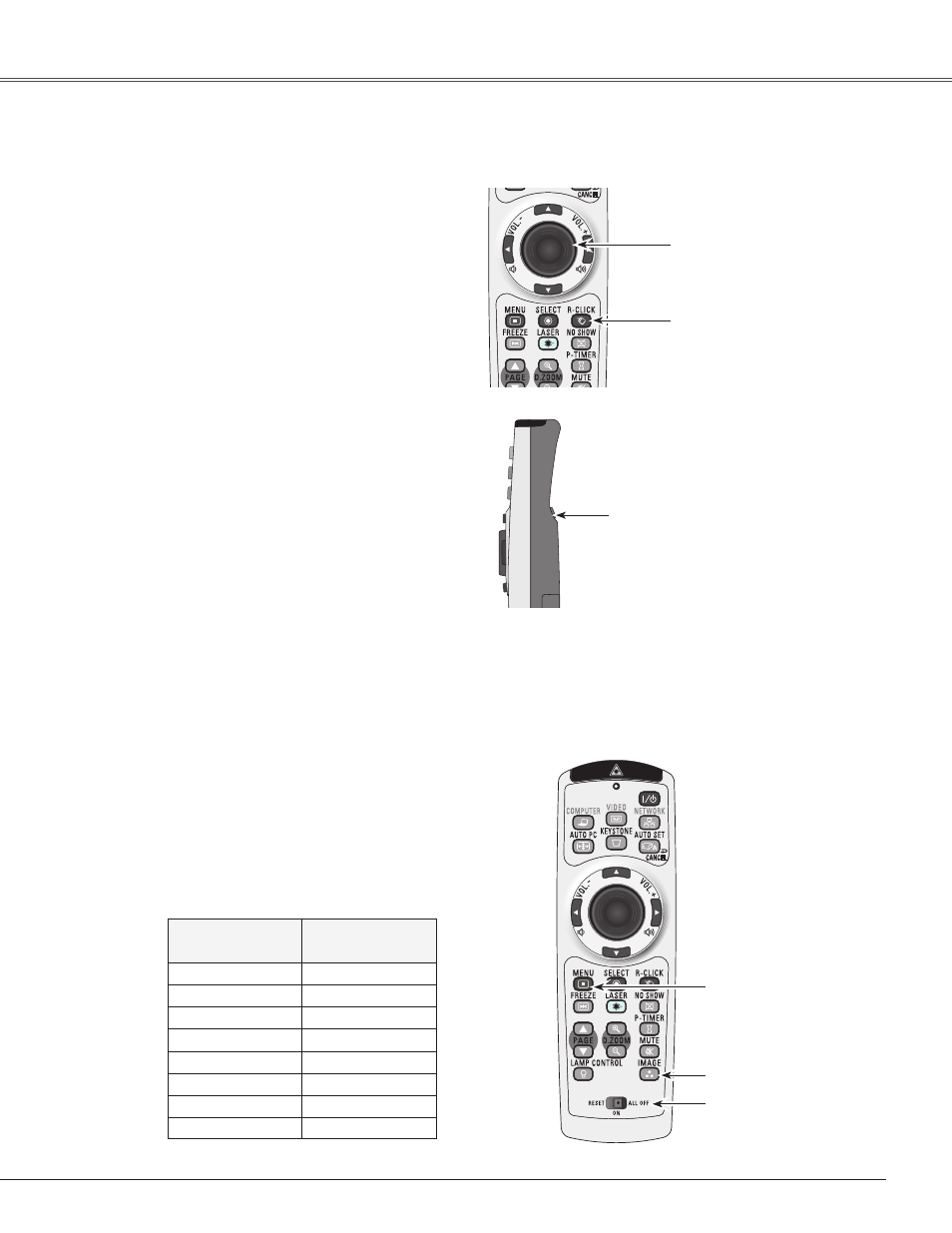
15
While pressing the MENU
button, press the IMAGE
button number of times
corresponding to the remote
control code.
MENU button
IMAGE button
RESET/ON/ALL-OFF
switch
Remote Control Code
Remote Control Code
Number of Times
Pressing IMAGE
Button
Code 1
1
Code
Code
Code 4
4
Code 5
5
Code 6
6
Code 7
7
Code 8
8
The eight different remote control codes (Code 1–Code 8) are assigned to this projector. Switching the remote
control codes prevents interference from other remote controls when several projectors or video equipment
next to each other are operated at the same time. Change the remote control code for the projector first before
changing that for the remote control. See “Remote control” in the Setting Menu on page 53.
Press and hold the MENU and IMAGE buttons for
more than five seconds to switch between the codes.
The code switches sequentially for one pressing the
IMAGE button. See the list below.
1
To initialize the remote control code, slide the RESET/
ON/ALL-OFF switch to “RESET,” and then to “ON.”
The initial code is set to Code 1.
Part Names and Functions
PRESENTATION POINTER
button
R-CLICK button
L-CLICK button
Wireless Mouse Operation
The remote control can be used as a wireless mouse for your computer.
Acts as left (click) mouse
button while the projector
and a computer are
connected with a USB
cable.
Move the pointer on the screen
with this button.
Acts as right (click) mouse
button while the projector and a
computer are connected with a
USB cable.
Before operating the wireless mouse, connect
your computer and the projector with a USB
cable (not supplied). See “Connecting to a
Computer” on page 19. When the Pointer
function is used, the wireless mouse is not
available.
1
When a USB cable is connected to the
computer and the projector, turn on the
projector first, then the computer. If you turn
on the computer first, the wireless mouse
function may not operate correctly.
