Encrypt sd card, View passwords, Security update service – Samsung Galaxy S8 User Manual
Page 186
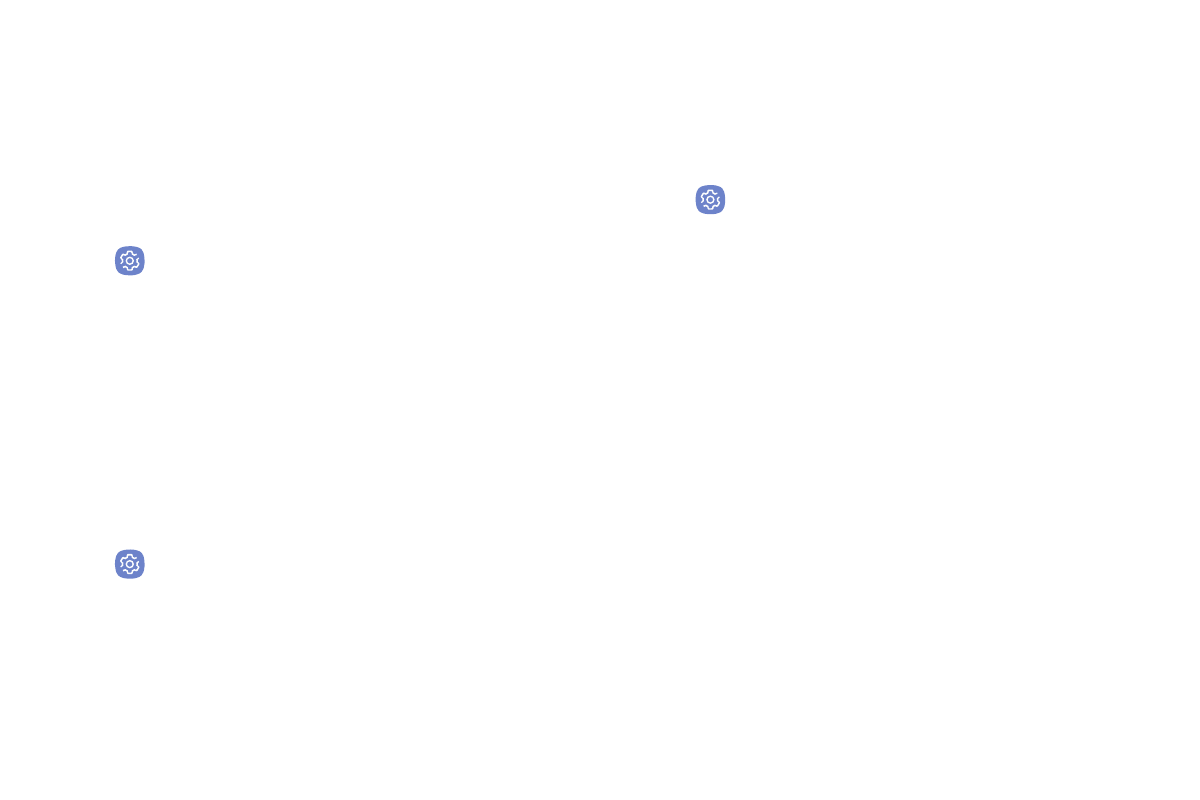
Settings
179
Encrypt SD Card
Require a numeric PIN or password to decrypt your
optional memory card (not included) when you first
access it after powering on your device.
1. From a Home screen, swipe up to access Apps.
2. Tap
Settings > Lock screen and security >
Encrypt SD card.
3. Tap Encrypt SD card and follow the prompts to
encrypt all data on your memory card.
View Passwords
Display password characters briefly as you type them.
1. From a Home screen, swipe up to access Apps.
2. Tap
Settings > Lock screen and security >
Other security settings > Make passwords visible
to turn the feature on.
Security Update Service
Automatically receive security updates.
1. From a Home screen, swipe up to access Apps.
2. Tap
Settings > Lock screen and security >
Other security settings for the following Security
update service options:
•
Security policy updates: Automatically or
manually check for security policy updates.
-
Automatic updates can also be limited to
only when your device is connected to a
Wi-Fi network.
•
Send security reports: Use Wi-Fi to send
security reports to Samsung for threat analysis.
