Always on display settings, Lock screen and aod settings – Samsung Galaxy S8 User Manual
Page 183
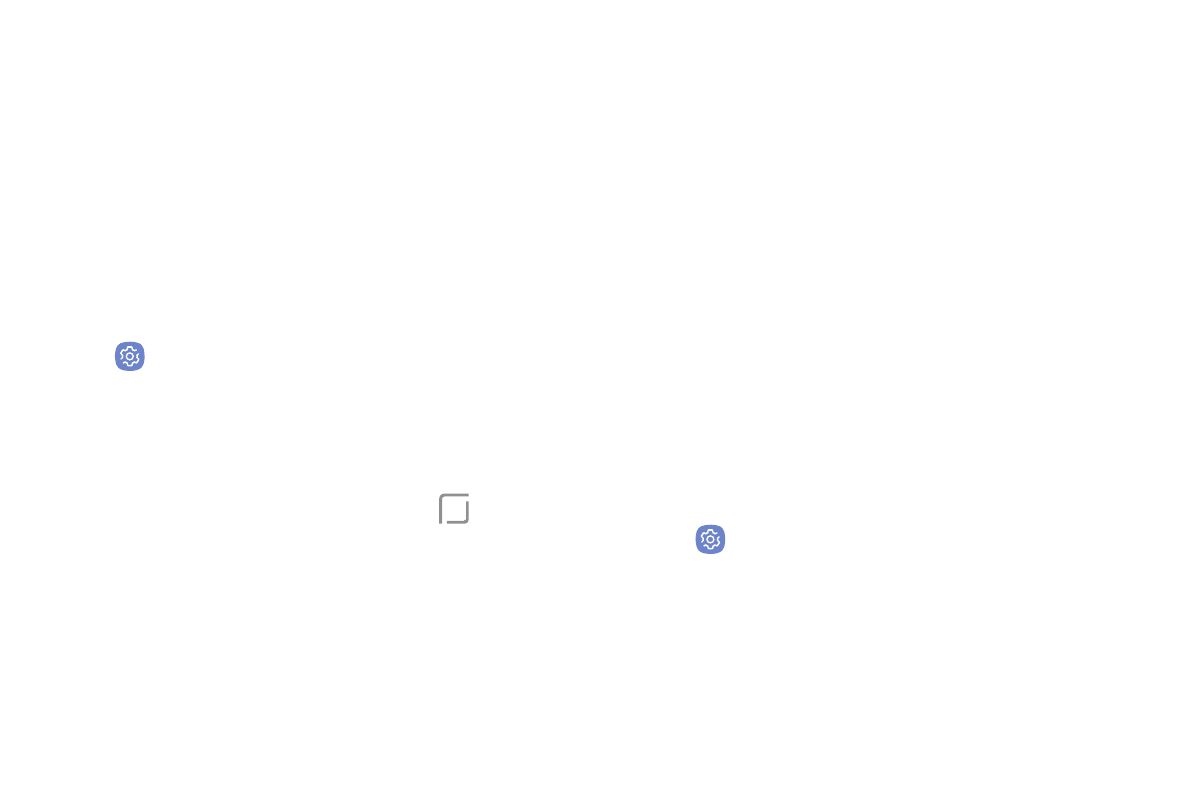
Settings
176
Always On Display
Settings
Choose what to display on a standby screen instead of
turning off the screen.
Note: To turn this feature on or off without going to
Settings, double tap the Always On Display screen.
1. From a Home screen, swipe up to access Apps.
2. Tap
Settings > Lock screen and security >
Always On Display for options:
•
Tap On/Off to enable the feature, and then set
the following options:
•
Content to show: Choose to show
Home,
a clock, or information.
•
Clock style: Select a layout for the standby
screen. This is not available if you choose
Home button only.
•
Show always: Enable to show the Always On
Display at all times.
-
Set schedule: If you disable Show always,
then set a schedule for when to start and
end Always On Display.
•
About Always On Display: View the current
software version and license information.
Lock Screen and AOD
Settings
Configure display settings for the Lock screen and
Always On Display (AOD).
1. From a Home screen, swipe up to access Apps.
2. Tap
Settings > Lock screen and security for
options:
•
Information and FaceWidgets: Set a clock,
FaceWidgets, or Contact Information to display
on the Lock screen and Always On Display
screen.
