Map mode – Parrot Bebop 2 User Manual
Page 17
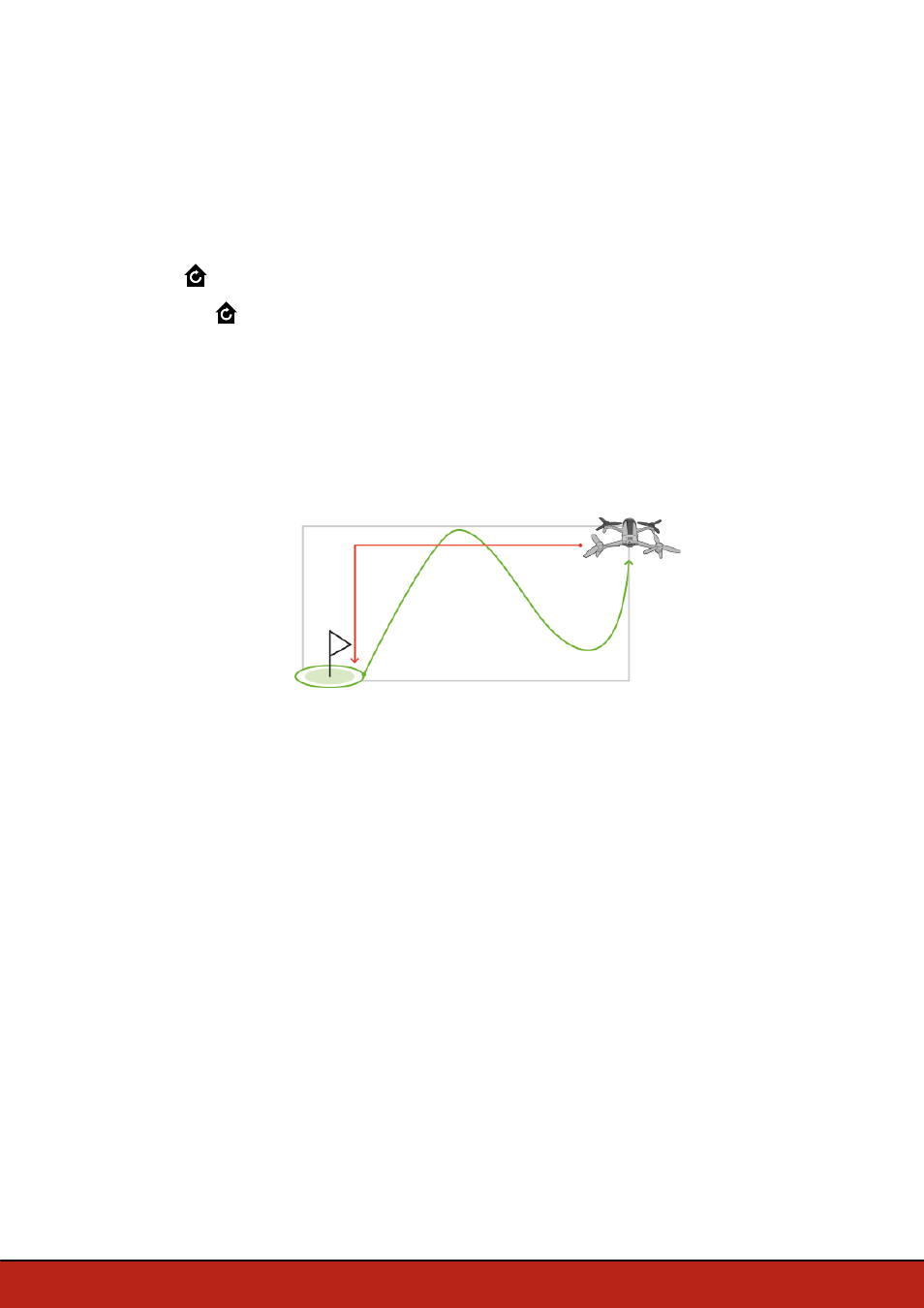
17
Flying
·
your smartphone location if the Parrot Bebop 2 has received no GPS signal.
Note:
To locate your position on the map, the FreeFlight Pro application must have
access to your smartphone location services. For iOS devices, activate the function in
Settings > FreeFlight Pro > RTH. For Android devices, activate the function in Settings >
Application manager > FreeFlight Pro > Permissions. For further information, see your
smartphone user guide.
Press
for the Parrot Bebop 2 to return to its starting point.
> The
button turns green and the Parrot Bebop 2 returns to its starting point.
Once the Parrot Bebop 2 reaches its starting point, it remains at 2 meters above the
ground.
Warning: The Parrot Bebop 2 returns to its starting point in a straight line. The Parrot
Bebop 2 cannot automatically avoid obstacle in its trajectory.
You can take control over the Parrot Bebop 2 when it is returning to its starting point.
If the Parrot Bebop 2 altitude is below 20 meters, it will rise to an altitude of 20 meters
before returning to its starting point. This decreases the chance of colliding into
obstacles.
If the connection between your smartphone and the Parrot Bebop 2 is lost, the Parrot
Bebop 2 returns to its starting point automatically after a certain period of time. To set
this period of time. Within the FreeFlight Pro application, go to
Settings
>
RTH
and set
the desired period of time.
Map mode
You can display a map instead of the camera video feedback to see the position of your
Parrot Bebop 2.
Before activating the map mode:
·
preload a map. If you fly the Parrot Bebop 2 in an area without internet connection, or
