ProSoft Technology MVI46-PDPMV1 User Manual
Page 47
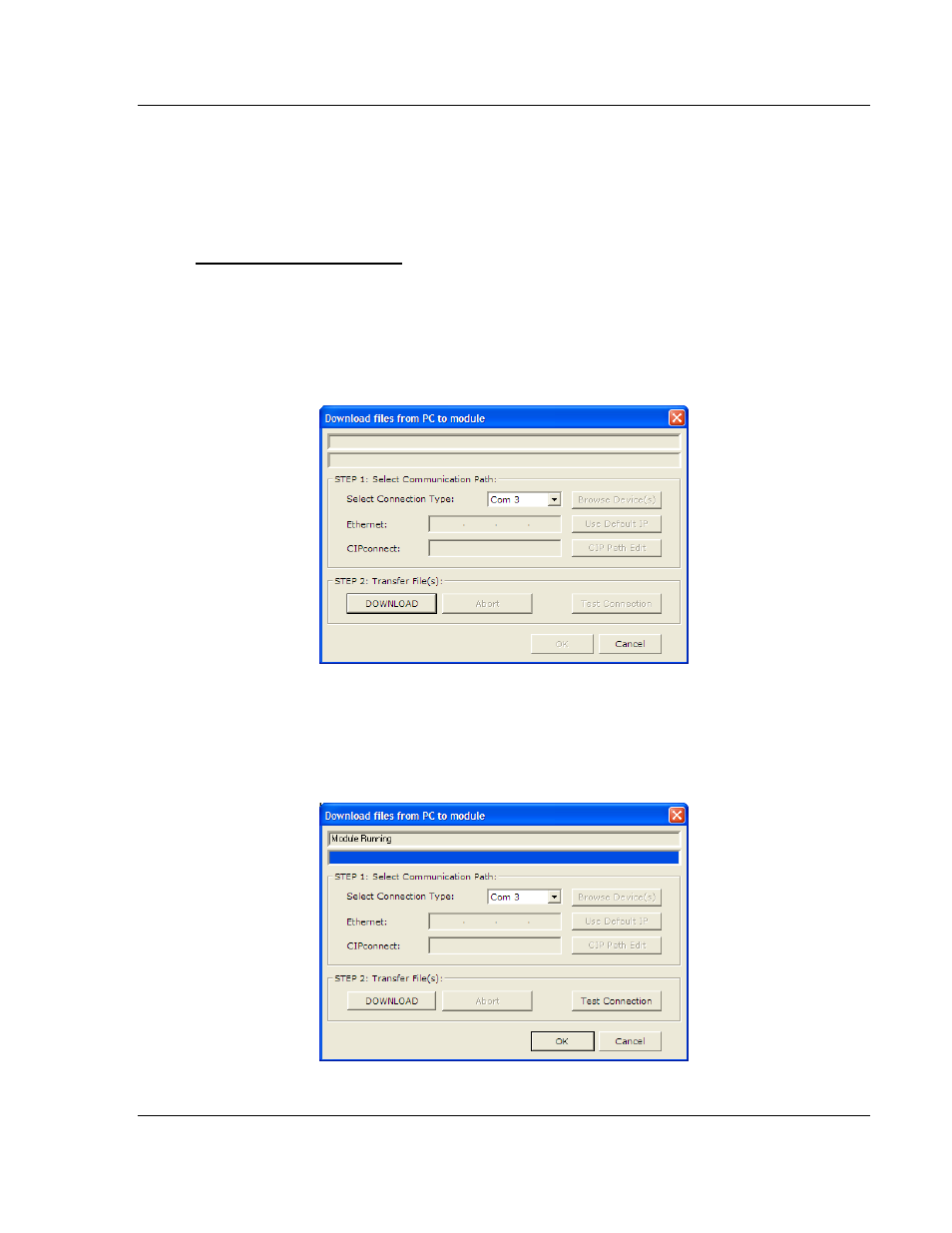
MVI46-PDPMV1 ♦ SLC Platform
Configuring the MVI46-PDPMV1 Module
PROFIBUS DPV1 Master
User Manual
ProSoft Technology, Inc.
Page 47 of 160
March 25, 2011
2.3.5 Downloading the Project to the Module Using a Serial COM
Port
For the module to use the settings you configured, you must download (copy) the
updated Project file from your PC to the module.
To download the project file
1 In the tree view in ProSoft Configuration Builder, click once to select the
module.
2 Right-click the module icon to open a shortcut menu. From the shortcut
menu, choose D
OWNLOAD FROM
PC
TO
D
EVICE
. The program will scan your
PC for a valid com port (this may take a few seconds). When PCB has found
a valid COM port, the Download
dialog box will open.
3 Choose the COM port to use from the
dropdown list, and then click the
D
OWNLOAD
button.
The module will perform a platform check to read and load its new settings.
When the platform check is complete, the status bar in the Download
dialog
box will display the message Module Running.
